6 things you need to do after buying iPhone 12, iPhone 12 Pro Max
Apple's new iPhone generation, including iPhone 12 mini, iPhone 12, iPhone 12 Pro and iPhone 12 Pro Max are considered breakthrough smartphones, both in design and configuration and strong 5G connectivity. strong.
Also for this reason, Apple's new product line is constantly receiving the attention of users.

Apple's new generation of iPhones include iPhone 12 mini, iPhone 12, iPhone 12 Pro and iPhone 12 Pro Max. (Photo: GSM Arena)

Apple fans line up all night waiting to buy iPhone 12 in Vietnam.
In Vietnam, hundreds of people have lined up at authorized retailers to wait for the first genuine iPhone 12 to be sold in the morning of November 27.
In the event that you are one of the customers who recently bought a new iPhone, here are some basic things you need to do after receiving it. These operations can be simple, but these are important settings for the optimal use of Apple's new iPhone 12.
Backup old iPhone and restore data on iPhone 12
To create a backup of your old iPhone via iCloud, simply go to Settings, tap on your Apple ID profile list at the top, then go to iCloud> iCloud Backup. and click the Backup Now button.
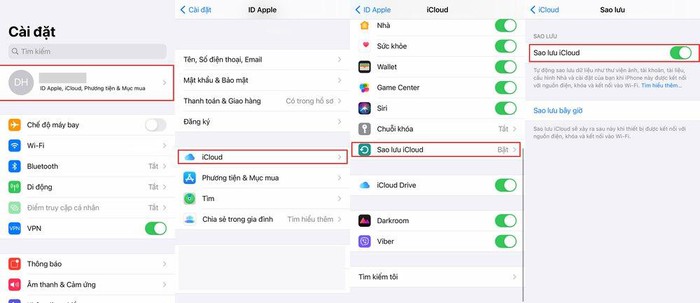
When setting up a new iPhone, you can restore old iPhone data from this backup after signing in with your Apple ID on iPhone 12.
If you switch from an Android phone to iOS there is an Android app called Move to iOS that allows users to transfer all the data from your Google account in Mail, Celendar and contacts, and even transfer bookmarks. Chrome page to Safari.
Set up Face ID
Face ID is the ultimate security method and the fastest way to unlock iPhone 12 instead of having to enter complicated and lengthy passwords.
If you didn't set up Face ID when you first set up your iPhone, go to Settings> Face ID & Passcode> Set up Face ID, then follow the on-screen instructions.
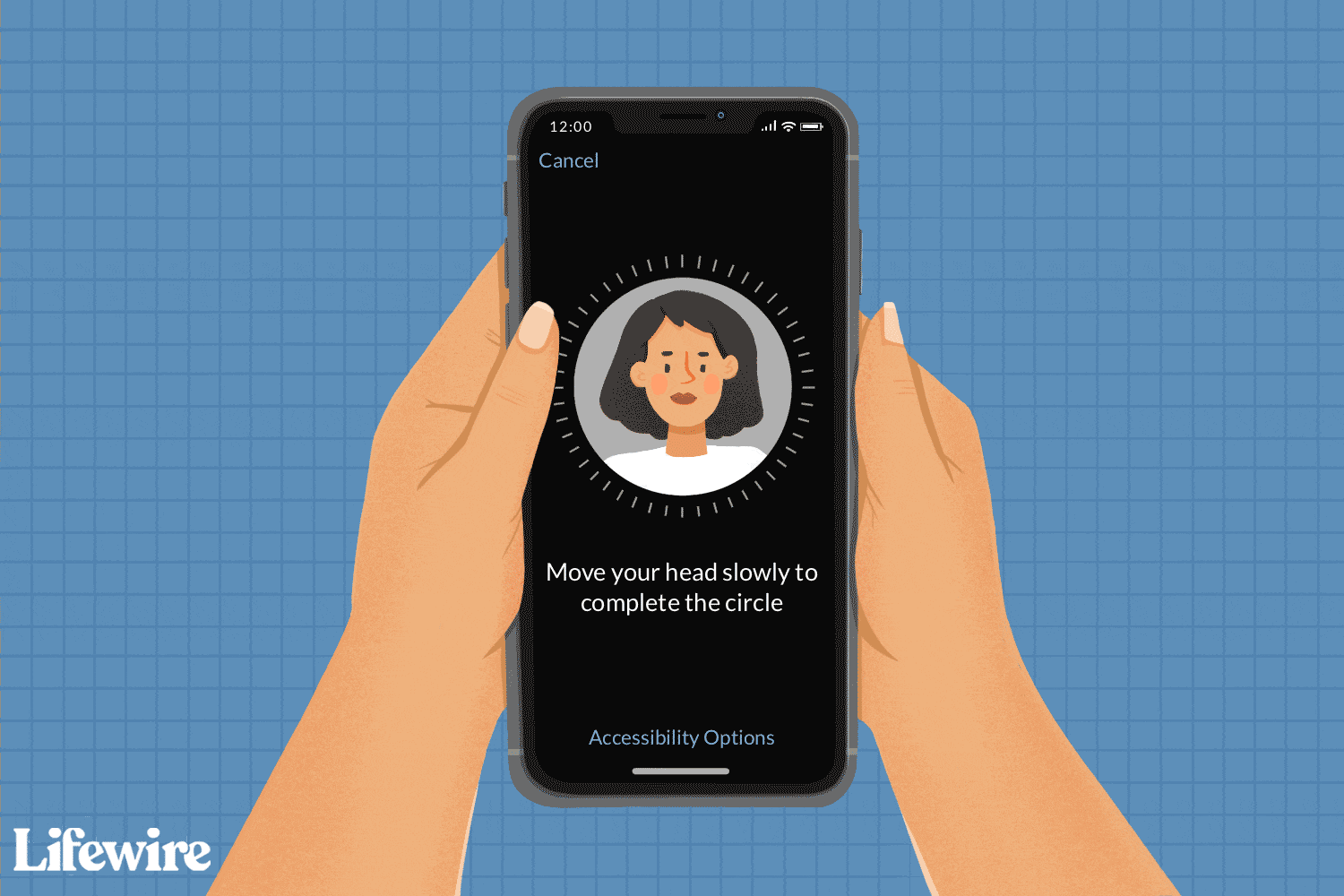
(Photo: LifeWire)
The Face ID setup process is also much faster than Touch ID, the setup screen will prompt you and ask you to slowly look at the camera a few times. This is much faster than tapping the Home button dozens of times to register fingerprints.
In case you want to set up an additional look for Face ID to recognize, go to Settings> Face ID & Passcode> Set Up an Alternate Appearance, then follow the onscreen instructions.
Turn off 5G network
The iPhone 12 is the first Apple phone to support 5G connectivity - for the next generation of faster mobile networking capabilities.
However, the feature will only benefit users where telecom carriers have already deployed 5G infrastructure.
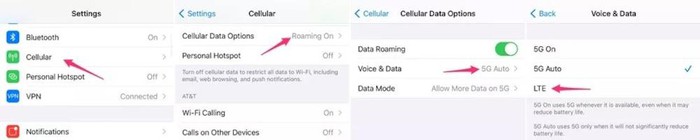
In Vietnam, 5G connectivity is only being tested in certain areas, so you should turn off 5G network connection as soon as you buy iPhone 12.
While the connection will automatically switch to a 4G LTE network when there is no 5G network, turning it on may cause your iPhone to run out of battery faster as the phone will constantly search for a 5G connection around.
To turn off 5G on iPhone 12, open the Settings app and go to Cellular> Cellular Data Options> Voice & Data and select LTE.
Disable 'Refresh app in background'
Background apps on your iPhone may affect your device's overall performance and battery life, if data is constantly being refreshed. Turning off Background App Refresh will help iPhone run faster and drain battery less.
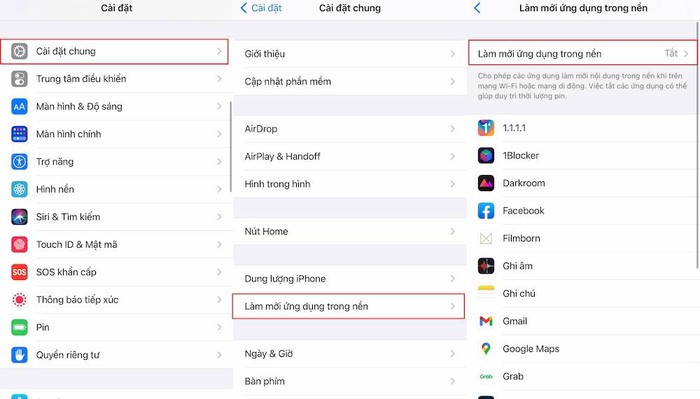
To turn off 'Background App Refresh', go to Settings> General> turn off Background App Refresh (switch from blue to white).
Turn off automatic brightness adjustment
By default, iOS automatically adjusts the screen's brightness based on the ambient light measured by the sensor.
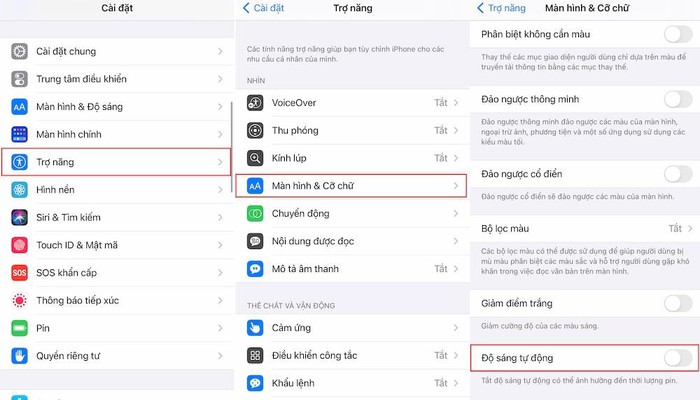
However, this can have a big impact on battery life. The right brightness control is one that will help you improve battery life on your iPhone 12 and other iPhone models.
To turn off auto brightness, go to Settings> Accessibility> Display & Text Size> turn off Auto Brightness.
New HDR video recording experience
With the iPhone 12 Series, Apple added video recording with Dolby Vision HDR mode. This means that your video will be brighter with more accurate colors and higher contrast if enabled.
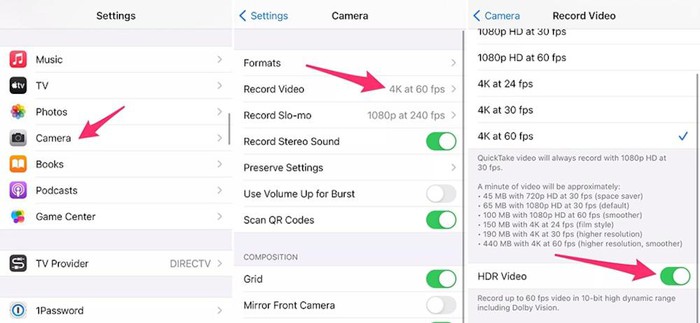
Therefore, you should immediately experience this camera feature when buying iPhone 12 series. To activate, go to Settings> Camera> Record Video> enable HDR Video.
 iPhone 12 is still not perfect, still 'many bugs, many bugs'
iPhone 12 is still not perfect, still 'many bugs, many bugs' How to change the keyboard on Android
How to change the keyboard on Android 5 ways to take screenshots on Android devices
5 ways to take screenshots on Android devices How to fix black screen on Android phone
How to fix black screen on Android phone How to minimize the data collected from iPhone
How to minimize the data collected from iPhone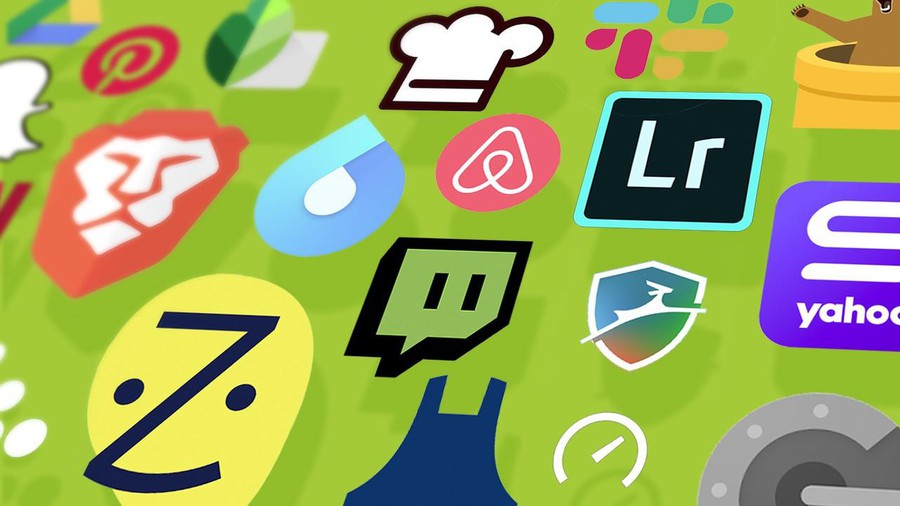 4 great apps on Android
4 great apps on Android