5 websites and Powerpoint add-ins to find beautiful, free templates
Microsoft PowerPoint is the most popular tool for creating presentations on computers. But if you haven't mastered Powerpoint yet, you will need to reference from the beautiful slideshow templates. The following free apps and websites will give you some templates to create beautiful presentations.
Before you consider any of these add-ins or websites, it's best to familiarize yourself with the basic PowerPoint concepts.
Once you know the basics, you can switch to a little more advanced guidelines about PowerPoint, like using add-ins to expand the capabilities of this tool or download free templates. from other websites.
5 websites and Powerpoint add-ins to find beautiful, free templates
- Add-In The Noun Project (Windows, macOS): Free emoji icons and icons, without copyright
- LiveSlides (Windows, macOS): Embed all media on the web into the slide
- Pslides.com (Web): Download free templates for PowerPoint
- Peetch.slidor.fr (Windows, macOS): Free, custom PowerPoint templates for entrepreneurs
- A Non-Designer's Guide to Creating Memorable Visual Presentations (Free eBooks)
Add-In The Noun Project (Windows, macOS): Free emoji icons and icons, without copyright
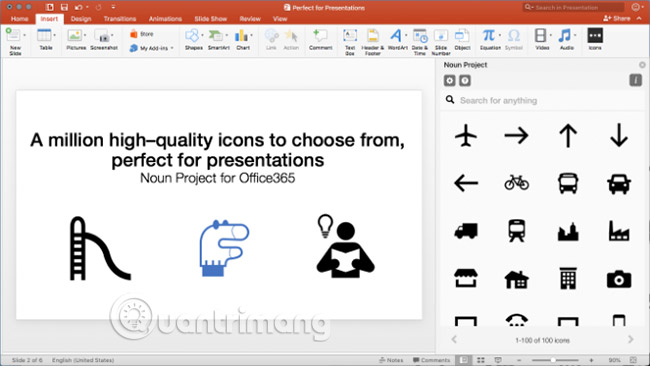
The Noun Project is a collection of more than one million icons and emoji (emoticons) available for anyone to use. You can even legally use icons for commercial purposes. And a simple add-in allows you to use them in PowerPoint.
It's easy to install PowerPoint add-in, then you can start using it. Start with The Noun Project and you'll see a bunch of icons in the sidebar on the right. Drag and drop as you like (you can even change the size if you want). All icons also have 9 colors: Black, white and 7 rainbow colors.
The free version of The Noun Project add-in gives you access to 100 icons. To access the full library, you will need to buy a NounPro account. But that account allows you to use icons not only in PowerPoint. You can use those icons wherever you want.
You can only use The Noun Project on Windows and MacOS versions of Microsoft PowerPoint. It does not work on Android or iOS.
Download The Noun Project for Microsoft Office (Free).
LiveSlides (Windows, macOS): Embed all media on the web into the slide
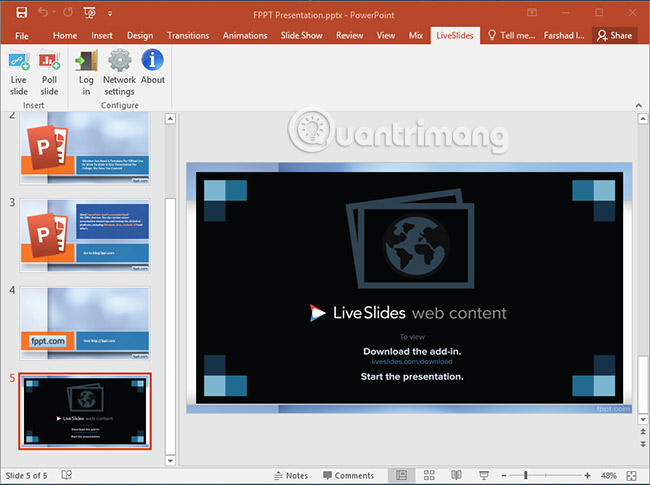
It's easy to embed YouTube videos into PowerPoint, but Microsoft doesn't make adding other web-based media so simple. If it's a tweet or a website you want to update directly, you'll need an add-in called LiveSlides.
LiveSlides makes it easy for people to add a website, by simply copying and pasting links. It works with many websites, including YouTube, Vimeo, Twitter, Poll Everywhere, Google Calendar, Outlook Calendar, Google Maps, Asana, Google Docs, other popular web applications and is completely free.
LiveSlides allows you to embed any media in PowerPoint slides. You can actually embed the company's Twitter profile into the presentation and send a tweet from your phone so that it automatically updates on the big screen. It also works with websites, in case you want to make backend changes and show customers their new website.
You will need to register to download LiveSlides for Windows or macOS. It also works with Keynote on Mac.
Download LiveSlides for Microsoft PowerPoint (Free).
Pslides.com (Web): Download free templates for PowerPoint
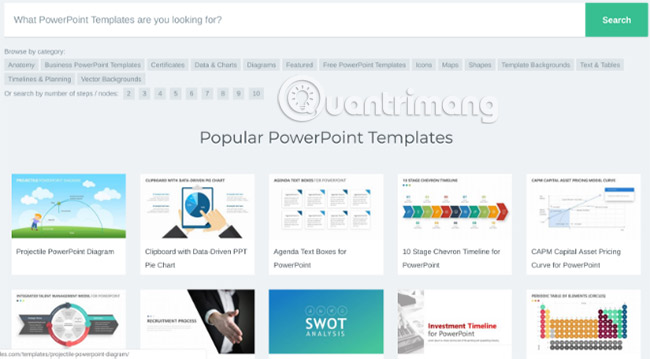
Microsoft already has a bunch of free templates in PowerPoint, but you can always download and add more templates to it. Pslides is a great repository for different types of templates, most of them free.
To quickly filter out free templates, click the Free PowerPoint Templates catalog. There are still about 150 different types of templates. You can create slides to display a beautiful analysis of competitiveness, create Venn diagrams to represent your point of view, or display a simple task plan of the project's development process.
Load any template into PowerPoint and you can edit it in the usual way by clicking on the text box, changing colors, adding or removing items and images, etc.
Like Pslides, there are many other places to find free PowerPoint templates, so don't forget to check the website before you spend hours creating your own slides.
Peetch.slidor.fr (Windows, macOS): Free, custom PowerPoint templates for entrepreneurs

Peetch is a place to find slides for developers and entrepreneurs who want to showcase their big ideas, in a language that investors can understand. You don't need to use PowerPoint smart if you use Peetch.
42 slides are divided into introductions, problems, solutions, markets, data, groups and routes. Each slide has great tweaking capabilities so you can combine it with your ideas. For example, you can create beautiful mock-ups about how your application will look on a phone, tablet, or laptop screen. You can customize the palette according to your design principles or add a range of data and turn it into a beautiful graph.
While the whole idea of Peetch is for entrepreneurs, the slide deck (part of the presentation for the purpose of calling for investors' capital) is really useful for any project manager or team leader. Come on. The slides are really useful, so try them. And if you want a little more, check out the other free templates to present your project.
A Non-Designer's Guide to Creating Memorable Visual Presentations (Free eBooks)
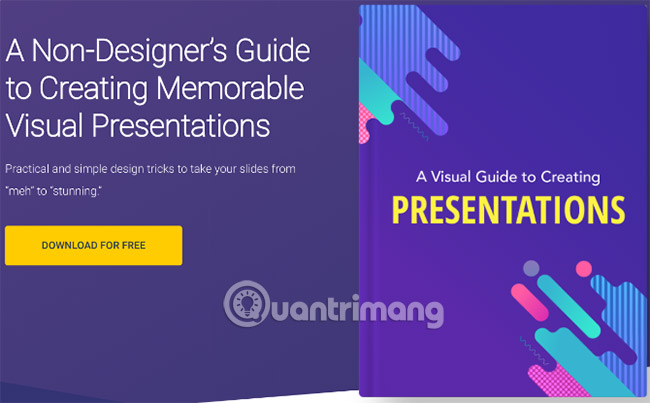
No matter which add-in and website you use, none of them are useful if you don't know how to create memorable and intuitive presentations. So Visme.co, one of the best free PowerPoint alternatives, offers a small tutorial on how to create a nice slideshow.
The tutorial consists of 120 pages, showing you some steps about visual thinking when you are planning a project, different ways to present key messages and how to design slides.
You can download the full guide as a free e-book from Visme, but you will need to sign up for the newsletter to receive it. Don't worry, you can immediately save the e-book and then unsubscribe from the newsletter or send it to the spam folder.
Download A Visual Guide to Creating Presentations (Free).
With the help of these websites, tutorials and add-ins, you will be able to create a stunning presentation and make your audience truly surprised. But that is only part of a successful presentation. You still need to be confident to stand up and convey everything.
Visme's e-book guide also has some tips for preparing a professional presentation, but one thing you need to remember is to practice first. Do not skip this step. The previous practice will help you speak at the right speed and know which slides are good or need to be changed.
Wish you have a successful presentation!
See more:
- Invite download Power-user, create professional Slide for PowerPoint in 1 minute
- Create Photo Album in PowerPoint with Add In Album
- 5 tips for using professional PowerPoint
You should read it
- 10 free PowerPoint templates to present your photos with style
- 4 effective PowerPoint slide templates for meetings
- 50 alternative slideshow applications for PowerPoint
- Beautiful free PowerPoint slides for teachers
- Create and open presentations in PowerPoint 2016
- Summary of PowerPoint templates, beautiful Slide templates
 How to filter duplicate data on 2 Excel sheets
How to filter duplicate data on 2 Excel sheets Quick sharing of text with QuickNote
Quick sharing of text with QuickNote How to add email signatures in Microsoft Office 365
How to add email signatures in Microsoft Office 365 How to insert music into a Powerpoint slide
How to insert music into a Powerpoint slide How to type pages in Word 2010
How to type pages in Word 2010 MS Word - Lesson 3: Customize the Word environment
MS Word - Lesson 3: Customize the Word environment