5 steps to remove PDF password online
In the previous article, we showed you how to set a password for a PDF file online. Today, we will continue to share how to remove that password online quickly and simply. Please consult.
Step 1: Visit the Smallpdf homepage and click Unlock PDF
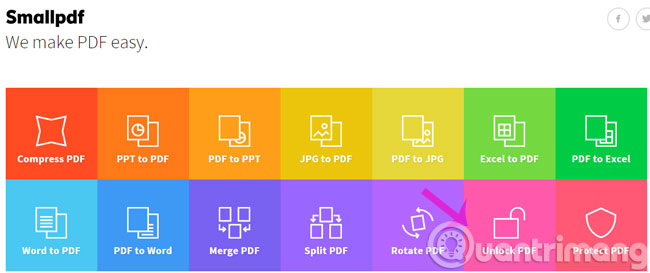
Step 2: Click Choose file to select the PDF file or drag it into the Drop PDF box here
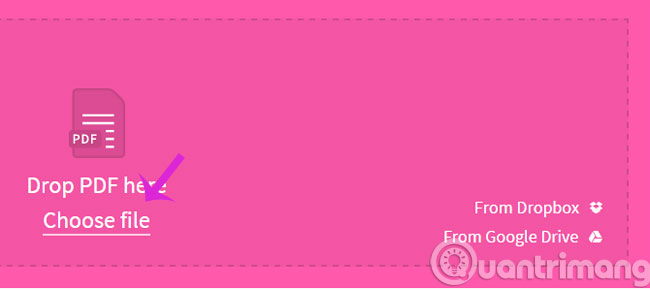
Step 3: Check the box below and press Unlock PDF!
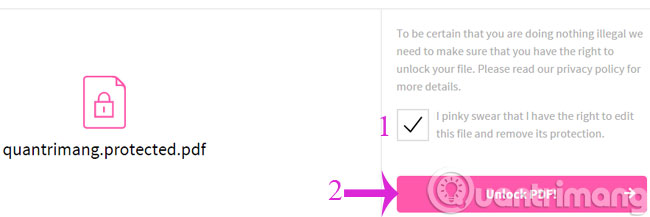
Step 4: Enter the password and then click Really Unlock
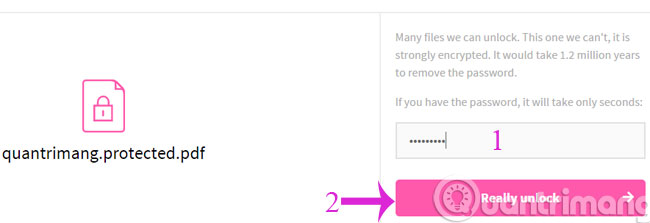
Step 5: The screen informs you of the successful password removal, please download the new file to your computer
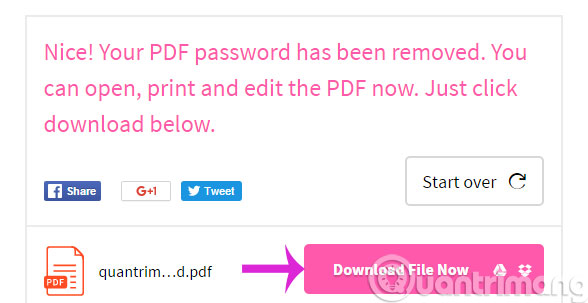
With only 5 simple steps above, you can "untie" your PDF file already.
- Instructions for notes in PDF files
- How to create Bookmark for PDF file?
- 4 steps to set PDF password online
Good luck!
5 ★ | 1 Vote
You should read it
- How to Remove the Password from a Zip File Without Knowing the Password
- 5 best password management apps for iOS
- How to retrieve a Tik Tok password when it is lost
- Has your password been leaked? Please check now
- Check the security of the password
- Use an 8-character Windows NTLM password? Congratulations, your password may be unlocked after only 2.5 hours
 How to delete a background color in a Word document?
How to delete a background color in a Word document? Handle Winmail.dat errors in Outlook in 4 ways
Handle Winmail.dat errors in Outlook in 4 ways How to convert PDF files to Excel keeps formatting
How to convert PDF files to Excel keeps formatting Add another tool to convert Word files to PDF for free
Add another tool to convert Word files to PDF for free How to convert the currency of each column, row in Google Sheet
How to convert the currency of each column, row in Google Sheet Instructions on how to fix Microsoft Office 365 errors
Instructions on how to fix Microsoft Office 365 errors