4 useful tips to get beautiful posts on Instagram
When Instagram first appeared, it seemed like a new concept for many people. But it has grown rapidly in just a few years, and it became a phenomenon with about 600 million users in 2016. Initially, the photo app was more or less impressive with new users. Provides users with the ability to refresh images of low resolution cameras with an interesting "filter" as a popular period. Today, Instagram has grown with smartphone camera quality. Besides community development and social media networks, Instagram is also a powerful tool in the field of online images today. Although people come to know the basics of this application, there are some common user features that will not be known.
1. Organize your filter
There are forty different filters that you can apply to your photos in the Instagram app. With a lot of options, users can spend hours in the office to familiarize themselves with each filter. So there will be filters you don't use, you can remove them.
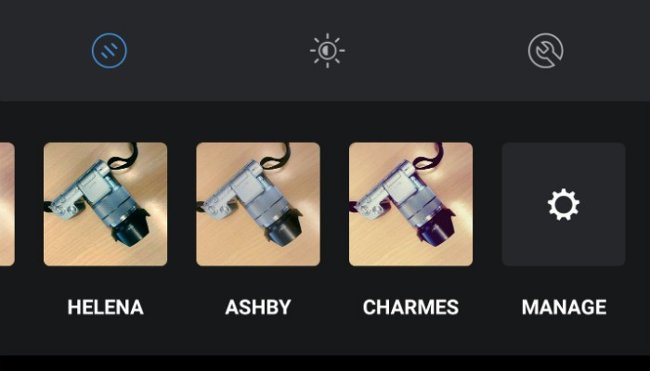
To do that, drag down the filter at the end until you see the Manage gear icon . Click on it and you will see a new screen that allows you to sort the filters in the list. Uncheck the filter you don't want to use to make them disappear from the list of available filters.
2. Reduce the intensity of the filter
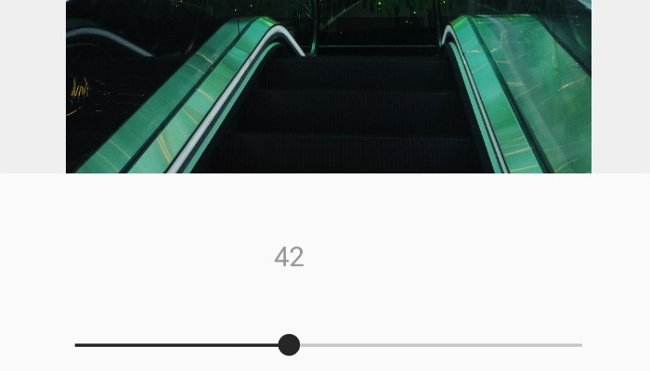
Instagram filters help improve your photos, but in some cases they can make them worse because the intensity is too much. However, Instagram allows to reduce intensity to get a more refined picture. To reduce the intensity of the filter, select a filter that you want to apply to the image and click it again. This will bring a slider that allows you to change the intensity.
3. Compare with the original
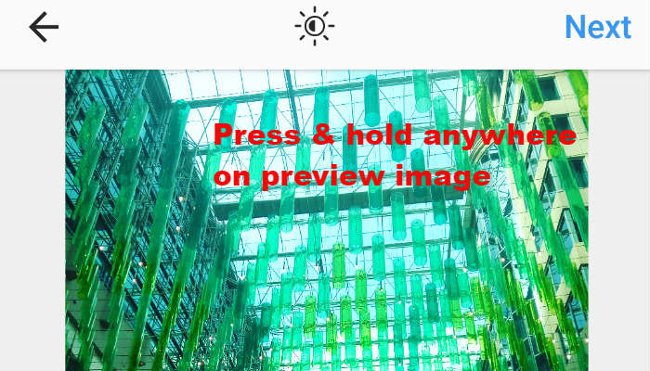
Easily making photo edits however, after having made all your desired tweaks, it may be difficult to remember what your original image looked like. So, to review the original image, before pressing Next in the right corner, press and hold on the image. It will change back to the original image, unedited. Compare your edits to the original image to see if your alignment is easier than ever.
4. Delete drafts
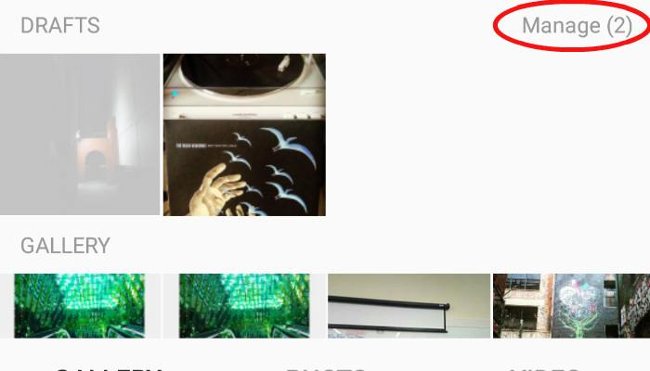
While editing a photo, you suddenly want to cancel it, Instagram will prompt you to save it as a draft. That will help you save your edits temporarily so you can come back later. But if you decide that the image is not suitable for Instagram, you can also permanently delete the saved draft, click Manage on the right side of the Drafts section . New screen appears, click Discard to select the images you want to remove and click Done after completing. The dialog box will open asking for confirmation of selection. Press Discard and they will disappear completely.
You should read it
- 6 simple steps to have great photos on Instagram
- Instagram allows blocking users
- Receive notifications of new activities of a specific user on Instagram
- How to delete a photo, or multiple photos on Instagram?
- 5 useful Instagram support apps you may not know yet
- How to hide photos without deleting photos on Instagram?
 A lot of Gmail accounts are attacked by fake Google Docs
A lot of Gmail accounts are attacked by fake Google Docs Some common data security measures
Some common data security measures 10 simple ways to protect data and accounts
10 simple ways to protect data and accounts Microsoft launched Windows 10 S 'massive' investment in education
Microsoft launched Windows 10 S 'massive' investment in education Google patched 17 security holes in May's Android update
Google patched 17 security holes in May's Android update Windows 10 S 'worth buying'?
Windows 10 S 'worth buying'?