4 must-have photo editing applications on iPhone
And that's where third-party photo editors come in handy. Here are some applications to help you edit photos more comprehensively on iPhone.
1. VSCO
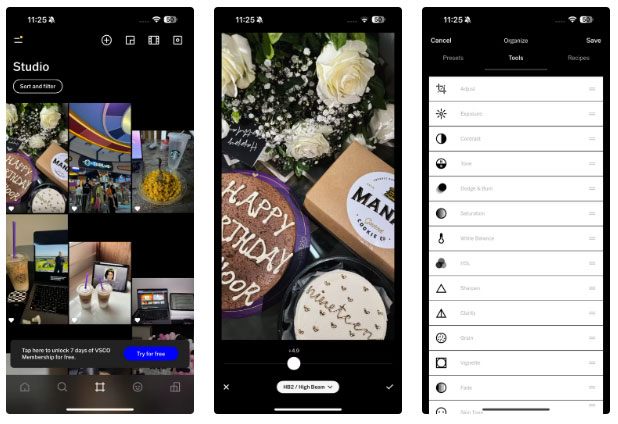
VSCO is an editing application that has been loved by many users since the iPhone 5s era. The free version of VSCO offers 17 free presets. The intensity of these presets can be reduced using the slider.
For certain images, you can manually adjust exposure, contrast, saturation, and white balance, as well as use the Vignette and Fade effects included in the app. Once you're done editing an image, you can save all your edits and reuse them by creating a Recipe .
Unlike many editing apps that only work with images from your library, VSCO also has a built-in camera. So if you're tired of finding ways to stop your iPhone from automatically enhancing your photos, VSCO offers a reliable alternative.
Although the app offers a premium subscription, the free version is enough for basic use. For paid subscribers, VSCO offers an AI-powered Remove tool to remove unwanted elements from photos. Upgrading also gives you access to over 200 preset settings and tools like HSL (hue, saturation, and brightness) that let you fine-tune each color.
- (Free, subscription available)
2. Snapseed
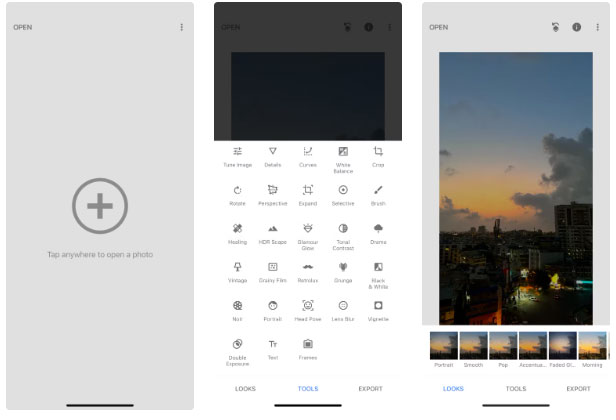
Nowadays, finding a completely free editing app with all the necessary tools is rare, but Google's Snapseed is an exception. The app offers 29 different tools and filters, from basic editing features like Crop and Rotate to advanced options like Perspective and HDR Scape.
Out of all the editing apps used so far, Snapseed is the easiest to use. From the moment you open the app, you'll notice how neat its interface is.
If you're someone who likes to maintain a cohesive theme across social media platforms, you can upload images with similar lighting for a unified look. Since replicating the same lighting across all images is nearly impossible, use filters to achieve consistency.
That's where Snapseed comes in - it allows you to create your own custom presets. After editing an image, all you need to do is go to the Looks tab , scroll to the bottom, tap the plus (+) icon, and name your preset setting.
While this is similar to creating a Recipe on VSCO, Snapseed allows you to create unlimited custom presets. So instead of relying on the same filter that anyone can use, create your own filter and use it whenever you post on social media.
- (Free of charge)
3. Facetune
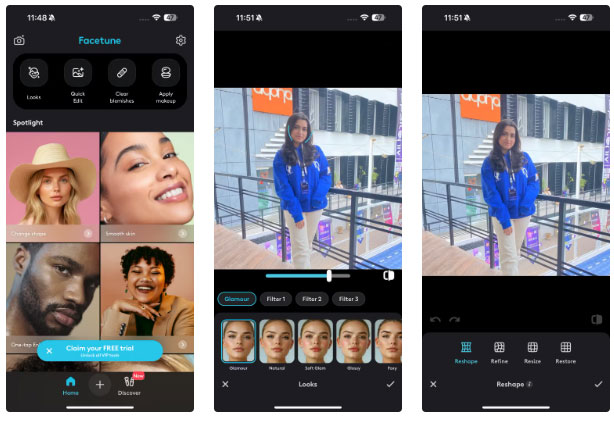
Have you ever taken the perfect selfie but couldn't post it because of a blemish on your cheek? We've all been through that. Facetune is a useful application for such situations. Whether you want to cover up dark eye circles from all-night classes or whiten muddy shoes, Facetune can quickly improve your photos and make them look flawless.
Besides removing blemishes from selfies, you can use this app to remove distracting spots from your images. Facetune has a free Vanish tool that blends the background to make unwanted objects disappear from the image.
Like the other editing apps on the list, Facetune offers several paid subscription plans, including a one-time purchase option that allows unlimited access to the app. While the paid version gives you access to more advanced editing features, including a one-touch AI-powered Enhance feature that automatically edits your entire photo, the free version will be enough for most. everyone.
Even though apps like Facetune set unrealistic beauty standards, there are still a lot of creative and useful things you can do with Facetune if you use it properly.
- (Free, with subscription)
4. Picsart
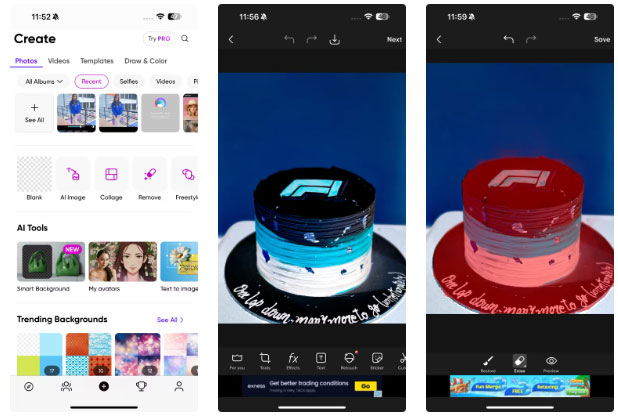
Picsart is one of our favorite mobile photo editing apps. While it's not common to use basic tools like crop, rotate, and adjust light and color, Picsart's advanced features really stand out. Clone and Stretch are two commonly used tools. The Clone tool helps correct small imperfections, while the Stretch tool allows you to warp certain parts of the image.
Picsart's Cutout feature automatically creates a sticker of you (or any object) by removing the background, which you can paste anywhere. This feature is a great alternative if you want to avoid purchasing Picsart's subscription to the Remove BG tool .
For those who like to add a little art to their images, Picsart offers many filters in the Effects section . You can adjust the intensity of these effects using the Fade slider to match the mood of the image.
Like most editing applications today, Picsart has also introduced more AI features. So, while you can use the AI artwork creation tool, Picsart's features, such as Smart Background, Text to Image generator, AI Replace and AI Expand may impress you.
- (Free, with subscription)
While I could use an app that meets all my editing needs, it unfortunately comes at a high price. So, to save money and benefit from additional features, a combination of multiple apps can be used to get the job done.
You should read it
- How to mass edit photos on iPhone?
- Please download the famous photo editing application Pixomatic photo editor for free
- Top 3 best photo editing apps for iPhone
- How to create a thousand-star sky image on smartphones
- Free online photo editing services should not be missed!
- How to draw directly on photos on iPhone
 How to turn on Clean Master's one-touch acceleration on Android phones, Samsung, OPPO, HTC...
How to turn on Clean Master's one-touch acceleration on Android phones, Samsung, OPPO, HTC... Speed up Android, tips to speed up 3G Android phones
Speed up Android, tips to speed up 3G Android phones Prevent iPhone battery damage, how to properly charge iPhone and iPad batteries
Prevent iPhone battery damage, how to properly charge iPhone and iPad batteries How to edit photos with the Butter Camera app
How to edit photos with the Butter Camera app Top 10 best quality selfie apps for Android
Top 10 best quality selfie apps for Android How to use Apple Intelligence in iPhone Mail
How to use Apple Intelligence in iPhone Mail