How to delete and recover messages Zalo
Using Zalo to talk with friends, colleagues will surely have times you accidentally mistakenly message or misspell the message. You want to delete and recover the wrong messages and the wrong messages to leave a message. If you do not know how to delete and recover messages Zalo, then you follow the article below.

Here's how to delete and recall Zalo messages on your phone and computer, invite you to follow along.
1. Delete and withdraw Zalo messages on the phone
Step 1 : On the Zalo application of your phone, you choose to enter your conversation with your friends, to delete any message, just press and hold on the message.

Step 2 : A menu of features appears, select Delete to delete Zalo messages.

So the message has been deleted.

To recover messages Zalo, then select Recover in the feature menu.

So the message you choose will turn into Messages have been recovered.
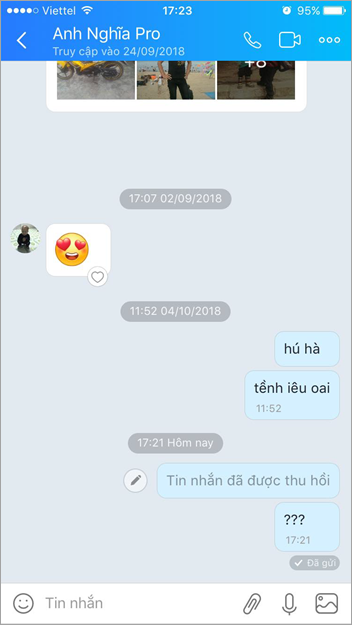
2. Delete and withdraw Zalo messages on the computer
To delete Zalo messages you do the following:
Move the mouse on the message to be deleted, a small toolbar appears, select the 3-dot icon.
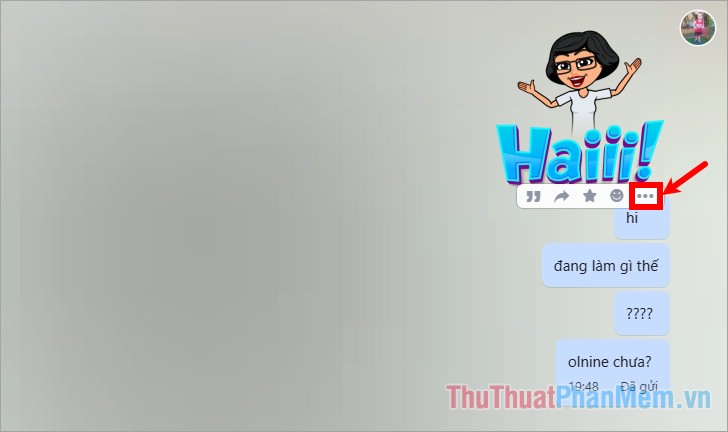
Then you choose Delete to delete Zalo messages on the computer.
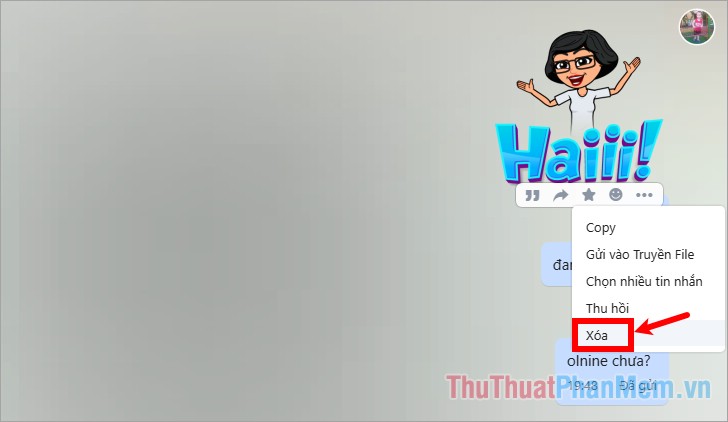
So the message has been deleted. You can delete multiple messages by selecting the 3-dot icon -> Select multiple messages.
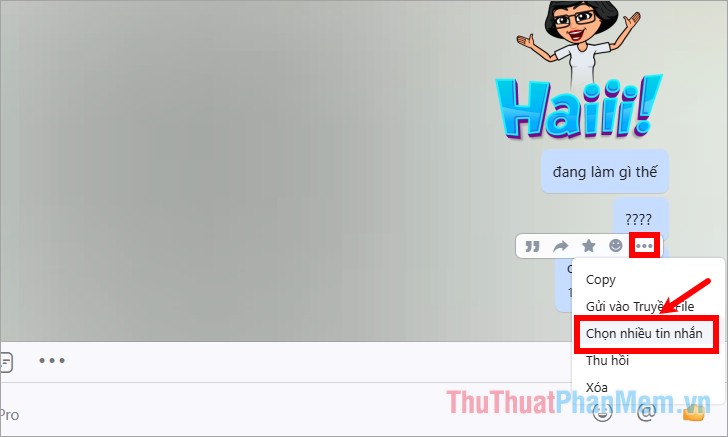
Next, click the messages you want to delete, and select the Delete icon (trash picture) to delete the message.
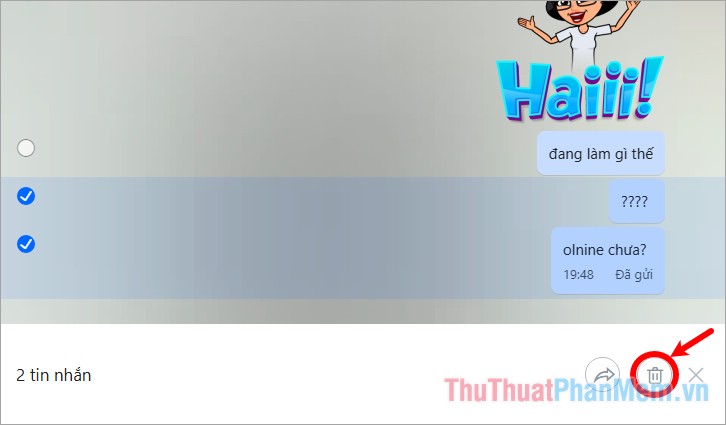
To retrieve messages, you also hover on the message to be recovered and select 3 dots -> Revoke.
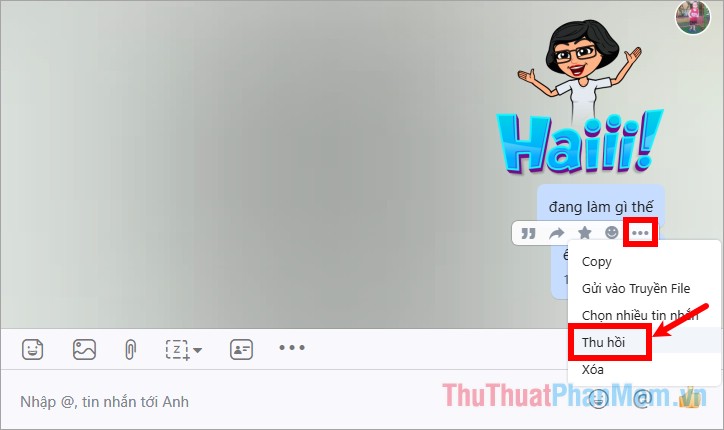
So the message has been recovered, you will see that the message has been changed to the message has been revoked
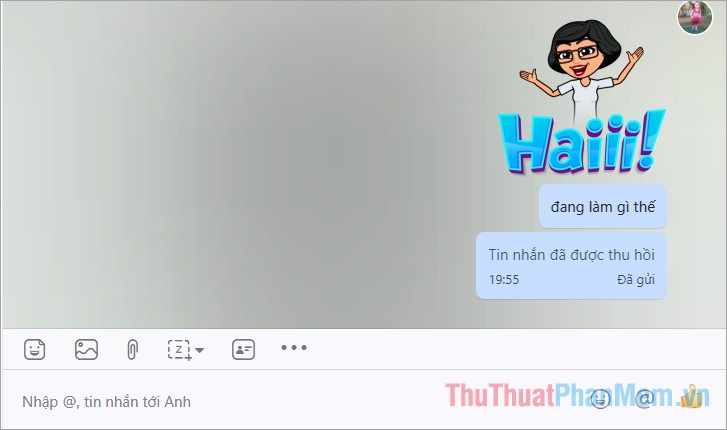
Thus, it is very easy for you to delete and recover Zalo messages when you accidentally send a wrong message or a wrong message. You use Zalo on both computers and phones can perform deleting and recovering messages quickly with the steps that the article has guided above. Good luck!
 How to statistics messages on Facebook
How to statistics messages on Facebook How to create a free website simply and quickly on Weebly.com
How to create a free website simply and quickly on Weebly.com Instructions on how to unfriend on Zalo
Instructions on how to unfriend on Zalo Standard facebook video cover size - How to use Video as a Facebook Cover photo
Standard facebook video cover size - How to use Video as a Facebook Cover photo Create virtual emails quickly to use to avoid spam
Create virtual emails quickly to use to avoid spam Top 10 best antivirus websites, virus scanning online 2020
Top 10 best antivirus websites, virus scanning online 2020