4 best PDF creation apps for Windows 10
Whether you want to send a legal summary to a lawyer with an intact layout, print a product manual, a magazine, or cut down on printer costs, the PDF format is just as good.
PDF creation tools, acting as virtual printers, allow you to save any file you can print as a PDF. You can use them to create PDFs in any application.
Let's take a look at some of the best PDF creation apps for Windows 10 through the following article.
1. Microsoft Print to PDF
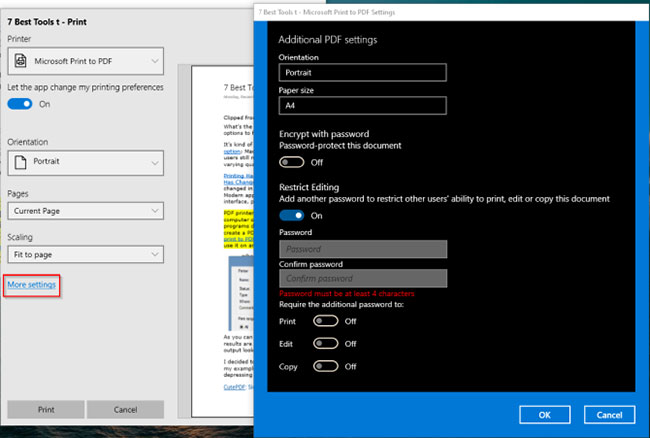
Windows 10 has a ' Print to PDF ' function built into the operating system. When you want to print a file from a print-enabled application, select Microsoft Print to PDF from the list of installed printers and click Print. Browse to the location, enter a file name and click Save.
The print dialog you see may look a bit different, depending on the application you use. Apps you install from the Windows Store will display a larger window and have a modern, intuitive interface. You can customize the print job with options in the dialog box.
Main function:
- No need to install any third-party software / drivers to print files.
- Extract one or more pages from PDF without using third-party utilities. In the Print dialog box, select Page Range in the drop-down box and enter the page number you want to extract.
- Encrypt documents with a password and restrict anyone else who has the ability to print, edit or copy this file. Select More settings while printing to see encoding options.
2. clawPDF
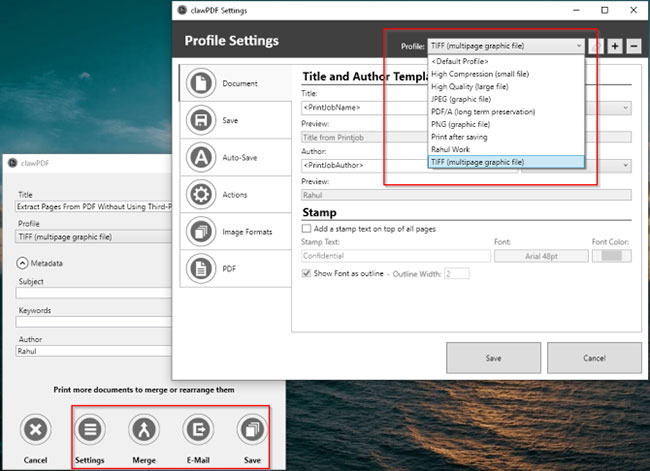
clawPDF is a free, open source PDF creation tool based on popular PDFCreator code. It supports from Windows 7 to Windows 10 and from Windows Server 2008 to Windows Server 2019.
After installing the application, you can set up the print profile. A profile is a set of configurations used when creating a PDF file.
Each profile allows you to manage specific settings and access presets for the profile. To print the file, select clawPDF from the list of installed printers and click Print.
From the dialog box, select a profile, add metadata to the document (e.g. Subject, keyword and author name) and click Save.
Main function:
- Supports many different output formats, including PDF, PDF / A, PDF / X, JPEG, TIF and text formats.
- Allows you to customize settings for each profile - Template names files, compression settings for color images and grayscale, encryption options and adds a digital certificate signature.
- Perform repetitive actions such as adding covers, backgrounds, attaching other files, opening email applications, uploading via FTP, etc.
- Merge multiple pages into one PDF document.
Download clawPDF (Free)
3. CutePDF Writer
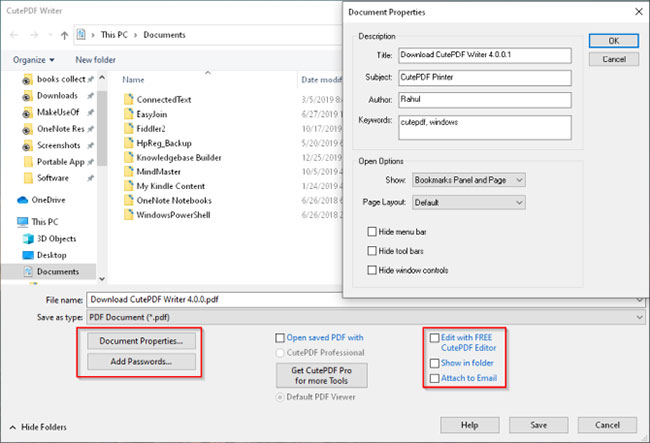
CutePDF Writer is a simple and easy-to-use PDF creation tool for Windows. It supports from Windows Vista to Windows 10 and from Windows Server 2008 to Windows Server 2019.
Installation requires the addition of a PS2PDF converter to create PDF files.
To print the file, select CutePDF Writer from the list of printers and click Print. The application immediately shows you the Save as dialog box with options integrated into File Explorer itself. Enter the file name, add document properties and click Save.
The CutePDF Professional version adds a number of features such as adding comments, creating interactive form fields, creating booklets, stylized text stamps and more, along with a price.
Main function:
- Encrypt PDF with 128-bit AES security standard. You can even restrict the ability of other users to print, edit or extract file content.
- You can create registry keys to customize the file name template and display. The paid version allows you to set a timestamp for a template and send the PDF via email.
- Edit PDFs with the free online version of CutePDF Editor right from your browser.
Download CutePDF Writer (free, Professional version $ 50 / VND 1,115,000)
4. PDF24 Creator
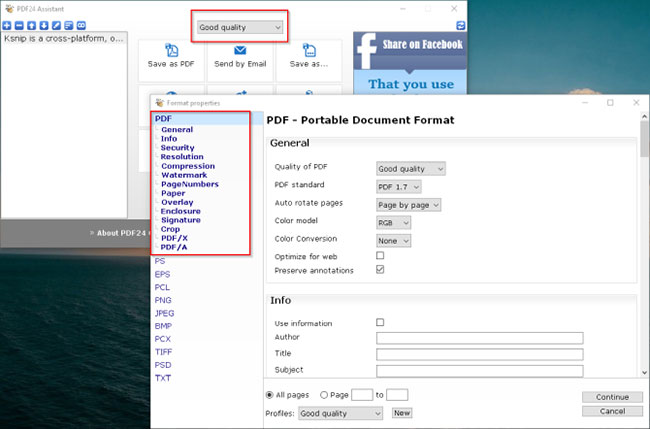
PDF24 Creator is a free, all-in-one tool that provides easy-to-use solutions to everyday problems related to PDF documents.
With this application, you can create PDFs from any printable document, extract pages, merge and split files, etc.
In any application that supports printing, select PDF24 from the list of printers and click Print.
From the PDF24 Assistant , choose the PDF quality and click Save as PDF . PDF24 Assistant integrates with many tools. For example, you can email your files, save them in various image or text formats, and open them in the editor to edit PDF files.
Main function:
- The application allows you to customize many PDF parameters such as PDF quality, document metadata, PDF standard (PDF / A, PDF / X), file resolution, color and monochrome compression settings, etc. .
- Create profiles with different settings. For each profile, you can choose the output format, self-sign feature, or merge multiple documents into one PDF file.
- Append or add to additional attachments. For confidential documents, you can stamp and restrict editing capabilities with 256-bit encryption.
- Open the converted file in the Creator. The interface has integrated File Explorer, which makes editing simpler.
Download PDF24 Creator (free)
You should read it
- Microsoft released Font Maker, allowing users to freely create their own font on Windows 10
- 15 tools to help build a website for beginners (no code required)
- 5 best GIF creation apps for iPhone, Android
- How to use Calendo to create an appointment on Windows 10
- Download the reverse video creation application, Reverse Movie FX is free on the AppStore
- Top best virtual RAM creation software on today's computer
 How to Clear NPCscan Cache
How to Clear NPCscan Cache How to Contact Spotify
How to Contact Spotify How to Use Dragon NaturallySpeaking
How to Use Dragon NaturallySpeaking How to Patent Software
How to Patent Software How to Uninstall MacKeeper
How to Uninstall MacKeeper How to Use Trello
How to Use Trello