How to make 3D tilted images in Canva
Canva has tools for you to design and edit images, such as creating more artistic 3D tilted images. We can choose the tilt direction of the image to get a 3D tilted image for the designed content. Below are instructions for creating 3D tilted images in Canva
How to Create 3D Tilted Images in Canva
Step 1:
At the Canva interface, click on the Application section on the left side of the interface to search for tools on Canva.

Step 2:
In the interface next to it, enter the keyword Skew image to search for the tool.

Now below displays the tool interface, you click on the Skew image tool to use.

Step 3:
Displays the interface asking if you want to use this Skew image tool for an existing design, or create a new one of your own.
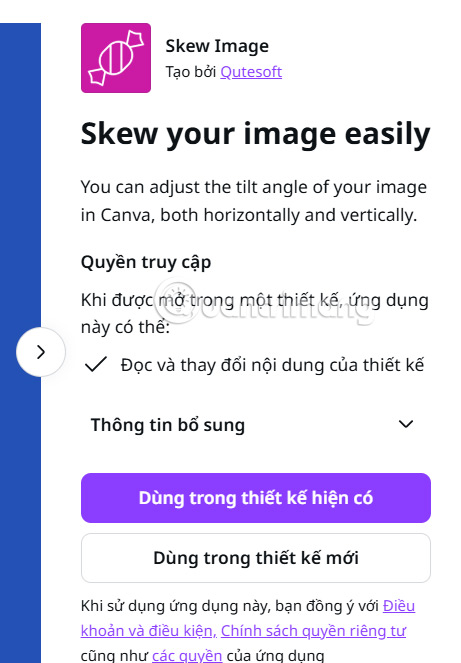
Go to the main interface of Skew image, the user clicks Choose file to upload the image.
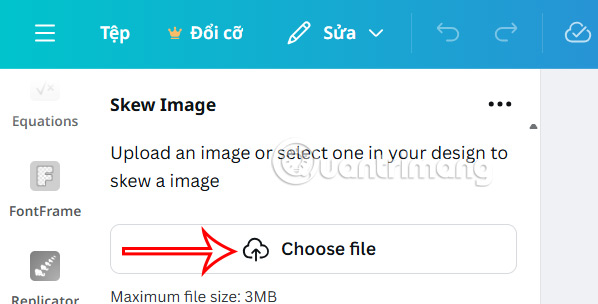
Step 4:
You will then see the options to create a 3D tilted image on Canva. We adjust these 2 bars to preview how the 3D tilted image will look like. If you are satisfied with this design, click Add to design to add the image to the design.
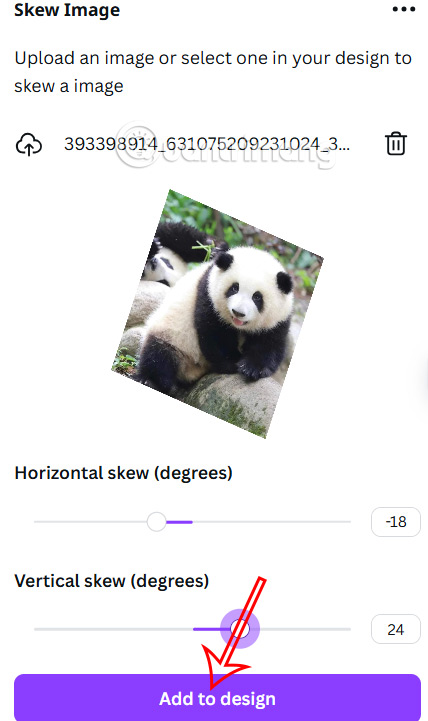
Finally, you edit the image to your liking, then save it as usual.
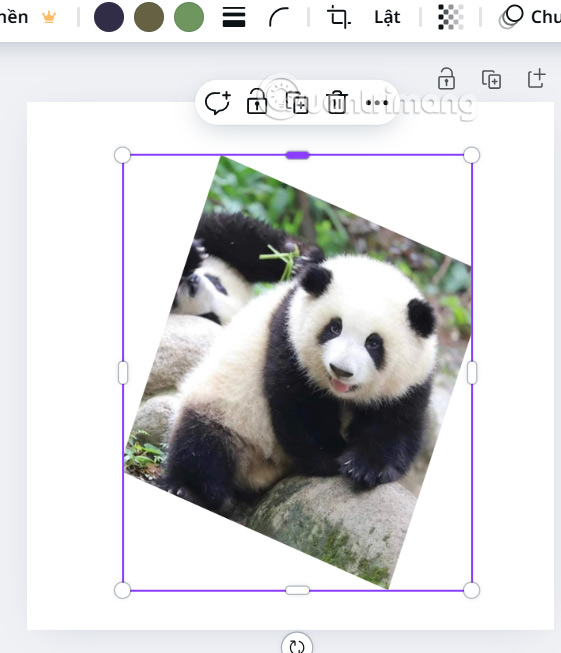
 How to Make a Transparent Background in Canva for Free
How to Make a Transparent Background in Canva for Free Batch Watermark Creator Installation Guide
Batch Watermark Creator Installation Guide How to change computer wallpaper automatically, the simplest way
How to change computer wallpaper automatically, the simplest way How to blur photo background with Photoshop simply
How to blur photo background with Photoshop simply How to get images from Word files using WinRAR simply
How to get images from Word files using WinRAR simply How to quickly edit backlighting in Photoshop
How to quickly edit backlighting in Photoshop