3 Ways to unlock a locked computer without a password
To gain access to your files, you will need to learn how to unlock your computer so that it is unlocked and you can access all of your files.
There are several ways to unlock your computer and access its files. While some methods require you to install software to unlock your computer, others allow you to perform the task without installing anything. Let's learn how to unlock a locked computer in different ways:
- Method 1. Unlock a locked computer using another administrator account
- Method 2. Unlock computer password using created password reset disk
- Method 3. Unlock your computer using Professional PC Unlocker
Method 1. Unlock a locked computer using another administrator account
People often have multiple administrative user accounts on their computers, so they can perform many tasks that require administrative privileges using multiple accounts. If you have more than one administrator account on your computer, you can use the unlocked account to reset the password for the locked account.
Here's how you can unlock a locked computer using another administrator account:
Step 1: Log in to your computer using another administrator account. Right click on My Computer and select Manage . It will launch the Computer Management utility.
Step 2: When the utility opens, click Local Users and Groups in the left sidebar. Find the locked account, right-click on it and select Set Password .

On the following screen, you can define a new password for the selected account. Once the new password is set, you can sign out of your account and then sign back in with your locked account. This time make sure to use the newly created password and you will be logged in.
That's how to unlock your computer without a password using another account.
Method 2. Unlock computer password using created password reset disk
If you created a Windows password reset disk before your computer was locked, you can use the password reset disk to reset the password for your user account. Once your password is reset, you will be able to access your computer.
Here's how to unlock your computer password with a reset disk:
Step 1: Insert the password reset disk you have into your computer and start the computer from there. You can press the F12 key on the BIOS screen to do this.
Step 2: When the reset disk loads, find and click the option that says Reset password to begin the password reset process on your computer.
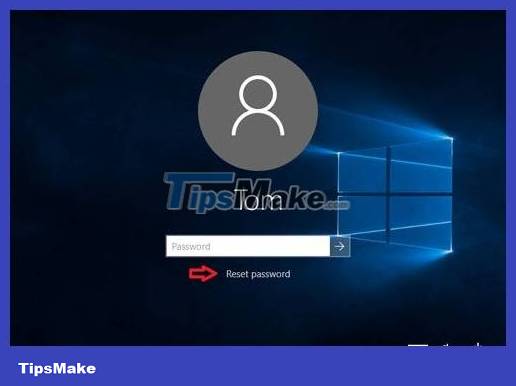
Step 3: On the next screen, click the Next button to continue in the reset wizard on your desktop.
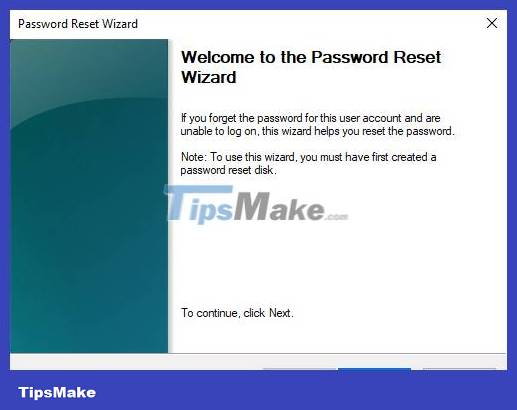
Step 4: A drop-down menu will appear allowing you to select your reset disk from the available disks. Select a disk and then click the button that says Next .
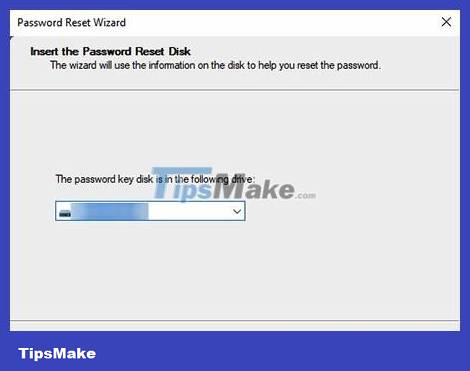
Step 5: The next screen will allow you to set a new password for your user account. Enter the new password you want to use for your account and click the Next button .

Are you ready. The new password you entered above has been applied to your account, and you can enter it the next time you log in to your computer. That's how the password reset disk is used to reset your password and unlock your computer.
Method 3. Unlock your computer using Professional PC Unlocker
If you find it difficult to use the built-in options to unlock your computer, there is a professional and easy-to-use software that allows you to easily unlock your computer with a few clicks. Enter Windows Password Key, a software that allows users like you to reset your password and unlock your computer easily. It comes pre-installed with a number of features to help you regain access to your computer.
Here are some features you may be interested in:
- Unlock passwords for admin and user accounts.
- Create a professional Windows password reset USB to reset your locked account.
- Unlock Microsoft account password offline.
- Create a new administrator account to unlock your locked computer
- Fully compatible with Windows Vista/XP/7/8/8.1/10 and all computer brands like HP, Dell, Lenovo, etc.
All the features mentioned above are nicely packaged in a compact tool and the following shows how you can use it to unlock your computer:
Step 1: First, download and install the software on any computer you have access to. Now, run Windows Password key and insert a removable media like a blank CD/DVD/USB flash drive into your computer, select it in the software and click the Burn button .
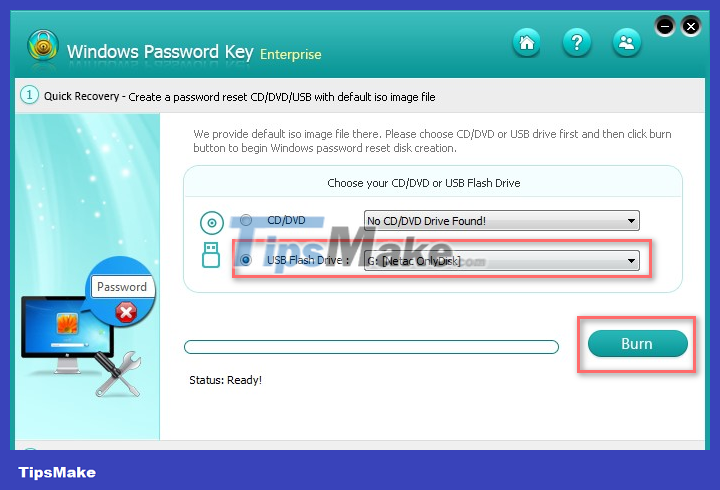
Step 2: Insert the removable media into your locked computer and boot your computer from there. You can press the F12 key to do so.
Step 3: Once the software loads, select your Windows installation and click the Next button .

Step 4: Select your user account on the following screen, check Remove Windows Password and click the Next button .
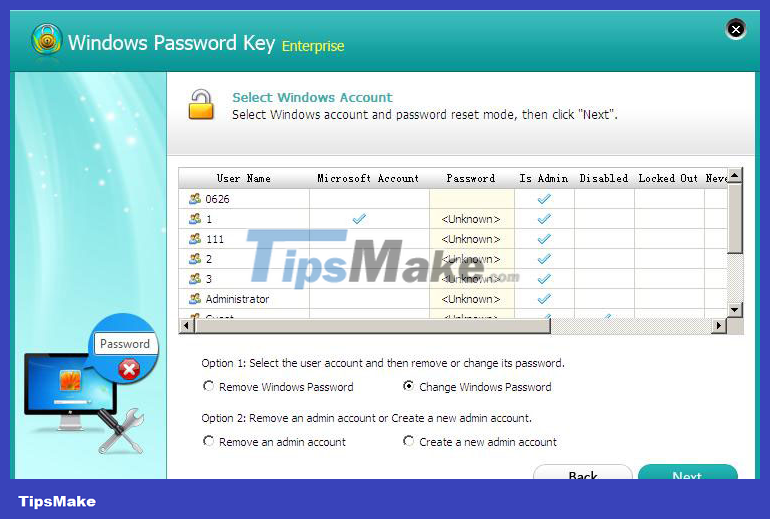
That is all. The password from your locked computer should be deleted. Your computer is now unlocked and you can access all files stored on it.
Video tutorial on unlocking a locked computer without a password
 4 ways to return to the previous version of Windows 10 without losing data
4 ways to return to the previous version of Windows 10 without losing data How to backup computer to external hard drive? (Windows and Mac)
How to backup computer to external hard drive? (Windows and Mac) How to change fonts in Windows 11
How to change fonts in Windows 11 Instructions on how to scan QR codes on Windows 10 computers
Instructions on how to scan QR codes on Windows 10 computers How to format and format a hard drive on a Windows computer
How to format and format a hard drive on a Windows computer 3 simple ways to adjust the time on a Windows computer
3 simple ways to adjust the time on a Windows computer