Learn how to break string password lock on Android device
Most of the current mobile operating systems offer smartphone protection features for users right from the lock screen. You can set a password using numbers or a series of bold drawings to unlock the device. This helps somewhat avoid the risks when someone uses their phone for bad purposes.

However, in case you don't remember how you set up the chain lock model, it's not uncommon. After trying to retry a lot of times, you seem to have run out of ways and are thinking about having to reinstall the rom.
In such a situation, a software created by a group of XDA forum members will be the lifeline for you. This method will easily help users regain access to devices that are locked by model password.
A special feature is that this method can work well on any device running Android operating system, whether rooted or not. Basically, XDA's method will use Android Debug Bridge or ADB (a tool that comes with the Android SDK that allows you to manipulate your computer via the command line. You can access and interfere with your system file. Android phone / tablet via computer without having to root the device).

Here we will guide you to regain access to the device if you can't unlock the model string password.
Some points to note of this method:
- Unlocking method of XDA works with both devices that are not root or rooted. However, this way of unlocking can be almost 100% successful on those machines that have rooted, while some machines that haven't rooted may fail.
- The information in this article is provided for instructional and educational purposes.
- Using this method still has some risks for the device.
- Before applying, please read and manipulate the steps correctly.
Request:
- Before proceeding to unlock, the most ideal condition is that the Android device has USB Debugging enabled, it is best to have root. If the device is not rooted, the device must use a kernel that allows adb shell commands.
To prevent bad situations from happening, now activate USB Debugging on your device.
- To enable USB Debugging on devices running Android 4.0 and above, go to Settings> Developer Options. Check the box USB Debugging.
- For devices running an older version of Android, go to Settings> Applications> Development. Then also tick the USB Debugging box.
- Your computer must be installed with ADB.
- You will need a USB cable to connect your Android device to your computer.
- Make sure your phone / tablet battery must be over 75% or more to avoid power collapse during processing.
- Back up all personal data on your phone to avoid data loss (for example, contacts, SMS, MMS, Internet Settings, Wi-Fi passwords .).
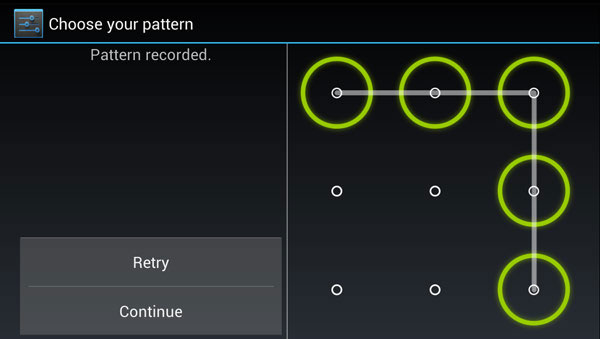
Start troubleshooting:
1. Connect your Android device and computer with a USB cable.
2. Open the command prompt window on the computer (for Windows operating system, the Command Prompt command-line interpreter application).
3. You begin to enter the following command line into the opened window.
Note: Press Enter after each line:
adb shell
cd /data/data/com.android.providers.settings/databases
sqlite3 settings.db
update system set value = 0 where name = 'lock_pattern_autolock';
update system set value = 0 where name = 'lockscreen.lockedoutpermanently';
.quit
exit
adb reboot

4. After the device restarts, continue to enter the following commands:
rm /data/system/gesture.key
exit
adb reboot
5. Your device will restart again. After it has finished booting, it will ask you to enter a string password model, which you can optionally enter any model you want and the device will be unlocked completely.
6. After regaining access to the device, if you are a forgetful person, it is best to set up a new string or numeric password and remember it in a notebook.
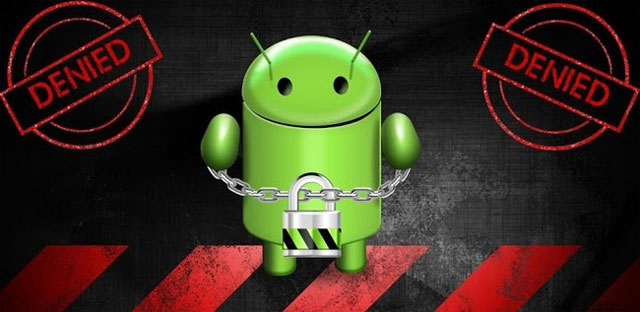
If you apply the same steps as above, the success rate is very high while the risks that the device faces are extremely small. This will be a trick that you can take care of when you need it.
 How to connect USB to Android Phone?
How to connect USB to Android Phone? Fix 8 common errors on Xperia Z
Fix 8 common errors on Xperia Z Search for free wifi waves
Search for free wifi waves Root various Android devices with Kingo Android Root
Root various Android devices with Kingo Android Root How to install Android apps for BlackBerry Z10
How to install Android apps for BlackBerry Z10 Battery saving tips for ASUS Zenfone 4
Battery saving tips for ASUS Zenfone 4