2 ways to connect wireless mouse to Windows or Mac laptop
1. How to connect a mouse with a laptop via a wireless receiver
Step 1: Make sure the mouse is installed or charged.
For battery-operated wireless mice. You flip under the mouse, open the lid and check the battery. If the battery is not inserted, insert the battery. Replace the battery if you have used it for a long time.
For a power-charged wireless mouse like Apple Magic Mouse 2, it needs to be charged before use.

Step 2: Attach the receiver of the mouse to the USB port of the computer.

Step 3: Press the On / Off button of the mouse. Each manufacturer will put this button in different positions, so you should observe where this location is and then press the On button.

Step 4: Move the mouse back and forth to check the connection. Finally, you should drag the mouse to test to confirm that the mouse is indeed connected to the laptop.

2. How to connect mouse to laptop via Bluetooth
- For Windows computers
Step 1: Start the mouse by turning on the On / Off button. Remember to check your wireless mouse battery.

Step 2: Select Start on the desktop, then select Settings.

Step 3: Select Devices.
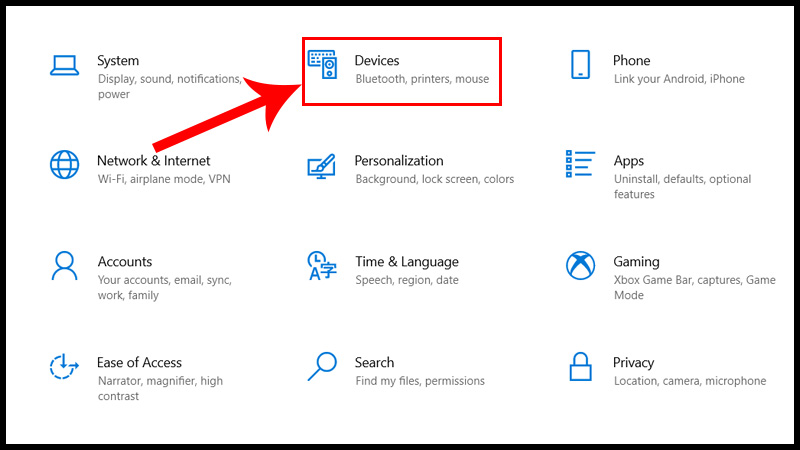
Step 4: Select Bluetooth & other devices, then Turn on.
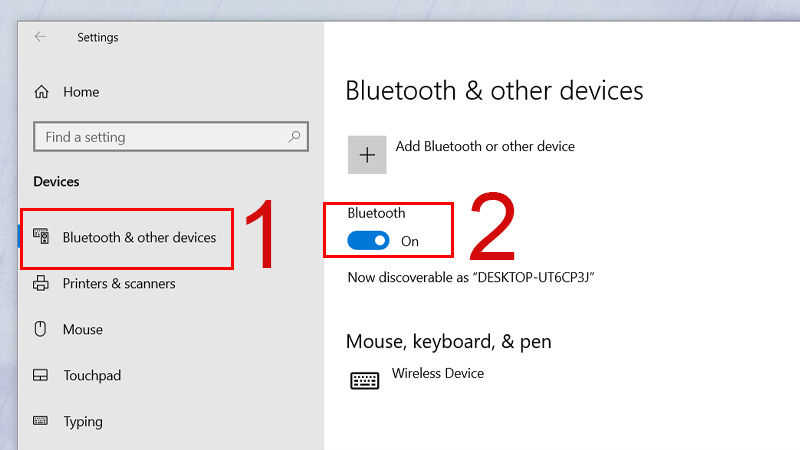
Step 5: Select Add Bluetooth or other service.
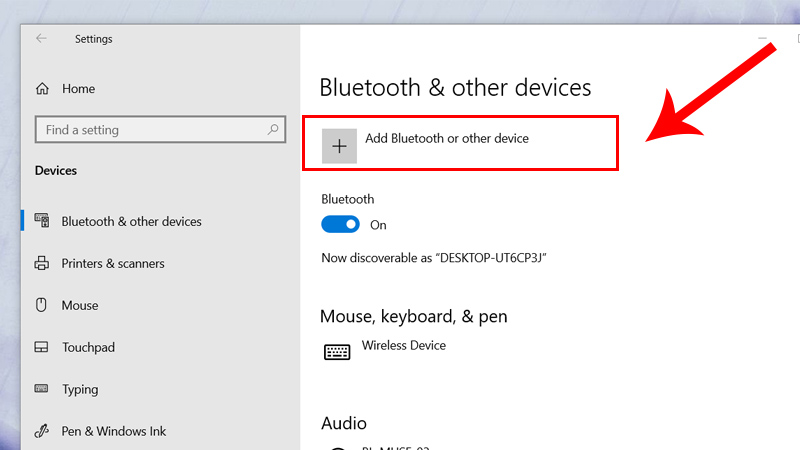
Step 6: Select the Bluetooth icon. During this time the laptop will scan and find your wireless mouse.
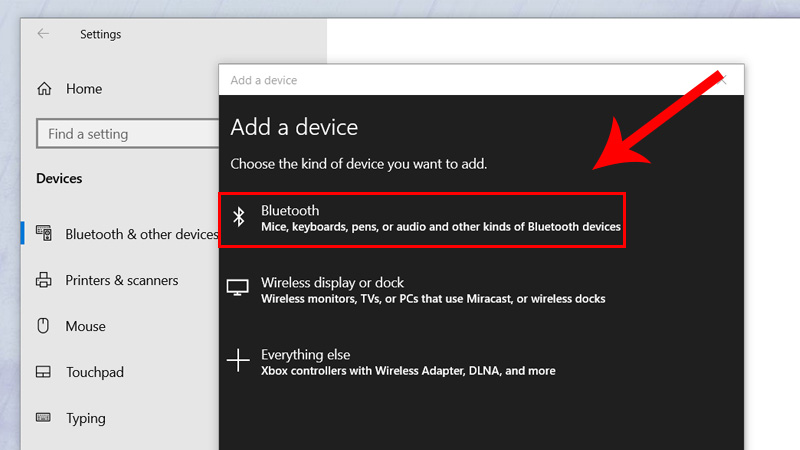
Step 7: Press and hold the Pairing button on the mouse.

Step 8: Find your mouse's name on the screen and select.
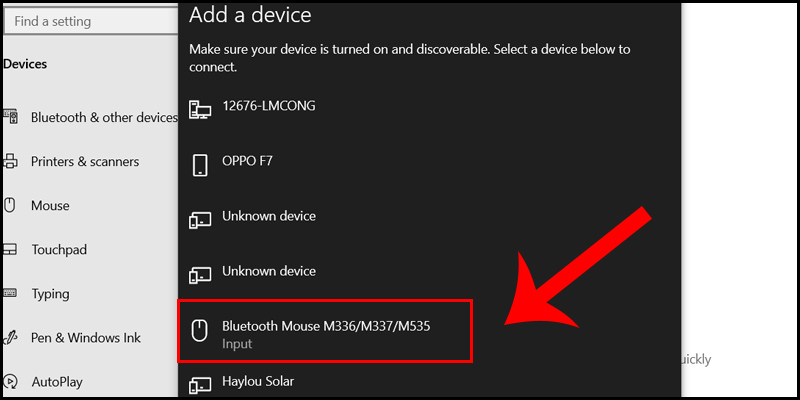
- For Mac computers
Step 1: Start the mouse by sliding the On / Off button.

Step 2: Select the apple icon, then select System Preferences.
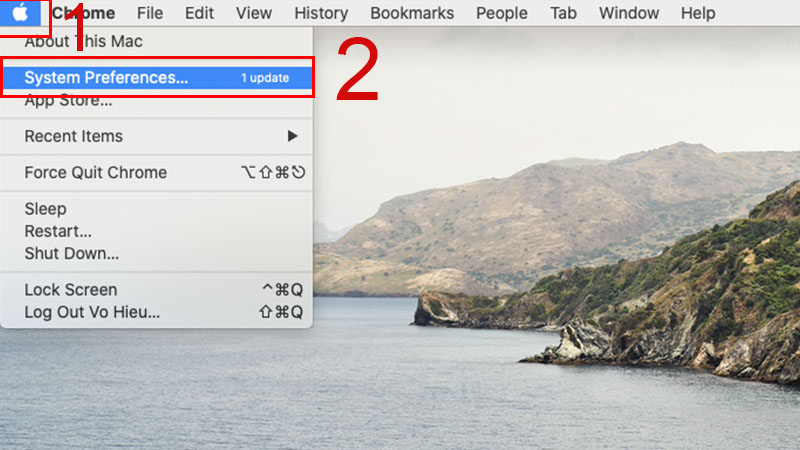
Step 3: Select the Bluetooth icon.
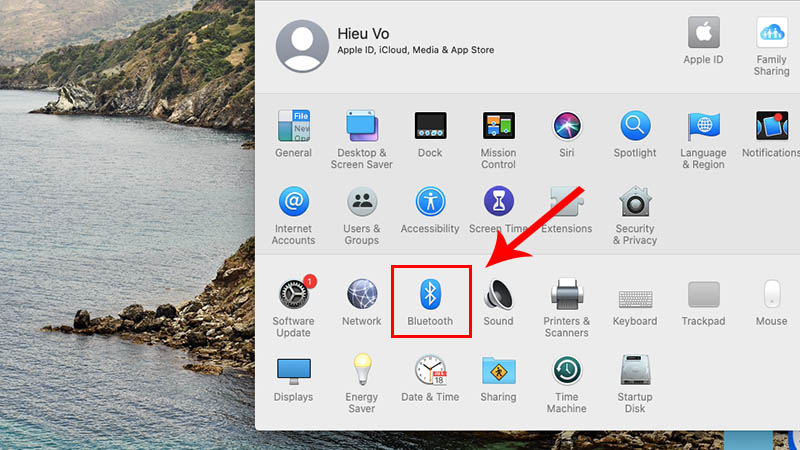
Step 4: Click Turn Bluetooth On to turn on the Bluetooth button.
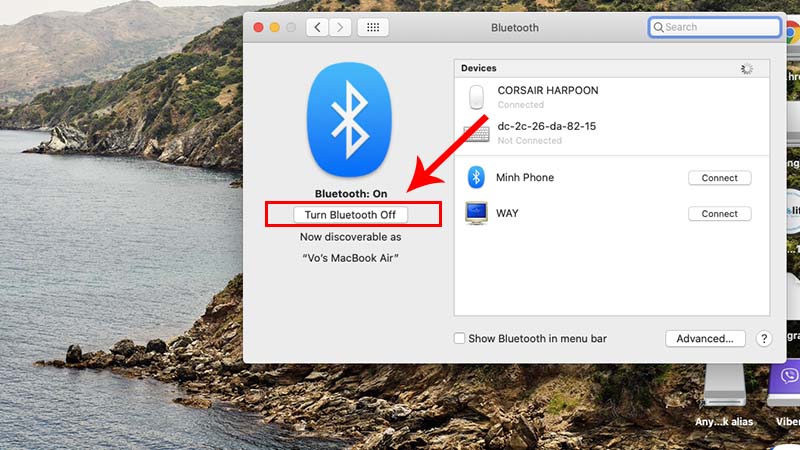
Step 5: Press and hold the Pairing button on the mouse.
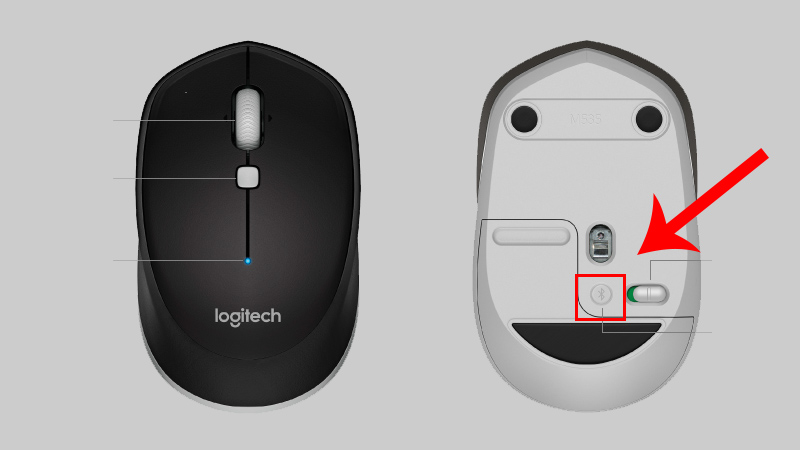
Step 6: Wait for the mouse name to display. Then connect.
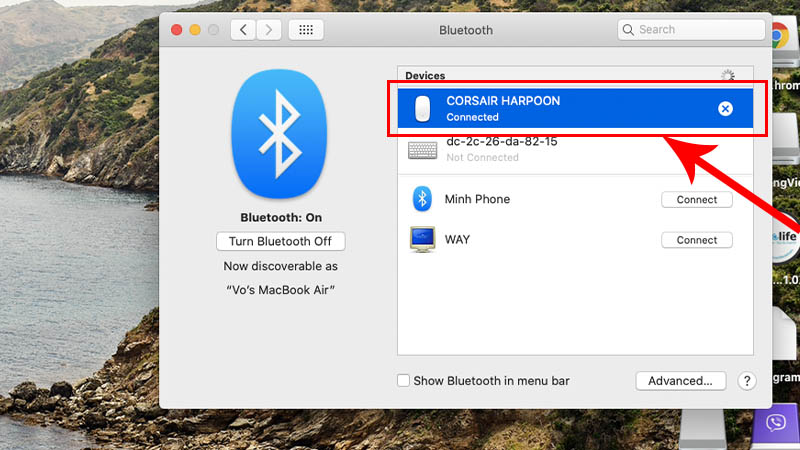
This article has brought useful information about wireless mouse connection to Windows and Mac laptops. I wish you all success!
 Instructions to install driver for Lenovo Laptop by downloading from the homepage
Instructions to install driver for Lenovo Laptop by downloading from the homepage How to install driver for Dell laptop, download directly from Dell homepage
How to install driver for Dell laptop, download directly from Dell homepage What's new on Intel's 10th generation CPUs?
What's new on Intel's 10th generation CPUs? When to upgrade RAM for computers and laptops?
When to upgrade RAM for computers and laptops? Tips to fix the errors from the backup battery charger
Tips to fix the errors from the backup battery charger What is a fragmented hard drive? The cause and how to fix it
What is a fragmented hard drive? The cause and how to fix it