12 tips to help your old Mac run like new
Just apply a few tips like removing unnecessary programs or upgrading RAM, your old Mac can run significantly faster.
Over time, computers will run much slower than when they first purchased. It is natural for every device. If you don't want to spend more money to buy a new computer, you can apply the 12 tips below to improve your device's performance.
Delete the unused program
Browse through the Applications folder and see which applications are no longer needed. Then, use an uninstaller to free up the hard drive. In this case, AppZapper is the recommended application.
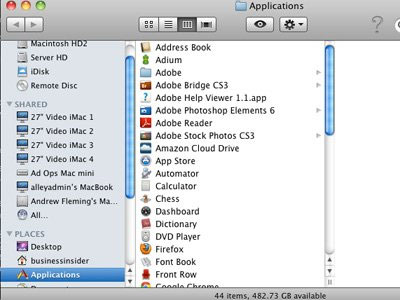
Free the hard drive
If your hard drive has less than 10GB of free space, it can cause some problems with virtual memory. You can fix this by deleting unwanted data or moving to an external hard drive.

Use Monolingual
Macs and many of the programs you have installed are often available in many different languages that may never have to be used. Delete them using the free application called Monolingual and free hundreds of MB for your computer.

Close the program "eat" memory
Start the Activity Monitor from within the Applications folder on your Mac, sort by which list of programs is the most memory-hungry. If you can pause any program, do it now.

Exit the unused utility
Open Dashboard, click on the button in the lower left corner of the screen and then select Manage Widgets . To exit the widget without using, just select the 'X' button in the corner on each item.

Upgrade RAM
RAM helps your computer run multiple programs at once. If the computer starts to slow down, upgrading RAM is a cheap and effective way. You can buy RAM for self-installation at home, ask your friends or computer staff.

Reduce the amount of applications activated at startup
Access System Preferences> Accounts> Login Items . Browse the list of applications that appear there, if any applications do not need to be activated immediately when booting the computer, delete them from the list. This reduces the burden on the computer every time it starts.
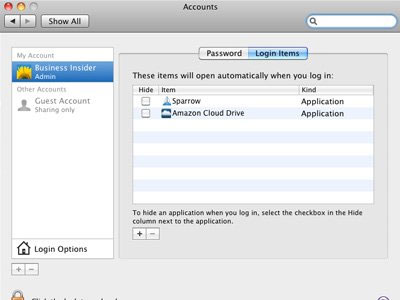
Software updates
It's best to make sure the software on your computer has been updated to the latest version. Use Software Update at all times and download the latest updates. That may help solve some of the " behind the scenes " problems that make your computer slow and you don't know it.

Use "light" browser
Chrome is the recommended program because it both runs faster and lessens the pressure on computer memory than Safari .
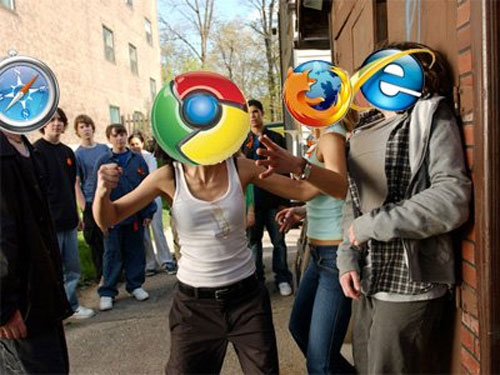
Shut down or restart your computer regularly
Mac computers have a number of tools that can be automatically maintained. One of them only works during shutdown and startup. Practice this habit now.

Buy an SSD
SSD solid-state storage drives act as USB drives, allowing you to access files more quickly. If you don't want to buy separately, it's best to buy a Mac with a built-in SSD.

Make sure the computer is always cool
An overheating computer is not good. If your device gets too hot, put some fans nearby or use a heat sink.

 Asus introduces touch ultrabook for $ 700
Asus introduces touch ultrabook for $ 700 5 laptop bombs in 2013
5 laptop bombs in 2013 Lenovo announced ultrabook has 2 batteries, can use 17 hours
Lenovo announced ultrabook has 2 batteries, can use 17 hours Lenovo unveiled the Thinkpad X240 with more than 10 hours of battery life
Lenovo unveiled the Thinkpad X240 with more than 10 hours of battery life Asus revealed the high-end Zenbook UX301 model ultrabook
Asus revealed the high-end Zenbook UX301 model ultrabook The new Vaio Fit generation optimizes touch capabilities
The new Vaio Fit generation optimizes touch capabilities