05 simple steps to help Windows regain 'form'
After a period of use, you may find that your computer's speed becomes slower, everything works not like the original performance. Now you can think about upgrading your hard drive to an SSD to improve performance, but the cost is not low.
Little known 5 parameters can slow down your computer

However, there is an easier and more economical method for speeding up and improving Windows performance, which is removing unnecessary software and cleaning up the system. So what should you do specifically? Please refer to the following 05 simple steps.
Software updates
Always make sure your Windows software is always in the latest version as the easiest step to speed up the work of software on your computer.
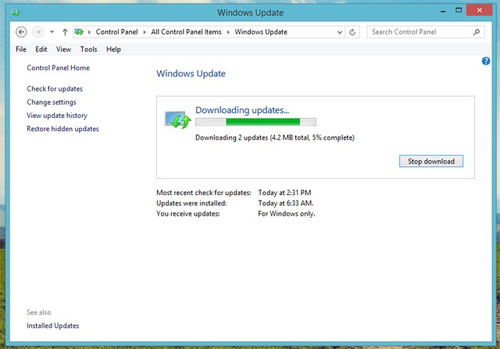
You should also regularly check for patch updates for Windows so that the system is always in the best state.
Remove unnecessary software
Installing " bluff " software on Windows is also one of the main causes of slowing down the system. Therefore, you should refine the list of installed software and proceed to remove any less or unused software to free up storage space.

You can proceed to uninstall the software by going to Control Panel -> Programs -> Uninstall Program . Click on the unused software, right-click it and select the Uninstall command.
Defragment the hard drive
Computer disk fragmentation is an unavoidable condition when using a computer, causing the speed of data retrieval to be affected, leading to sluggish computer status. Simply put, disk fragmentation is like a messy room with many unorganized furniture, so when you need to find an object ( data retrieval ) it will be difficult and take a long time. more time.
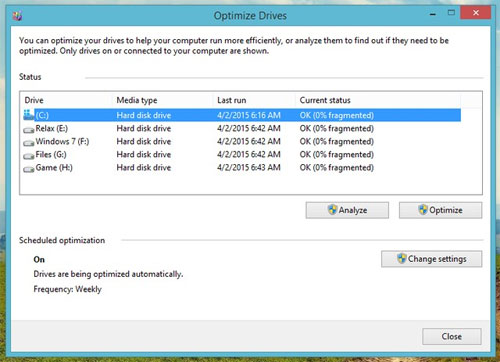
By default, Windows 7 Disk Defragmenter is scheduled to automatically perform defragmentation periodically; namely 1 am Wednesday every week. Of course, you do not need to let the computer run all night because if the computer is not working, the utility will automatically switch the defragmentation to the time the computer is idle (idle) the next time.
In case Windows does not perform the defragmentation as planned, you can manually manipulate the tape by going to Control Panel -> System and Security -> Administrative Tools and launching the Defragment and Optimize Drives tool .
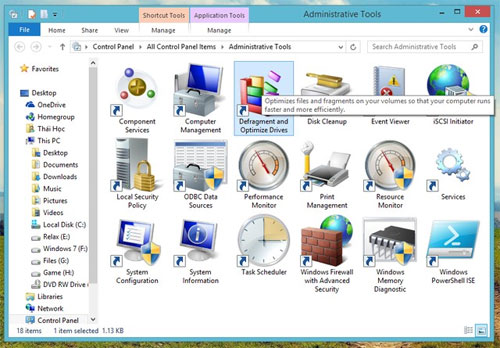
Note that when using a solid state drive ( SSD ), you do not perform defragmentation because the life of each cell is calculated by the number of write limits.
Optimize your computer with third-party tools
Besides manual steps, you also need the help of 3rd party tools in speeding up Windows. The following two tools are the best choice for cleaning, optimizing and improving Windows security.
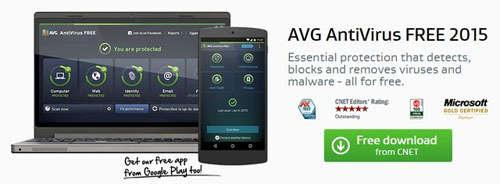
- Antivirus software : BitDefender and AVG Antivirus FREE 2015 are two of the best anti-virus and anti-virus software in the free aspect for Windows. Installing them will help Windows resist viruses and malware when you use your computer.
- Clean up the Registry : Corrupted Registry keys are also one of the reasons for reducing Windows performance. Therefore, to improve you need to remove and repair corrupted Registry keys. And Auslogics Registry Cleaner is the optimal choice for this problem.
Clean . computer vents
After working on Windows, the last step is about hardware, which is the vent. These holes have the function of evaporation and ventilation. If these holes are blocked by dust or other obstructions, the heat will not escape and the devices will overheat easily, causing damage to the system.

Therefore, you should also regularly check and clean the computer vents to ensure the best possible evaporation.
Conclusion
The steps above are the most basic for speeding up computers and Windows. If, after doing so, performance doesn't improve, upgrading is an option that you should consider.
You should read it
- How to use Smart Defrag to defragment hard drives effectively
- When and how to defragment hard drives on Windows 10?
- 10 tasks to clean up your Windows computer should not be ignored
- Clean up your computer system with Privazer
- 7 mistakes easily 'kill' SSDs
- Top 10 software to defragment hard drives on computers 2023
 Instructions to activate the dark theme on Windows 10 build 10074
Instructions to activate the dark theme on Windows 10 build 10074 Uninstall Windows 10 update in Windows 7 / 8.1
Uninstall Windows 10 update in Windows 7 / 8.1 5 great tools built into Windows
5 great tools built into Windows Learn about the Windows Registry - Part I
Learn about the Windows Registry - Part I Turn off Autoplay in Windows 10, XP
Turn off Autoplay in Windows 10, XP