Top 3 methods to improve computer boot time
Upgrade to Windows 8, upgrade the hard drive to SSD, perform system tweaks are the top 3 methods to help speed up computer boot.
Waiting for a computer to boot a lot when it feels like time is endless, it's the common feeling of almost all of us. Although modern operating systems and hardware have helped speed up boot up significantly, most of us want computers to boot faster.
Is your system enough for you to make that " demand "? Have you made the necessary tweaks? The following article summarizes three methods to increase boot speed.
Upgrade to Windows 8:
Ignoring the interface controversies or policies that Microsoft applies to the new operating system, one of the biggest improvements on Windows 8 is to help the system increase boot speed significantly.
Actual testing indicates that the boot time with Windows 8 on traditional operating systems has dropped to 30 seconds, even 20 to 15 seconds. Meanwhile, the most popular operating system is Windows 7 which will take about 1 minute to boot.
Not to mention if your computer is using a solid-state hard drive, this speed will be greatly reduced.

The chart compares boot speed of Windows 7 and Windows 8.
Upgrade to SSD:
This is obviously a method that not only increases the speed of booting for the machine but also helps the overall performance of the system increase significantly. That's because the flash memory chip (of SSD ) is booted up to be able to work right away, since the magnetic disk also needs time for the motor to achieve the right speed. SSD has numerous other benefits such as good durability, no heat emission .

If conditions permit, upgrading an SSD is one of the first things you should do. Consider the money you can spend. If you are not too generous , you can choose SSD models with moderate capacity, only about 80 GB to 120 GB ( with prices in Vietnam ranging from 1.5 million to 3 million) . Install the operating system and applications you regularly access to the SSD section, and the operating system will prioritize storing large data such as movies, music .
Refine the system:
Tweaking the system also has a significant impact on making the computer boot fast. Here are the tweaks you should apply to speed up your system:
- Turn off applications running with the operating system:
Applications running with Windows on startup will allow you to quickly access them later but obviously will cause the boot speed to be affected. Therefore, if there are programs that are not needed, you should disable and delete them from this list. The website sysinfo has compiled a pretty good list of applications that launch with the operating system, letting you know what applications you can turn off. You can also test the Soluto utility - a free application for cleaning these applications.
- Turn off Windows services at startup:
This is a risky job but still worth a try. Risky because disabling Windows services can cause your system to be in trouble, for example, unable to connect the PC to the printer, or some functions are disabled.
However, it is worth a try because it can greatly speed up boot time and if you do it carefully, you can completely disable unnecessary services safely without fear of the device. faulty.
To get started, in the Start menu search box, type the keyword " Services " ( if you use Windows 8 you can search by typing the keyword above while in the Start Screen screen) . In the list of services that appear, you should ignore the services related to the operating system or network services to avoid causing system errors. You check this by reading the description information that appears on the left.
You should only turn off services that do not really need to be as services installed by peripherals. For example, in the figure below, you can turn off Cisco VPN client - a virtual private network service .
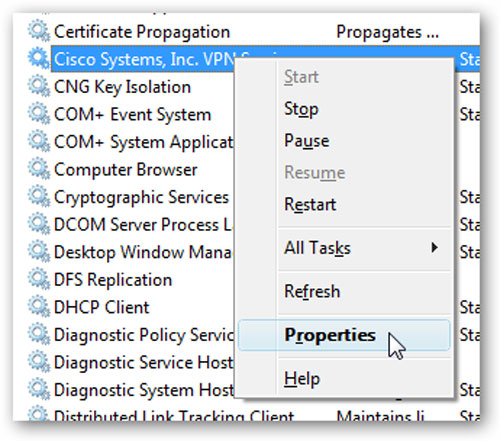
To turn off, select Properties , change the value in the Start up type field to appear and select Automatic ( Delayed Start ) and click OK.
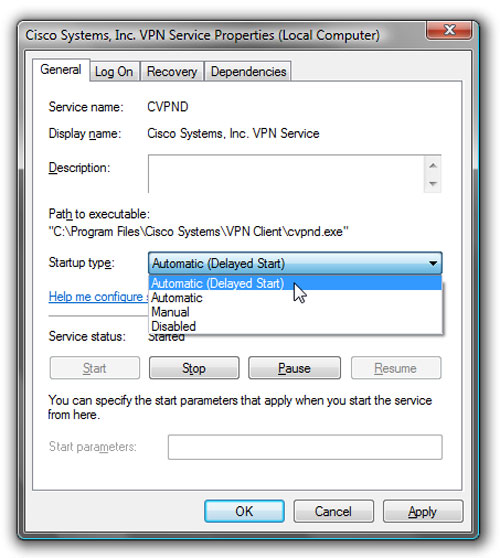
For Windows, you can turn off the following services, but there are exceptions.
- SuperFetch:
A caching service that preloads applications into memory. Although the benefit is not small, it helps the application to load quickly, but it makes the hard drive of the machine make a loud sound and this is especially annoying on laptops. Considering whether to turn it off or not depends on which factor you will " sacrifice ".
Windows Search: If you do not use the default Windows search engine, you can turn off this service.
Windows Defender: If you are using another anti-malware , you can also turn off Windows' default malware protection.
- Turn off unused drivers:
The device driver is also loaded with Windows and increases the boot time of the device. The problem is that none of the controls you need for your use. Therefore, you can disable these drivers to improve boot time. For example , virtual Bluetooth drivers , Wi-Fi. .
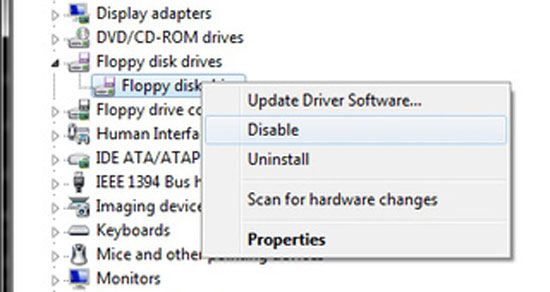
To disable it, open Device Manager and see in the list whether any driver can be disabled.
 The birth of computer mice and familiar clicks
The birth of computer mice and familiar clicks How to change drive letters
How to change drive letters Why is the thicker the SSD drive?
Why is the thicker the SSD drive? 3 suitable screen selection rules
3 suitable screen selection rules How to send the contents of the clipboard to a text file
How to send the contents of the clipboard to a text file