11 best free PDF file editing software
The installed software will basically have more features and quality than some online PDF editing applications.
With software, you can cut or split PDF files without affecting the quality, or add content to the PDF file. However, users should note that these PDF editing software will support many different features, so there will be limitations. Below are 11 quality PDF editing software.
01. Sejda PDF Editor
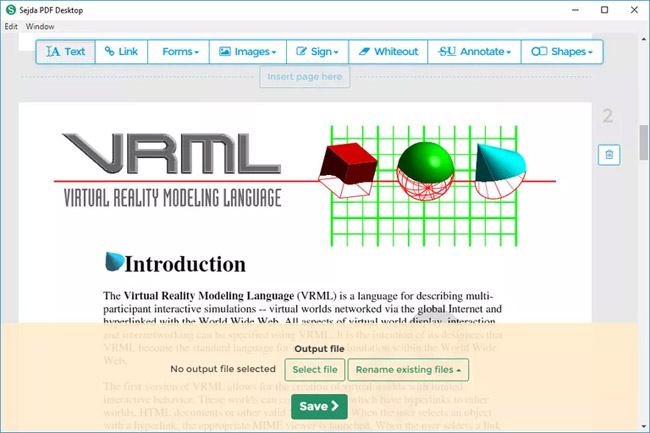
Advantages of Sejda PDF Editor
- Can edit existing text and add custom text
- Online editing software that allows downloading PDF files from other websites
- Added support for hyperlinks
- Includes a signature adding tool
- Allows you to insert blank pages into PDF files
- Can delete pages from PDF files
- Supports blanking out parts of the page
- Can insert images and icons into PDF files
Disadvantages of Sejda PDF Editor
- Can only be used on three PDF files per hour
- Limited to PDF files under 200 pages
- Do not edit PDF files larger than 50 MB
Works with : Windows, macOS and Linux
Reference link : https://www.sejda.com/pdf-editor
Sejda is a simple PDF editor available in free and paid versions. The free version is offered as an online tool and as a desktop editor. The main difference between the two versions is that the online tool processes your PDF files in the cloud, while the desktop version processes files on the hard drive. However, both versions limit you to 3 processing tasks per day, working with files no larger than 50 MB or 200 pages and images up to 5 MB, combined no more than 30 files and 50 pages, Work with one file at a time.
The online and desktop tools are almost identical, both prioritizing functionality over sophistication. The interface is basically a list of categorized tasks. You choose a task first, then upload your documents for processing. You can upload PDF files directly from Dropbox, Google Drive, OneDrive or your computer's hard drive. There is also an option to open a PDF file from a web address if someone gives you a direct link to the file. While the app is intuitive to use, Sejda helpfully includes step-by-step instructions on how to perform the selected task on its page.
The PDF editor has a simple text-based toolbar that highlights common editing tasks like adding images and document annotations. You can add text and edit existing text, but matching old and new text can be difficult because the online tool has limited font options - but at least popular fonts as Helvetica and Times New Roman are still among them. You can bold and italicize text, change font size and color, and easily delete blocks of text.
In addition to editing text, you can add images and shapes to your documents, create form fields, annotate and rearrange content, and create and add signatures. Once you have completed your task, click on the 'Apply changes' button and download the revised document.
In addition to editing, Sejda allows you to perform dozens of other operations. You can extract, split, merge and combine pages; compress the file; convert PDF to other file formats; watermark, encrypt and highlight PDF files; as well as edit file metadata. OCR is also supported.
02. Edit PDF with Inkscape
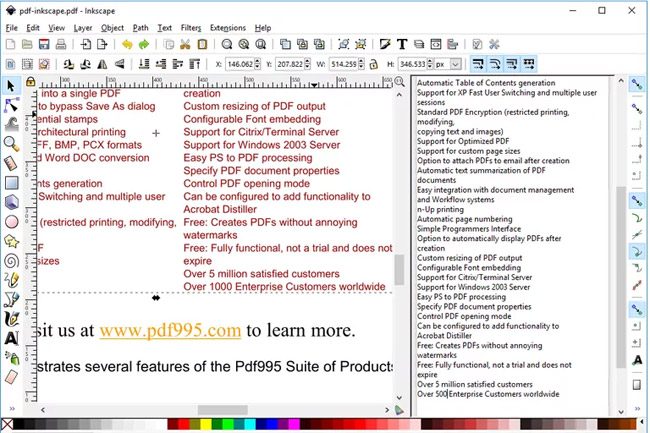
Inkscape is extremely popular free image viewing and editing software, but it also includes PDF editing functions that most dedicated PDF editors only support in paid editions. It's more similar to GIMP, Adobe Photoshop, and other image editing software. However, if you want to delete or edit images or text in PDF then this is a good tool. You can then use another tool in this list to edit the PDF form or add shapes if needed.
Inkscape is a cross-platform vector graphics editor with advanced tools. Unlike Illustrator and Photoshop, Inkscape has minimal system requirements and is also highly optimized (programs like GIMP and PhotoScape also have minimum system requirements but are poorly optimized).
When comparing Inkscape vs Illustrator, Illustrator outperforms the competition. It is widely recognized as a standard tool for vector design and is used by the vast majority of studios, agencies and professional designers. Both Inkscape and Illustrator are "multifunctional". Illustrator offers a large set of features that allow you to create complex logos, icons, sketches, typography, and illustrations.
All available versions of Inkscape software for Windows, Mac OS and Linux have a rather dated interface. At the top of the program window, there is a panel with various functions, on the left are basic tools, and on the right is the command bar.
All of this may seem difficult for beginners. However, the editor allows you to customize the look and feel, removing or adding functions and tools. To remove unnecessary tables, go to 'View' – 'Hide'.
One of the biggest advantages of this editor is definitely its price. Inkspace does not offer any paid plans for businesses as it is an open source program, GPL (General Public License). Inkscape free download is available for all platforms: Windows, Mac OS, Linux.
Inkscape Advantages
- PDF documents can be edited
- Supports graphic manipulation
- Includes lots of image editing tools
Disadvantages Inkscape
- The number of graphic editing tools can overwhelm the tools available for editing PDF files.
Works with : Windows, macOS and Linux
Reference link : https://inkscape.org/en/
03. PDFescape Online PDF Editor

PDFescape is a great online PDF file editing software with many features. It is 100% free as long as the PDF file to be processed does not exceed 100 pages or 10 MB in size.
Advantages of PDFescape
- Works online via web browser
- Lots of tools are provided
- Allows you to add your own text and images
- Can delete and add PDF pages
Disadvantages of PDFescape
- The current text cannot be edited
- Do not edit large PDF files
Works with : Any operating system
Reference link : https://www.pdfescape.com/windows/
Enabling PDF editing on the website doesn't mean you can actually change text or edit images, but you can add text, images, links, form fields, etc.
Text editing tools can be customized as desired. You can choose the size, font style, color, alignment, and make the text bold, underlined, or italic.
You can also draw on the PDF, add notes, put spaces over anything you want to make them disappear, and insert lines, check marks, arrows, ovals, circles, rectangles, and comments.
PDFescape allows you to delete individual pages from PDF, rotate pages, crop parts of pages, reorder pages, and add additional pages from other PDF files. You can upload your own PDF file, paste the URL into the PDF file online, and create your own PDF.
When you're done editing, you can download the PDF file to your computer without having to create a user account. You only need to create this account if you want to save documents online without downloading them.
PDFescape has an offline PDF editing feature also called PDFescape Editor, but it is not free.
04. PDF-XChange Editor
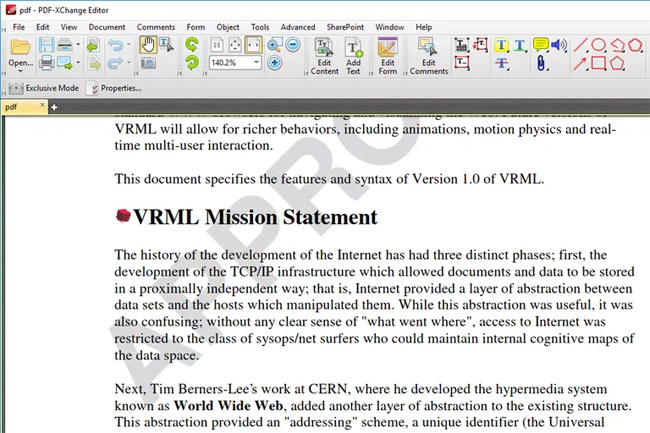
There are some really great PDF editing features in PDF-XChange Editor, but not all of them are free to use. If you use the non-free feature, your PDF document will have a watermark on each page.
However, if you are only interested in the free features, you can still edit some files and save them to your computer.
Advantages of PDF-XChange Editor
- Use OCR to identify text in PDF files
- Various shapes and images can be imported
- Support adding QR codes to PDF
- There is a portable version
Disadvantages of PDF-XChange Editor
- Many features require payment
Works with : Windows
Reference link : https://www.tracker-software.com/product/pdf-xchange-editor
PDF files can be downloaded from your computer, URL, SharePoint, Google Drive or Dropbox. The edited PDF can be saved to your computer or any file storage service.
PDF-XChange Editor has a lot of features, so it can be overwhelming for new users. However, rest assured that all the options and tools are simple and categorized into their own sections for easier management.
A nice feature is the ability to highlight all form fields so it's easy to see where you need to fill in information. This is really useful if you are editing PDF files with many forms, like a sorting application.
Although a watermark appears in the free version, this program allows you to edit existing text, add new text to existing PDF files, and add or remove pages from documents.
You can download this program in portable mode for use on a flash drive or as a regular installer.
05. Smallpdf Online PDF Editor
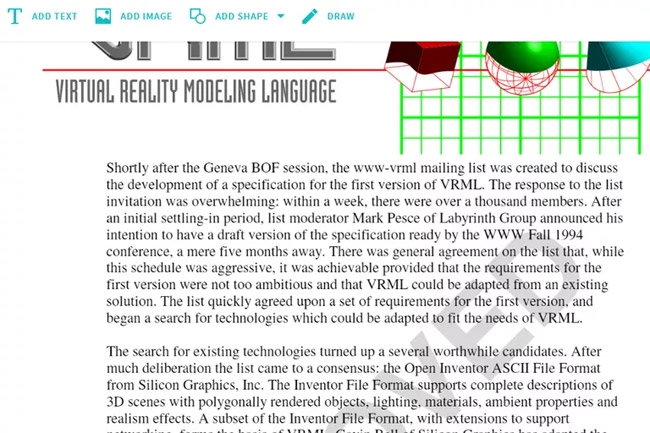
One of the fastest ways to add images, text, shapes or signatures to a PDF is with Smallpdf. This is a website that makes it easy to upload a PDF file, make changes, then save it back to your computer without having to create a user account or pay for any features.
Advantages Smallpdf
- All features are free
- Allows you to add text to PDF
- Whitespace can be placed on the areas you want to remove
- Support image import
- PDF files can be downloaded and saved from many different sources
Disadvantages Smallpdf
- Does not allow you to edit existing text
Works with : Any operating system
06. PDFelement Pro
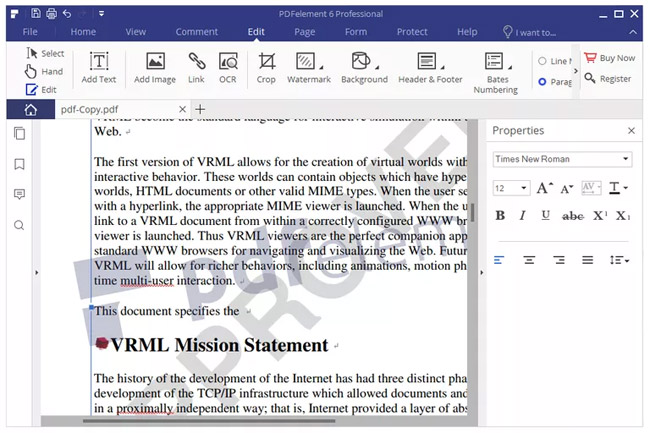
PDFelement Pro is free software but has one huge limitation: a watermark will appear on each PDF page. However, it supports some really great PDF editing features.
Advantages of PDFelement Pro
- Allows direct editing of PDF text
- Supports adding images, links and custom watermarks
- The background of PDF pages can be edited
- Headers and footers can be added
- Support
- PDF pages can be cut into multiple files
- OCR support
- Can insert, extract, delete and rotate PDF pages
- Makes it easy to edit embedded forms
- You can use a password to protect PDF files
Disadvantages of PDFelement Pro
- The free version has a watermark on each page
Works with : Windows, macOS, Android and iOS
Reference link : https://pdf.wondershare.com/download.html
This program is a really great PDF editing software without the watermark appearing on every page in the PDF file.
However, depending on what you need to edit your PDF files, the watermark weakness can be considered ignored.
07. LibreOffice Draw
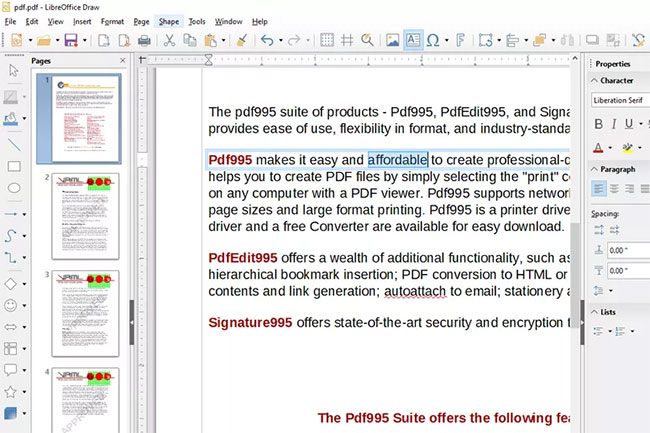
LibreOffice Draw is LibreOffice's flowchart and diagram drawing program, but it also allows you to open and edit PDF files. Use the File > Open menu to select the PDF file you want to edit, then zoom in on the text to select and change whatever you want.
One of the nice things about editing PDF files with LibreOffice Draw is that the program was developed for creating and manipulating objects, so you can also easily edit non-text things, such as images. photo, title, color, etc.
When you're ready to save, don't use the regular save option; Instead, go to File > Export As to find the PDF option.
Advantage
- Edit any text on the page
- Does not leave watermark
- Lots of other editing features.
Defect
- Having to download the entire program suite just to use the PDF editor
Works with : Windows, macOS and Linux
Reference link : https://www.libreoffice.org/download/download/
08. PDF BOB
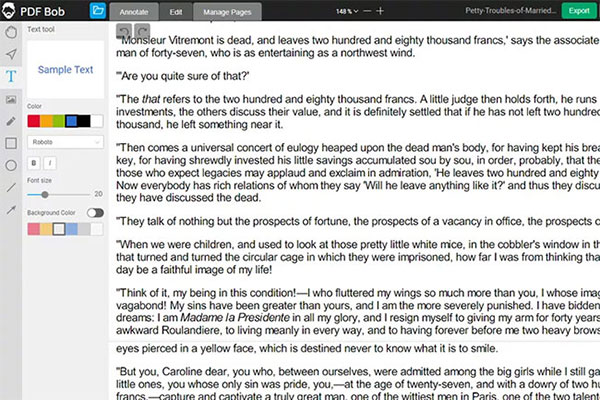
PDF BOB is a free online PDF editor that does not require a user account. Simply upload your PDF file, make the changes you need and then re-export the file to PDF to finish.
There are several tools here to edit PDF files, such as a text tool that allows you to choose a custom font color and type, an image picker, a pencil/pen to highlight colors, and several other tools. draw shapes.
You can also use PDF BOB to delete pages from a PDF file and add new pages to it. When you save a PDF file, there's even a password option to secure the document.
When you finish editing the PDF file, you can export it to PDF or JPG and PNG formats if you log in. Files can be saved back to your computer or imported directly to Google Drive or Dropbox.
Although PDF BOB does not allow you to edit the text in the PDF file, you can convert that text to one of the Word formats to do this in a word processor.
Advantage
- Super easy to use.
- No user account required.
- Supports many conversion methods.
- Available in several languages.
- No ads and saved without watermark.
Defect
- Do not edit existing text.
- Several font options.
- There is only one upload source (your computer).
Works with : Browser
Reference link : https://pdfbob.com/editor/
09. Bullzip PDF Studio
Bullzip PDF Studio software supports you with the ability to cut and merge PDF files into one, along with many PDF editing features completely free. The files before merging will have a preview option so you can make changes for each merged file.
With each PDF file, users can change the size of each file, attach any file to the PDF file, and add comments to the PDF file if desired. After editing is complete, you can proceed to merge files as usual.
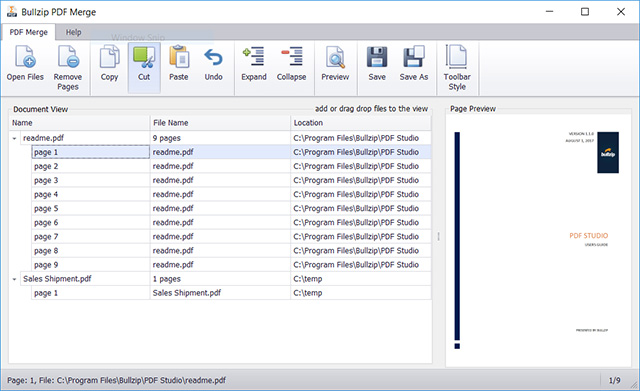
10. PDFsam Basic
PDFsam Basic includes features to rotate PDF pages, cut PDF files or merge PDF files, and export pages in PDF files with simple, quick operations.
Users can select any number of PDF pages to merge them together into a complete file. With the feature of splitting PDF files is also very effective, the size of the files after splitting is also significantly reduced. The PDF file rotation feature on PDFsam Basic has the option to rotate 90 degrees, 180 degrees or 270 degrees for each PDF file page we select. And the same with the Extract tool, select PDF pages in the file to export into separate files.

11. Sejda PDF Desktop
Here is the desktop version of Sejda PDF, in addition to the online version. Sejda PDF Desktop possesses many features to support users in editing and changing PDF files.
We can merge PDF files and rearrange PDF pages as we like. Users can also mix parity pages from separate PDF files.
PDF file conversion will be selected with many different file types, such as converting PDF to Word or to Excel if desired.
The PDF editing feature will help us edit the file, such as changing fonts, deleting PDF pages, adding signatures in PDF,.
Note, with the free version, users can only perform a maximum of 3 actions per day on files with 200 pages and 50MB or less.
 5 best 3D home design software - 3D home design
5 best 3D home design software - 3D home design How to download and use VMware Workstation Pro for free for individual users
How to download and use VMware Workstation Pro for free for individual users Simple way to convert Excel files to PDF - Convert directly or use software
Simple way to convert Excel files to PDF - Convert directly or use software How to delete Header and Footer in Word - Header and footer insert content
How to delete Header and Footer in Word - Header and footer insert content How to create curved fonts on Word - Artistic curved fonts
How to create curved fonts on Word - Artistic curved fonts Download Youtube music, 13 ways to download MP3 from YouTube, extract music from YouTube videos very easily
Download Youtube music, 13 ways to download MP3 from YouTube, extract music from YouTube videos very easily