10 productivity apps that work offline
With each passing day, the world becomes more dependent on the Internet. From productivity suites to password managers, it seems like there will be a web application suitable for all purposes.
In fact, the reliance on the web is twofold, both negative and positive. Certainly, the popularity of online tools means that in theory, you can maintain labor efficiency from anywhere in the world. But what happens when you're stuck offline? Connection problems occur when you least expect them.
What offline productivity applications will help you stay productive even without the Internet? Read the following article to learn more details!
What is the best offline productivity application?
- 1. Any.do
- 2. Salesforce
- 3. OfficeTime
- 4. Google Drive
- 5. Microsoft Outlook
- 6. Trello
- 7. LastPass
- 8. Evernote
- 9. Pocket
- 10. Google Maps
1. Any.do

Any.do is a full featured task management application. The perfect tool to organize your to-do list and manage your calendar. It even provides a virtual assistant to remind you every day.
The Premium version of $ 2.99 (VND 115,000) / month adds real-time collaboration support, location-based reminders, customizable recurring tasks, and unlimited attachments.
Any.do offline productivity app is great. Any actions that you have synchronized with your phone or computer will be available and any changes you make will be uploaded to your account, whenever there is a connection again. It is very difficult to find a to-do list application or a better offline task manager than Any.do.
2. Salesforce
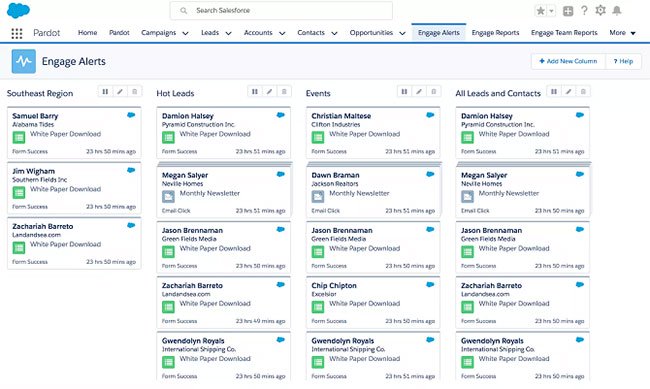
Salesforce is one of many web-based CRM tools that appeared in the last decade, but it is still the most famous and widely used tool.
Although designed for online use, the offline application provides strong support. You just need to make sure the admin has enabled caching and offline editing.
Naturally, there are some limitations. For example, you will not be able to create new contacts or tasks, lookup filters are not available, view attached images and cannot access Salesforce Communities.
3. OfficeTime

OfficeTime is one of the best apps for anyone who needs to keep track of their working hours and get paid for it. This tool is popular with freelancers and small business owners.
OfficeTime can record both costs and hours, then automatically prepare invoices for you to send to customers. The app also boasts an impressive array of charts, graphs, and visual aids so you can see what is taking up all your valuable time.
This application is fully functional when you are offline. It can still automatically record time and allows you to manage ongoing projects. All changes will sync with the OfficeTime servers as soon as you have a connection.
The one-time application costs $ 47 (VND 1,090,000). A free 21-day trial option is available.
4. Google Drive

Cloud storage applications, Google Drive, along with 3 integrated Office applications (Docs, Sheets and Slides) are a popular option in consumer, education and business.
Google Drive allows you to provide files for offline viewing (go to Settings> General> Offline ) while Docs, Sheets and Slides will allow you to create new documents when there is no connection.
5. Microsoft Outlook
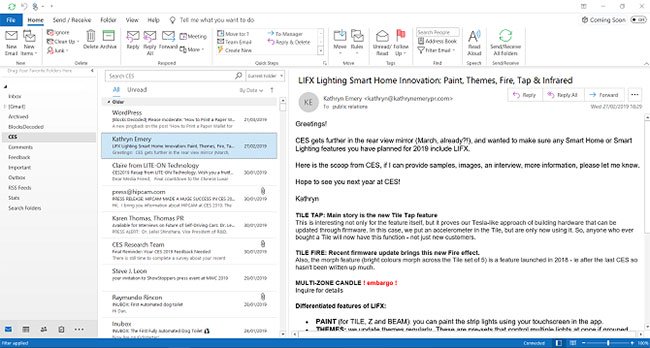
Most people use web clients to access their inbox. But there are still some great desktop email applications and perhaps the most popular of them are Outlook.
Because Outlook downloads a local copy of the email inbox, you will always be able to access all your emails, regardless of whether you have a web connection or not.
Obviously, when you're offline, you won't be able to send or receive email. However, you can queue them up and the process will be completed as soon as you have reconnected.
6. Trello

If you want an offline kanban board, you should use Trello. It makes processing tasks easy.
Since early 2017, Trello has provided offline support for its mobile applications. You can now open tables, create new tags, edit existing tasks, assign team members to tables or tasks, and add descriptions, dates, labels, and other metadata.
The application will save all changes locally and upload them to the web as soon as you are back online.
- Trello user guide for project and life management
7. LastPass

Password manager is an essential part to keep you safe on the web. They allow you to create more complex passwords without having to worry about having to remember them every time you sign in to a service.
An important feature of any password manager is offline access. You will not want to lose access to one of your accounts just because you cannot be online.
As long as you have signed in to your LastPass account from your device at least once while connected, you can access the encrypted and local storage of Vault.
If you have enabled 2FA, you will need to go to Account Settings> Multifactor Options> Edit> Permit Offline Access to enable offline access.
8. Evernote

Besides Microsoft OneNote, Evernote is one of the two most notable applications today. You can spend hours discussing the relative value of each option, but in the end, both are great apps.
As expected, you can access your Evernote content while offline. However, the exact list of what will be available varies depending on the device you use.
If you use a computer, all content is accessible. Evernote automatically stores a local copy of everything on your hard drive. If you use it on mobile devices, only note titles, tags and a small snippet of text are available by default.
If you want all access to complete notes on your mobile phone, you'll need to upgrade to Evernote Plus or Evernote Premium.
9. Pocket

Pocket is a great way to save web content for later reading. But why is this a better solution than using browser bookmarks? Because Pocket will make any articles you save available offline.
So this is a great way to load content without a connection. For example, you can put in some essential documents and see them all on a transatlantic flight.
10. Google Maps


Many GPS applications work offline, but the popularity of Google Maps makes it worthy of a place on this list.
If you want to use Google Maps offline, you will need to prepare a bit on your Android or iOS device. Go to Settings> Offline Maps> Select Your Own Map and drag the window on the screen to the part of the map you want to save. When you are ready, click Download.
You can access your downloaded maps by going to Settings> Offline Maps .
The applications TipsMake.com introduced in this article hope to give you an appreciation for the number of online software currently available offline.
As stated at the beginning of the article, offline access is an important feature, especially if you have to spend a lot of time on the go.
If offline access is not provided by your favorite productivity application, consider some of the other options in the article. Sure, you can find the perfect app for your needs.
Wish you find a suitable application!
You should read it
- 7 apps that help you cut 10 hours of work every week
- Working from home with ADD: Try these apps to stay on task
- Wunderlist alternatives: 4 to-do list apps that let you import tasks
- 11 ways to increase productivity for your life
- 7 common habits reduce productivity quickly
- 7 simple tips to increase productivity in the afternoon
 Talk to foreigners when they do not know the language via Talk & Translate
Talk to foreigners when they do not know the language via Talk & Translate How to share a screen shot video directly on CtrlV.tv
How to share a screen shot video directly on CtrlV.tv 5 best free DAW software for Windows
5 best free DAW software for Windows Ways to move image position in Word
Ways to move image position in Word How to download videos on QQ
How to download videos on QQ How to read newspapers on Chrome with Hewizo
How to read newspapers on Chrome with Hewizo