10 best reverse image search apps for iPhone and Android
Search engines make it easy to find information or buy products, but what if you want to identify the images you have? In these cases, reverse image search will come in handy. This powerful feature allows you to upload images for search instead of entering text.
Check out the best reverse image search tools available for your iPhone or Android device.
1. CamFind
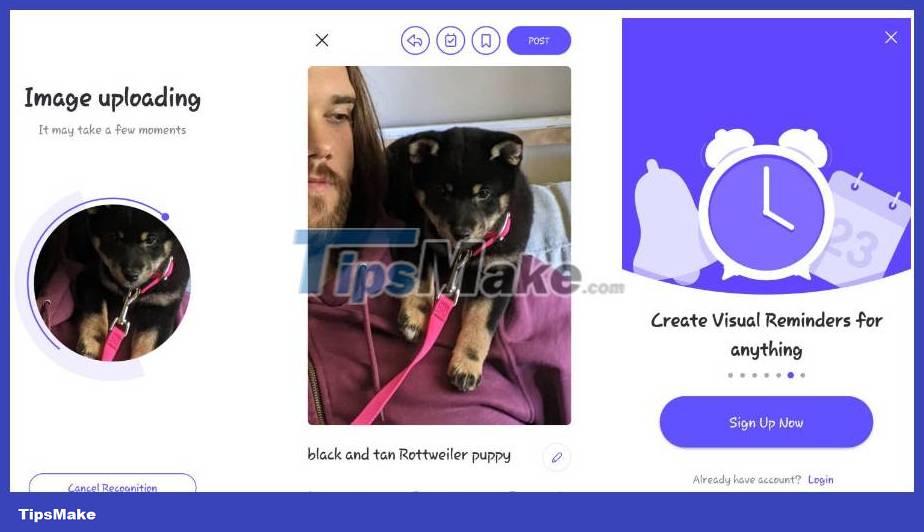
CamFind is a basic but fully functional reverse image search tool. Next time you want to search for an image, just open CamFind and take a photo. Once the image is uploaded, the application compares it with other images on the Internet and identifies the object. Then take a look at the available results.
Unlike other image search apps, CamFind's functionality focuses on helping you find related videos from your app. Although less flexible than other options on this list, you can set visual reminders and share your findings with others.
- Download CamFind for | (Free of charge)
2. Google Lens

Google Lens initially appeared as a Pixel exclusive; the company later integrated the feature into Google Photos. Now, both iOS and Android users can use Google Lens to reverse search images.
On Android, Google Lens is available as a standalone app. iOS users can access Lens in the Google search app (by tapping the camera icon in the search bar) or the Google Photos app. In Google Photos, open the photo you took and tap the Lens icon (second from the right, next to the trash icon).
In the Google Lens app for Android, tap the Camera icon above the text Search with your camera . After doing that, tap the shutter button with the magnifying glass to search and get the results. If you don't want to use the camera, you can choose from existing images in your camera roll.
- Download Google Lens for (Free)
3. Reverse Image Search (rimg)

rimg is a visual search engine app for iPhone and Android users. It offers multiple ways to import your images, whether you choose from the gallery, take a photo, paste a link, or paste from the clipboard on iOS.
The app lets you crop and rotate your images before searching, and you'll have the option to quickly swap between Google Lens, Yandex, or Bing results. Minimal ads will appear since there is no premium version, but they don't disrupt the search process.
- Download rimg for | (Free of charge)
4. Reverse Image Search - Multi
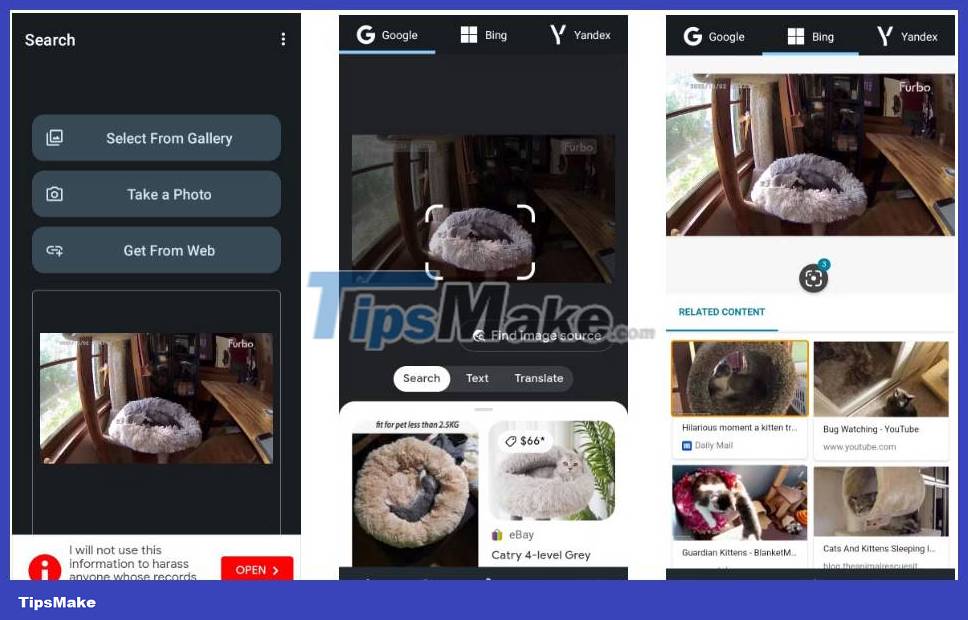
This app offers another minimalist reverse search engine experience. Grab images from your phone's Gallery app to reverse image search via Google, Yandex, and Bing.
You can also crop and rotate images before searching them. However, you cannot remove ads from this app. Instead, you can select search results by tapping your preferred search engine at the top after the initial ad processing during search setup.
- Download Reverse Image Search - Multi for (Free)
5. Search images directly on Google

You can use Google's live image search feature in Safari or Chrome, but it's a bit complicated. You must ask the desktop site to continue searching. Follow the steps in the article: How to search for images with Google Images on your phone to use Google's reverse image search function on mobile devices:
6. Photo Sherlock
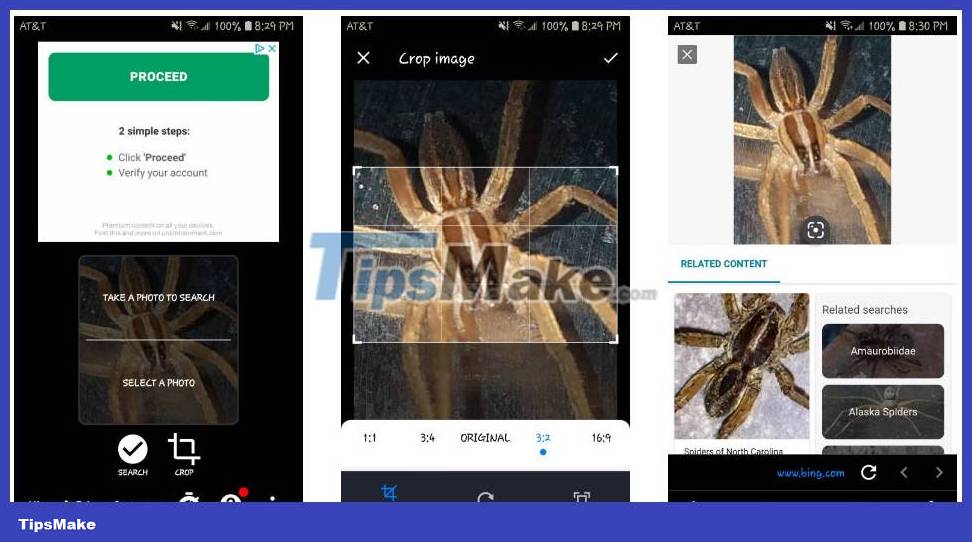
Photo Sherlock comes with a simplified user interface. The app allows you to reverse image search directly using your iPhone's camera. If you want, you can also use your photo library to upload photos.
Once uploaded, you can choose to crop the photo to focus on the main element. The app will then fetch image search results from Bing. For more specialized searches, Photo Sherlock links to similar apps like Actor Sherlock and Face Sherlock for those who want to find a person by photo.
Photo Sherlock has some annoying ads, but you can remove them from the app for a small fee.
- Download Photo Sherlock for | (Free, premium version available)
7. TinEye
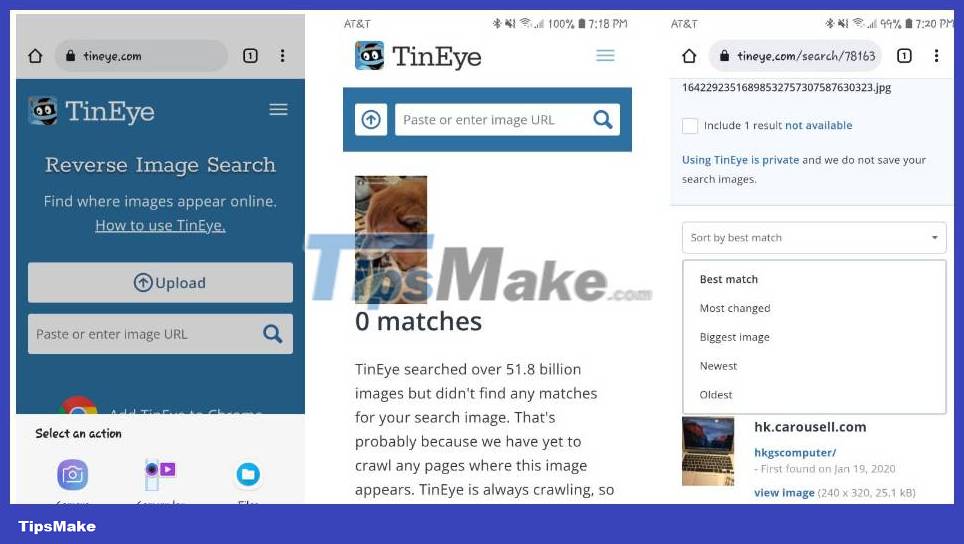
If you don't want to download a dedicated app, many online tools offer reverse image searches in a mobile-friendly format. TinEye is another popular service that allows you to search for images by URL or by sharing files.
After uploading the photo, the tool will crawl the web and add the image to its index. TinEye allows you to sort results by Best Match, Most Changed, Biggest Image, Newest and Oldest . Furthermore, you can filter results on top domains and collections.
8. Search By Image
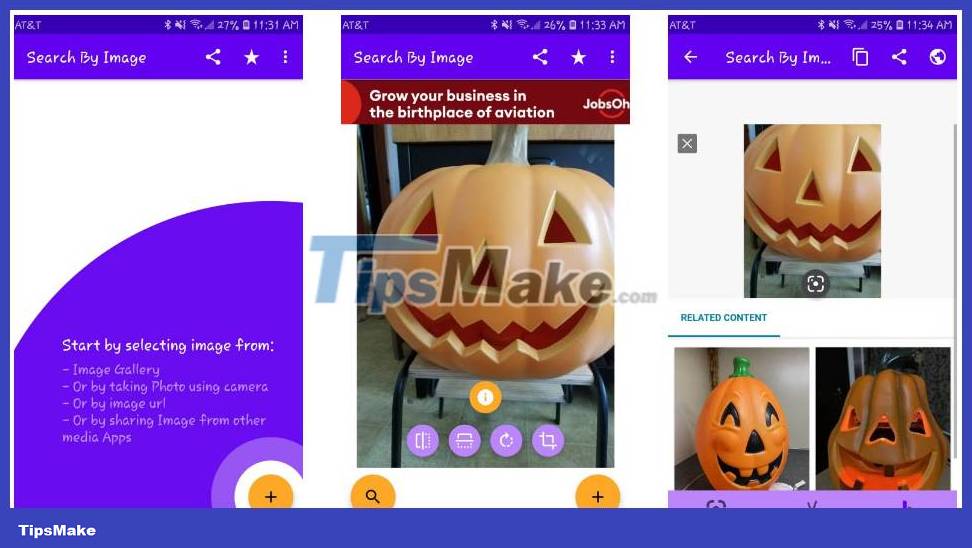
Search By Image is another reverse image search app that has some user-friendly customizations. It also allows you to select an image from your phone gallery by taking a photo or pasting a URL.
Additionally, it offers more customization for your search results within the app. To aid search speed, it allows you to choose whether you want to display search results from multiple sources on one screen. You can also choose your preferred search engine and adjust your safe search filters if needed.
- Download Search By Image for (Free, premium version available)
9. Baidu
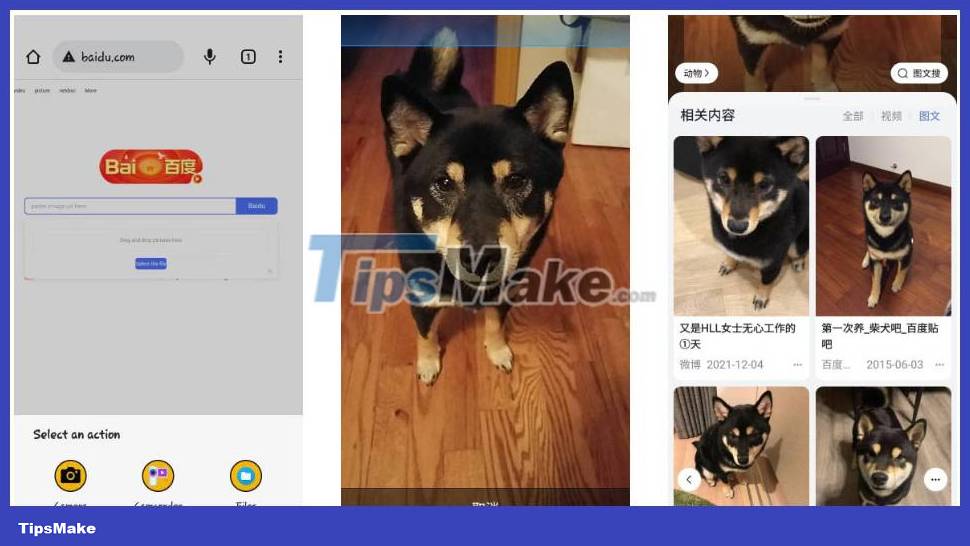
As you may know, Google services are not available in China. As a result, Chinese search engine Baidu occupies that position in the region. If you are in China or want to search for images related to China, Baidu's image search engine is one of the best options.
As you would expect, the site allows you to take a photo, drag an image or upload it from your gallery. If Baidu has trouble uploading photos from your browser, you can also download the Baidu app to reverse search images directly.
- Download Baidu for | (Available for free, in-app purchases)
10. Yandex
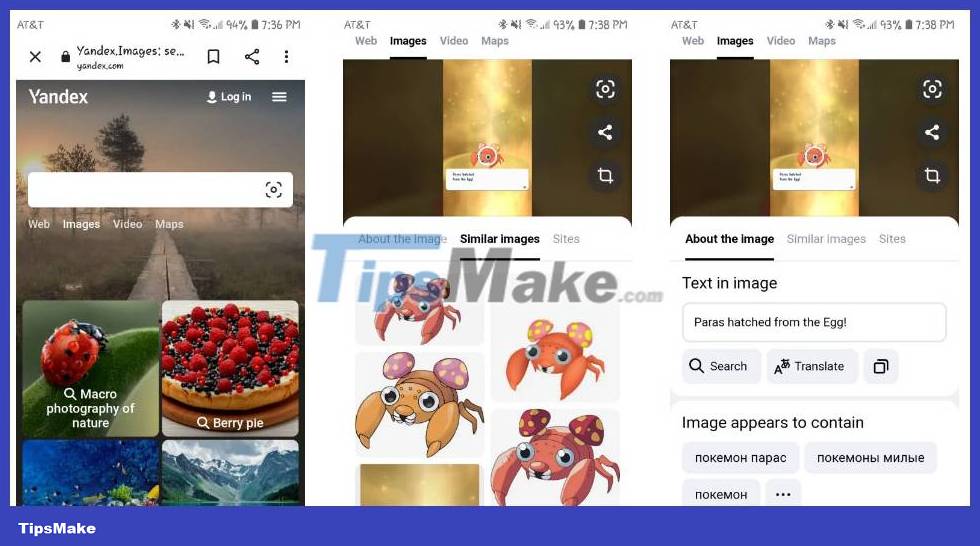
Yandex is a popular search engine in Russia. Like Google, it offers an image search feature. Upload images by clicking the camera icon on the search bar. You can also paste from clipboard or enter a URL to reverse search images.
The search results will try to identify the text in your image, allowing you to crop your image and show you similar images. If you're tired of having to view and delete your Google Lens history, Yandex Images can provide a simple alternative.
 How to create stickers from photos on Samsung
How to create stickers from photos on Samsung Apple's call effects make users 'laugh and cry'
Apple's call effects make users 'laugh and cry' This is the production cost of the iPhone 15 Pro Max, all iPhone 15 models are more expensive than the iPhone 14 series
This is the production cost of the iPhone 15 Pro Max, all iPhone 15 models are more expensive than the iPhone 14 series What is Protect Battery on Samsung phones? Should I use it?
What is Protect Battery on Samsung phones? Should I use it? Some iPhone 15 Pro Max have serious screen errors
Some iPhone 15 Pro Max have serious screen errors What happens if you don't sign in to your Google account on Android?
What happens if you don't sign in to your Google account on Android?