How to search by image on Google
Google is the most famous search engine in the world today with a huge data warehouse. In addition to the search features by keyword, Google also supports users to search by voice and image. Image search is one of the most useful because it can find exactly what the user is looking for. Today, the Software Tips will guide you How to search by image on Google.
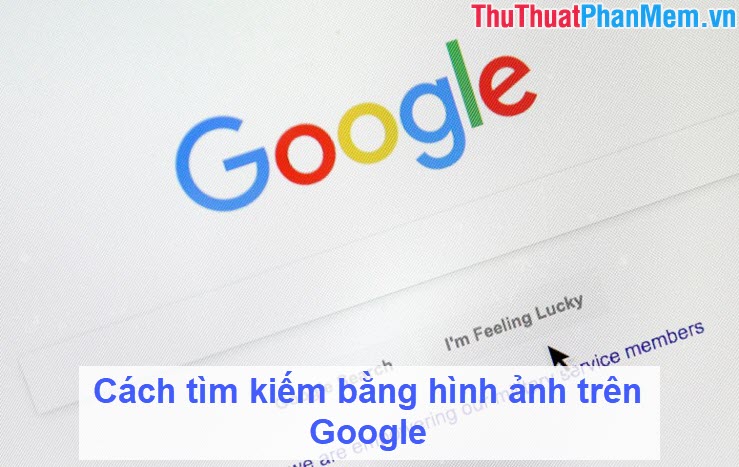
Method 1: Search by image on the computer
This way you can use when you've saved those images to your computer.
Step 1: You proceed to the following Web site and select the camera icon to use.
https://www.google.com/imghp?hl=en_US

Step 2: You continue to select the Upload photos and Choose file . You choose the image you want to search.
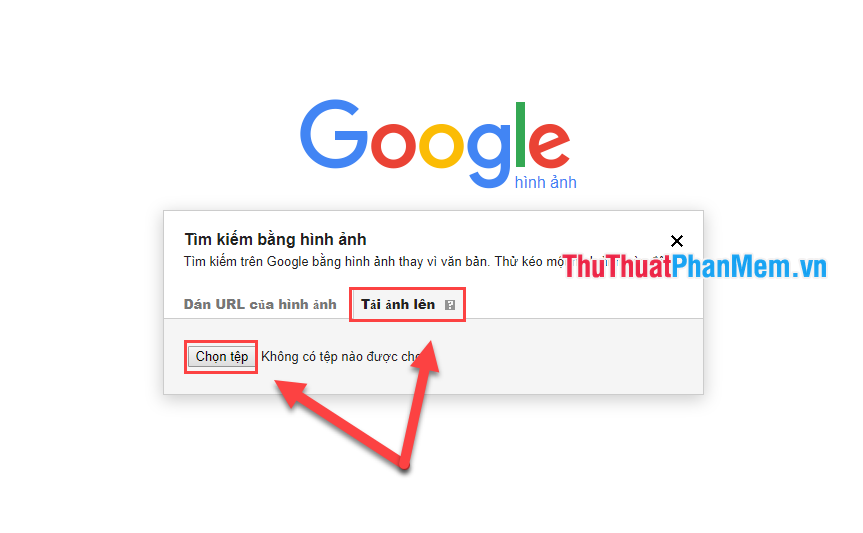
Soon, Google will automatically search and give you results related to that image.
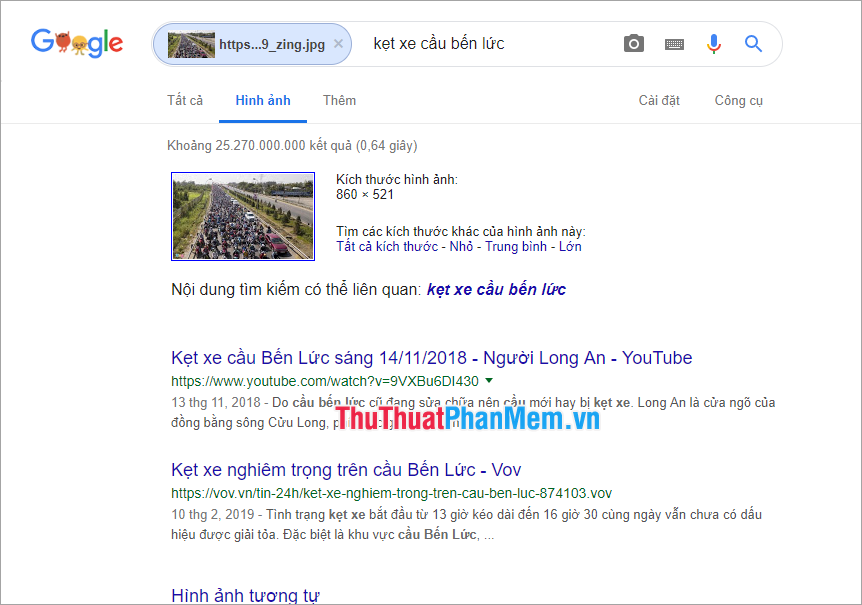
Method 2: Drag and drop images directly from the computer
Step 1: You access the following Web site to use image search.
https://www.google.com/imghp?hl=en_US
Step 2: You proceed to hold down the left mouse button on the image you want to search and drag into the browser.

Method 3: Search directly by images on the Web
With images on Web pages, you can search directly on Google without downloading them to your computer.
On the Web page containing images, right-click on the image you want to search and select Google Image Search .
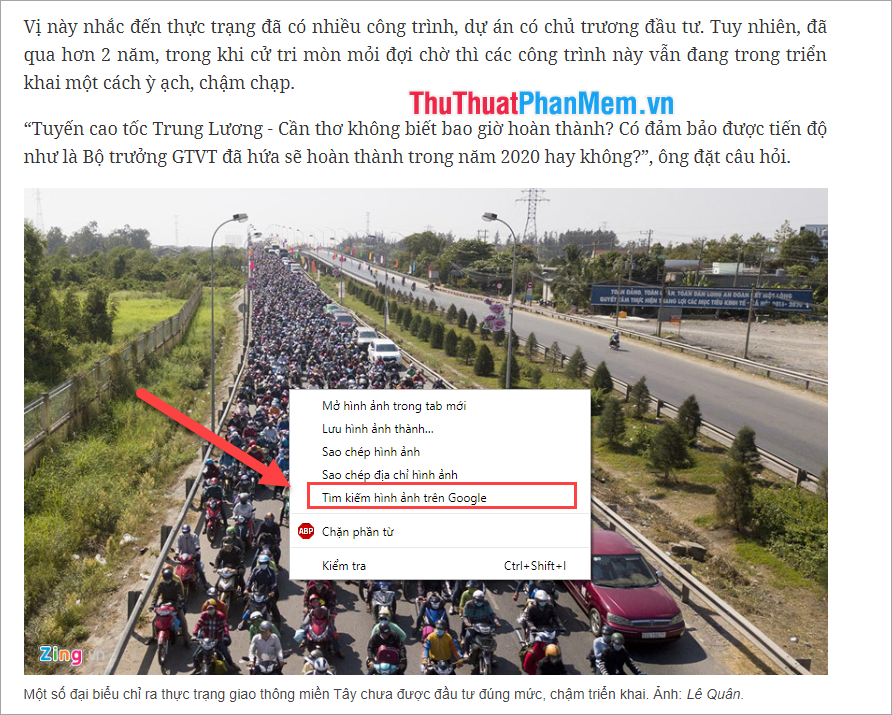
Google will automatically search the image for data related to that image.
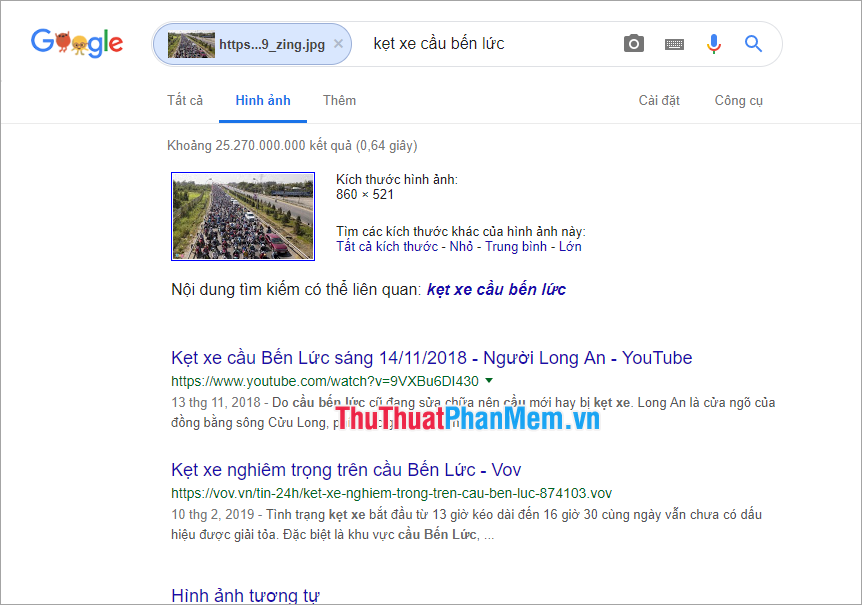
Method 4: Search by image URL (Link)
This method is only used for images on the Web site, on each Web site, the image has its own link. We use those links to search.
Step 1: You proceed to copy the image address by Right-clicking on the image and Copy image address .
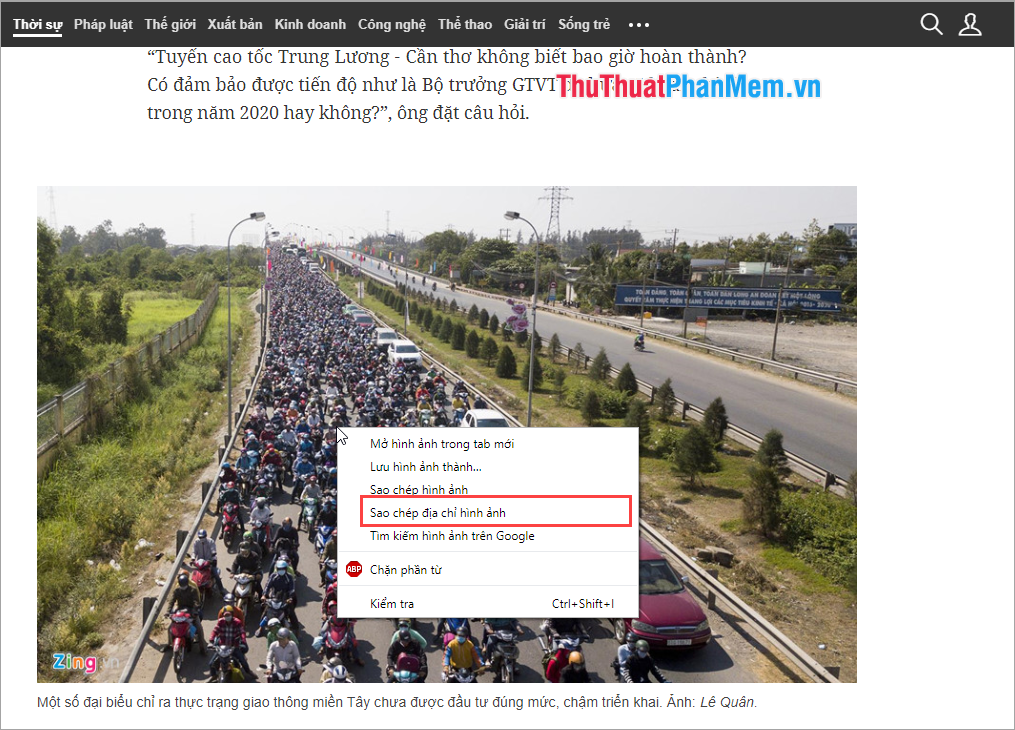
Step 2: You access the following Web site and select the camera icon to use.
https://www.google.com/imghp?hl=en_US
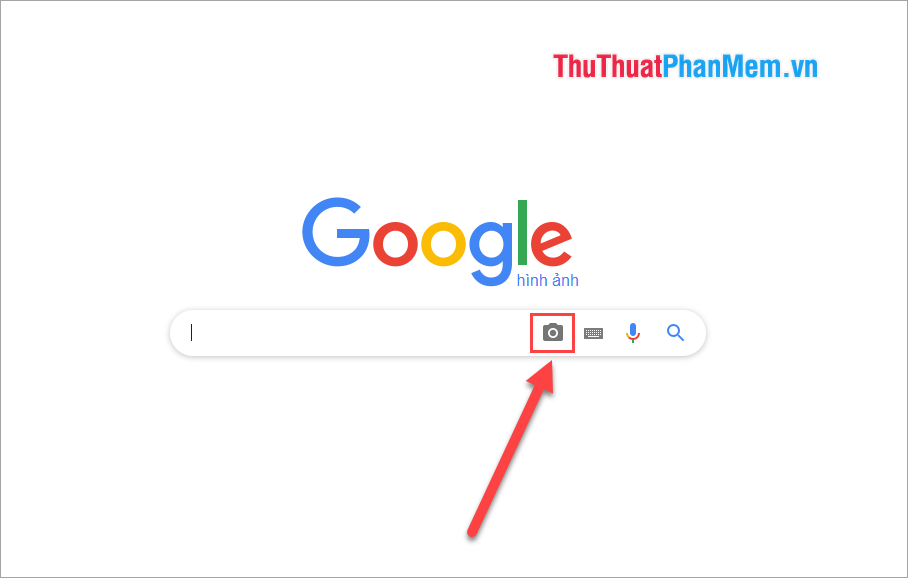
Step 3: You proceed to press Ctrl + V or Paste in the search box and press Search by image .

After that, Google will automatically search for images on the system.
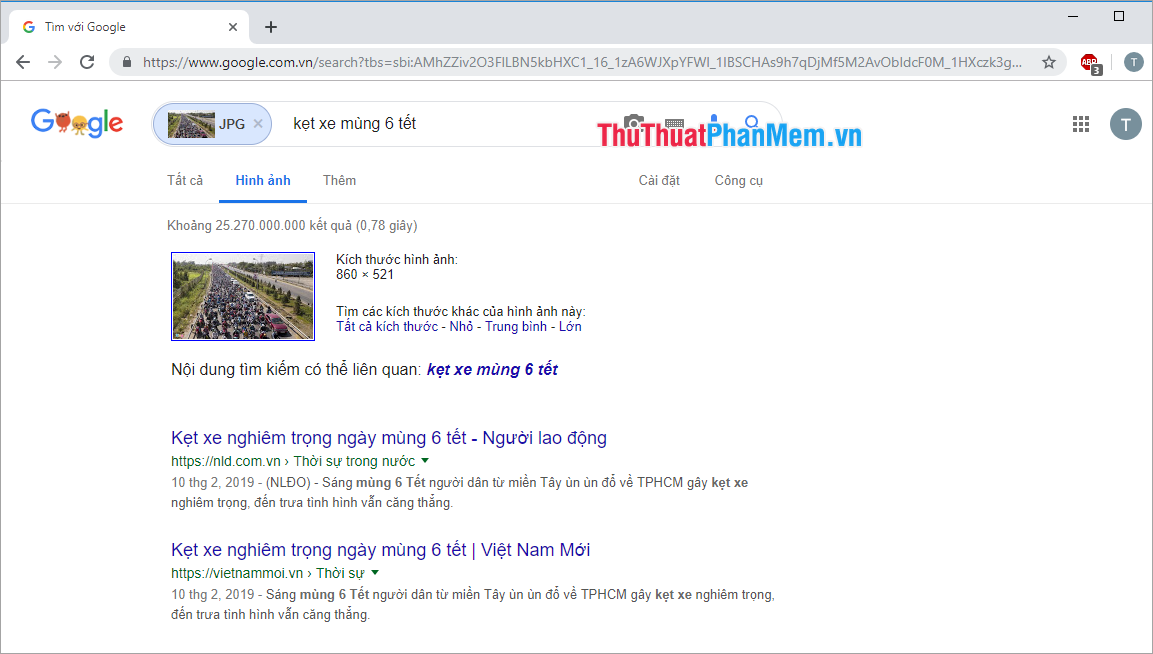
Thus, Software Tips guide you How to search by image on Google fastest and most accurate. Good luck!
You should read it
- Interesting search engines on Google that you may not know yet
- How to bring the View Image button back when searching for images on Google
- Reverse Image Search on iPhone
- How to find other versions of the image on Google
- How to search by image, how to find similar images
- Google updates Chrome 30 for Android and PC
 How to check the version of Chrome browser, Coc Coc, Firefox is using is how many versions
How to check the version of Chrome browser, Coc Coc, Firefox is using is how many versions How to upload files to Google Drive and share the link with everyone
How to upload files to Google Drive and share the link with everyone How to see who cares about you most on Facebook
How to see who cares about you most on Facebook How to download and install Facebook Lite on your computer
How to download and install Facebook Lite on your computer How to turn off the sound of any Tab on Chrome, Coc Coc, Firefox browsers
How to turn off the sound of any Tab on Chrome, Coc Coc, Firefox browsers How to browse the Web in private mode on Chrome, Coc Coc, Firefox and Edge browsers
How to browse the Web in private mode on Chrome, Coc Coc, Firefox and Edge browsers