Xiaomi lost fingerprint settings and quick and easy fix instructions
Mifan is feeling upset because Xiaomi suddenly lost its fingerprint settings? Even though you were sure that you were still using fingerprints on your phone normally? This seems to be not a simple problem, quickly apply TipsMake's solution to fix it!
Fingerprint is one of the important settings for smartphones today. You can use your fingerprint to set up a phone lock, or perform other transactions such as payments on the app. Thanks to the fingerprint lock, your phone will be more secure. However, some Mifans are now having some trouble because Xiaomi lost their fingerprint settings . Don't panic Mifan, maybe TipsMake 's phone tricks will help you fix this problem.

Instructions to fix Xiaomi error of losing fingerprint settings
Fingerprints disappearing from settings is a not uncommon problem for smartphone users, including Xiaomi. The cause could be a software error but it could also be a hardware error. Here are some remedies for you to fix at home.
Method 1: Restart your Xiaomi phone
First, you need to make sure your hands are clean and dry, especially the finger where you set the fingerprint. After that, you should also clean the fingerprint scanning area, do not let this part accumulate dirt or water. Because without mentioning the underlying cause, this situation may be the reason that prevents the device from receiving fingerprints.
In addition, Mifan should power off and restart Xiaomi before coming to other tips. Because sometimes, this is just a temporary problem of your phone! Therefore, restarting is a simple and effective operation to help Mifan fix unknown errors on your phone.
If it still doesn't work, try going to Settings and deleting the fingerprint you also installed. Then, reinstall the new fingerprint and try again with this new fingerprint to see if it works.
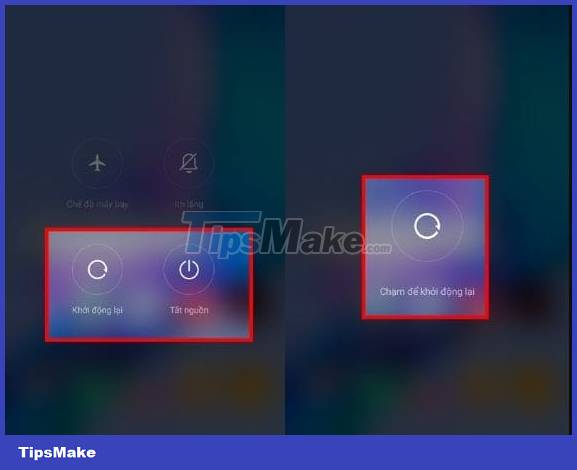
Method 2: Restore Xiaomi's factory settings
During use, downloading apps or upgrading software can also be the 'culprit' that causes Xiaomi to lose installed fingerprints. Therefore, to fix this situation, restoring factory settings is a useful measure. Note: This operation will affect data so Mifan should BACK UP DATA carefully before doing it. To ensure important data on the device is not lost after proceeding.
Once the backup is complete, Mifan needs to go to: Settings > Select About phone > Factory data reset > Click Delete all .
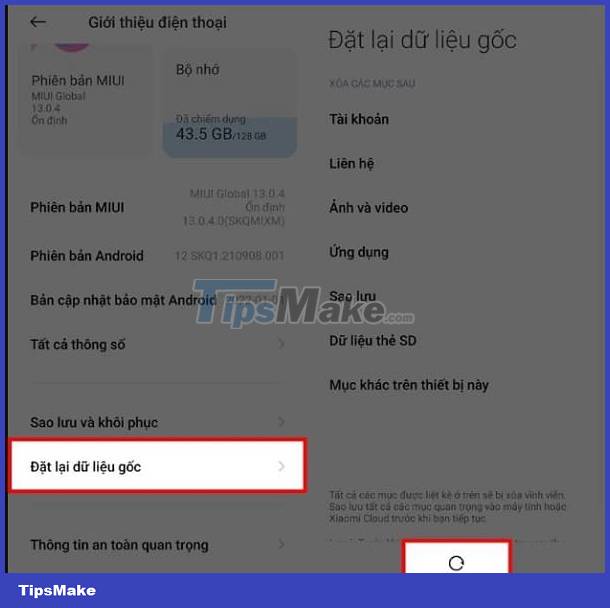
Method 3: Uninstall 3rd party applications
If the problem occurs right after you have installed a 3rd party application from an unreliable source. Maybe this application is the reason why the phone crashes and loses fingerprints in the settings.
Therefore, users should enter safe mode on Xiaomi by: Press and hold the Power button > When the restart icon appears, press and hold this icon for a few seconds > Press Ok when a notification appears exit to enter 'Safe Mode ' . Then, in this mode you check for faulty applications and uninstall them. At the same time, you should also update Xiaomi phone software to the latest version (if available). Because updates not only bring new features but also help fix errors that exist in the old version.
Method 4: Bring your Xiaomi phone for inspection and repair
We cannot rule out the possibility that the phone's hardware is damaged, causing the fingerprint to be lost and not recognized. Especially when you accidentally dropped Xiaomi, exposed it to water, had a strong impact. before that. Therefore, if the above solutions do not work, Mifan should quickly take the phone for warranty. Or visit reputable Xiaomi repair centers for technicians to check and help you 'cure' your phone.
Although there are not too many solutions, TipsMake still hopes that these tips will help Mifan fix the error: Xiaomi lost fingerprint settings. Wish Mifan success!
You should read it
- Instructions for installing fingerprint sensor on LG G6 phone
- Review Xiaomi Mi 10i 5G: Possessing both a 120Hz screen and a 108 MP camera
- Redmi Note 9 launched: Helio G85, 4 48MP cameras, fingerprint on the back
- Find out how fingerprint security technology works
- 5 ways to fix lost UEFI Firmware Settings menu error in Windows 10
- How to login Windows 10 by fingerprint
 Is it possible to create a 2nd space on iPhone? – Answer thoroughly
Is it possible to create a 2nd space on iPhone? – Answer thoroughly Instructions for creating a second space on Android quickly and conveniently
Instructions for creating a second space on Android quickly and conveniently How to fix iPhone with blue frame 99% effective
How to fix iPhone with blue frame 99% effective Pocket How to change text color on iPhone Lock Screen Extremely Simple
Pocket How to change text color on iPhone Lock Screen Extremely Simple Take Effective Measures When NFC Can't Be Found On iPhone
Take Effective Measures When NFC Can't Be Found On iPhone Helps you decompress RAR and ZIP files on iPhone quickly
Helps you decompress RAR and ZIP files on iPhone quickly