Xiaomi has an error. The system has been destroyed and ways to fix the error for Mifan
Mifan is feeling upset about the incident 'Xiaomi is defective. The system has been destroyed'? Don't worry, all effective and quick fixes have been clearly stated in the article by TipsMake.
When using phones in general and Xiaomi in particular, encountering 'uninvited' problems is certainly not strange. In today's phone tips section, the admin will dedicate an article specifically to Mifan. Specifically, I have learned in detail about the error situation of Xiaomi The system has been destroyed , from symptoms to causes and solutions. If you are having this problem while experimenting, hopefully my article will help you fix the error.
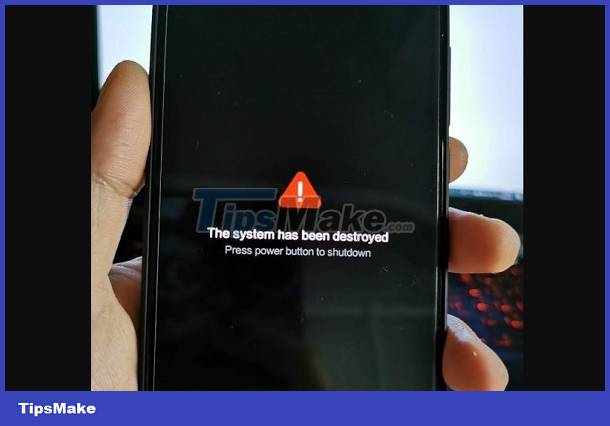
Why does Xiaomi have the error The system has been destroyed?
Many xiaomi users have the error the system has been destroyed. This is an extremely annoying error and extremely difficult to fix. The main cause of this situation is usually because the rom upload process is interrupted or the power is cut off. In some other cases, this error may also originate from hardware damage. If you don't know what The system has been destroyed error is. Then the information above is the answer for you.
Symptoms when Xiaomi phone has an error: the system has been destroyed
When encountering this error, the phone will display the message 'the system has been destroyed' 'press power button to shutdown' . Comes with a red triangle icon and exclamation mark. At this point, no matter how many times the user presses the power button to restart the device. The phone will still report the same error and cannot function.
So can the error The system has been destroyed be fixed or not?
If it's an error, of course there will be a way for us to fix it. However, the news is not very good. That is the way to fix the xiaomi error the system has been destroyed which is very difficult to do. In the lucky case, you have unlocked your device before. At the same time, the device can still access fastboot, so you can go to Mi Flash to re-upload the rom and do not need to unroot the device. Here's how
- Step 1 : Find, then download and install the MIUI ROM Flashing tool on your computer.
- Step 2 : During installation, if your computer does not have .NET Framework 3.5 installed , Xiaomiflash will open a link to a new page. Please install .NET Framework 3.5 and then continue to reopen the Miflash file to install as usual.

- Step 3 : Select the device version to download the appropriate Fastboot ROM at the MIUI homepage link HERE. Rom versions for international markets will have the word ' global '. If you are a developer, you can choose the ' global developer ' version. If you are a normal user, it is recommended to download the 'global stable' version to ensure stability.
- Step 4 : Check to see what extension the rom file you downloaded has. If it is '*.tgz' then it can be left as is. If the extension is '*gz' , you must change it to '*.tgz' to avoid errors.
- Step 5 : Press and hold the power key and volume down key on the phone to enter fastboot mode . Then plug in the cable connecting the phone to the computer and wait for the computer to receive the driver.
- Step 6 : Extract the rom file you downloaded earlier, then copy the link in the address bar. Then run Miflash.exe and paste the path into the blank box.
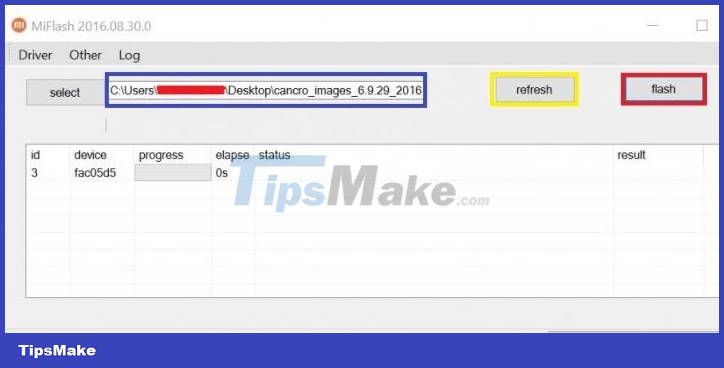
- Step 7 : Click on ' refresh ' and wait for Miflash to recognize the connected device. Once connected, information such as (index, device.) will appear on the board. Now click on ' flash ' to start running.
- Step 8 : Wait until the running process is completed, the screen will now display the message ' success '. The phone will reboot automatically and you will be able to use it normally.
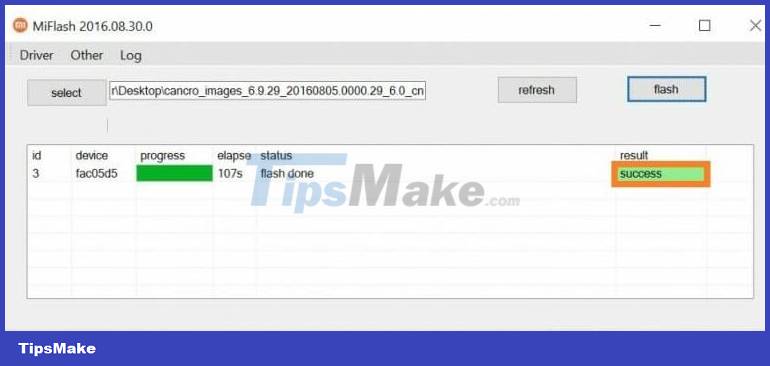
In case the device is not unlocked, the only thing you can do at this point is bring the device to a repair center. At this time, you need to take out the device to activate the test point and flash edl mode. These are operations that require high expertise. Therefore, you should not do it yourself at home to avoid damage.
We're sorry to share that fixing the Xiaomi The system has been destroyed error yourself is quite difficult. But TipsMake hopes that this information has helped you understand and find a way to overcome this situation!
You should read it
- Microsoft and Xiaomi are collaborating to create AI speakers, smartphones and more
- How to set up and use Mi Box 4K
- Xiaomi began to develop MIUI 10, which will focus on artificial intelligence features
- Configuration and price of Xiaomi Mi CC9e and Mi CC9 duo, priced from 5.4 million
- Xiaomi confirmed the launch of HyperOS instead of MIUI on Xiaomi 14
- How to fix Xiaomi error of not being able to open PDF files quickly
 iPhone has iCloud hidden, why and what should iFan do?
iPhone has iCloud hidden, why and what should iFan do? iPhone screen auto-rotation error, what can iFan do to fix it?
iPhone screen auto-rotation error, what can iFan do to fix it? Top 3 ways to fix iPhone portrait orientation lock error
Top 3 ways to fix iPhone portrait orientation lock error![Safari doesn't show videos [SOLVED]](https://tipsmake.com/data6/thumbs_80x80/safari-doesnt-show-videos-[solved]_thumbs_80x80_6RnrnmepF.jpg) Safari doesn't show videos [SOLVED]
Safari doesn't show videos [SOLVED] Fix Safari page reload error FAST - ERROR
Fix Safari page reload error FAST - ERROR iPhone is not ringing when a strange number calls, why is that?
iPhone is not ringing when a strange number calls, why is that?