How to set up and use Mi Box 4K
Xiaomi recently launched Mi Box 4K. With a price of more than 1 million, Mi Box 4K is an Android TV box definitely for everyone. It provides almost everything the user wants, including support for 4K resolution. So, if you've bought a brand new Mi Box 4K, here's how to set up and use Mi Box 4K on your TV.
Set up Mi Box 4K with Android device
Follow the prompts on the screen to select your language and region.
Then you will see a screen asking 'Quickly set up your TV with your Android phone?' (Want to quickly set up your TV with your Android phone?). Click Continue.
On an Android phone, launch Assistant and speak (or type) Set up my device . Click on Next. The phone will now search for devices.
Mi Box 4K will automatically connect. If it shows a list of devices, select Mi Box from the list. Now, verify that the code shown on your phone is the same as the code on your TV.
Select a WiFi network, then press Copy.
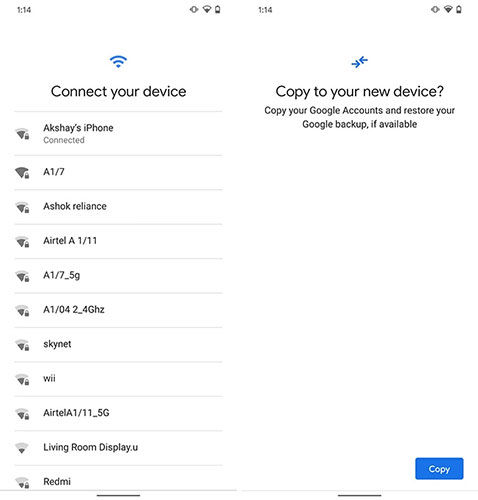 Choose a WiFi network
Choose a WiFi network Select the Google account you want to copy and continue the process.
Just follow the prompts and you will be set up right away.
The great thing about setup with an Android phone is that it automatically signs into your Google account on the TV. So you do not have to enter a password anymore. Moreover, if the Netflix account password is saved with Google, it will also be automatically logged in and set up. Very easy, right?
Setting up Mi Box 4K without an Android device
Sometimes the setup with Android fails. In such cases, or if you don't have an Android phone, here's how to complete the setup.
- Select Skip when the TV prompts you to set up with an Android device. Now, select the WiFi network and enter the password.
- Agree to accept the terms of service and give Android TV the necessary rights. You will then learn through the basic features of Android TV.
There are quite a few things. However, since you have set up without an Android phone, you'll need to sign in to your Google account manually. Let's do it.
- Navigate to the notification icon and select it. Here clicking on the option requires you to log in to Google.
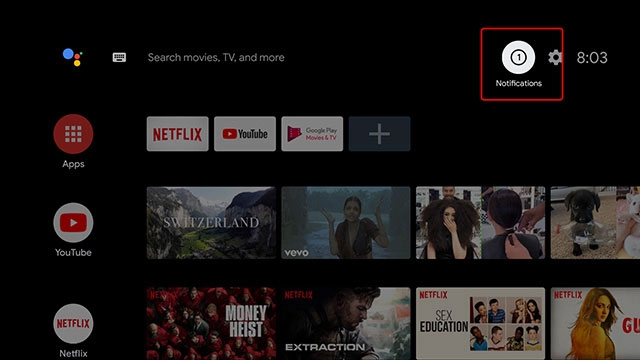 Navigate to the notification icon
Navigate to the notification icon - Click Sign In .
- Select Use your phone or computer . You can also choose remote control, but that takes more time.
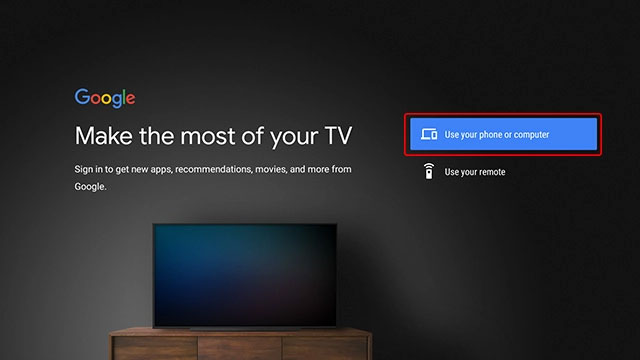 Select Use your phone or computer
Select Use your phone or computer - Access the URL displayed on the TV and enter the code shown there. Your Google account will be signed in to the TV.
 How to fix errors can not upload files to Google Drive
How to fix errors can not upload files to Google Drive How to convert iPhone photos back into JPEG format
How to convert iPhone photos back into JPEG format HP Laser print solution at an economical price for small businesses
HP Laser print solution at an economical price for small businesses Alibaba spent $ 1.4 billion as an ecosystem for smart speakers
Alibaba spent $ 1.4 billion as an ecosystem for smart speakers Facebook was again fined for violating user data privacy
Facebook was again fined for violating user data privacy Did Apple remove EarPods from the iPhone 12 carrying case?
Did Apple remove EarPods from the iPhone 12 carrying case?