Windows Repair supports fixing all errors on Windows
Windows Repair is a collection of all the tools to help users quickly fix most of Windows errors such as Internet Explorer, Windows Update, Windows Firewall and more.
If you were ' a dabble ' then of course, reinstalling Windows or Windows after failing to "weigh" a dozen of your test software is probably quite normal right? If Windows is reinstalled, it will probably take quite some time when Windows has a serious error, but if Windows only has common errors, you can use Windows Repair to fix it.

Windows Repair is a collection of all the tools to help users quickly fix most of Windows errors such as Internet Explorer, Windows Update, Windows Firewall and more.
After installing, you start Windows Repair , the first screen is a welcome message using the same instructions before proceeding.
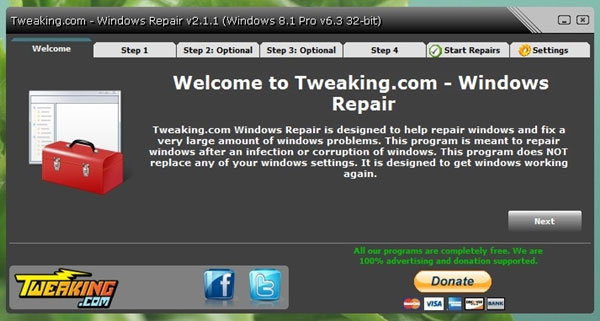
Windows Repair will give you four steps to set up your system's protection and error checking. You follow each step in turn to make backups and quickly check the system.

If you are not interested in backup and checking issues, you can skip and click the Start Repairs tab and select Start to start.

A backup window will appear and proceed to quickly backup the Registry keys and set up System Restore for you. Once you're done, press Next to start. The main interface of the bug fixes will appear, please check the errors you are having, or select all to restore Windows in the original form.
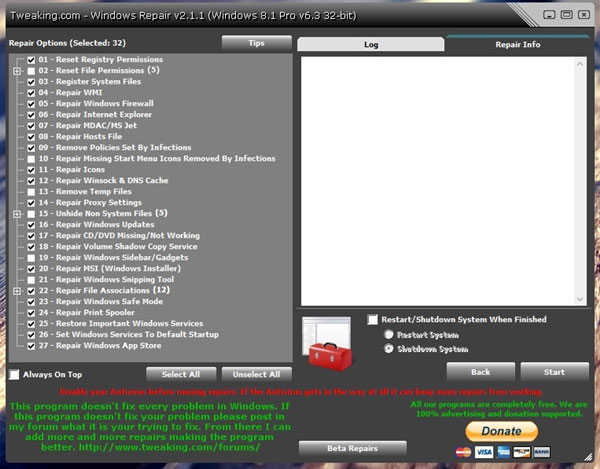
Next, select 01 of 02 options to turn off or restart the computer after the editing is done. Finally, click Start to get Windows Repair to work.
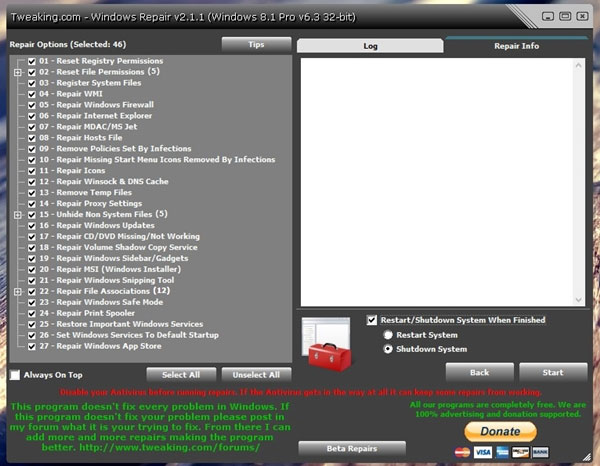
Ok, that's all. If you are interested, you can learn more and download the free Windows Repair here .
 Multipurpose data compressor for Android
Multipurpose data compressor for Android Do not extend unnecessary charging time
Do not extend unnecessary charging time Hide and protect folders on Windows
Hide and protect folders on Windows How to control the keyboard on the iPad's screen
How to control the keyboard on the iPad's screen Note when buying business laptops
Note when buying business laptops 5 things to do when ... lose the Internet
5 things to do when ... lose the Internet