Fixed a problem with invalid webcam windows 10
Your webcam may not work on Windows 10 for many reasons.The usual troubleshooting steps can still be applied, but Windows 10 has a more advanced point in that it also gives users a new system-wide setup option, which completely disables the webcam's you in all applications.Therefore, with common errors on webcam, the fix on Windows 10 will be a little different.
Fix webcam error
- Check camera options in Windows 10
- Make sure your Webcam is not turned off in other ways
- Install or update Webcam drivers
- Check the connection again
- Set up webcam
- What to do if the webcam still can't work?
Check camera options in Windows 10

On Windows 10, theSettings app supports a number of options to turn off your webcam in all applications. If you turn off the webcam in Settings , even desktop applications cannot use it. This is a bit confusing. In general, most of the application licensing options in Settings> Privacy mainly affect new Windows 10 apps from Store, also known as UWP applications, but the webcam options alone affect to desktop applications.
If your webcam is inactive, navigate to Settings> Privacy> Camera. At the top of the window, make sure you see the message indicating that Camera access for this device is on (access to the camera for this device is turned on). If the message indicates that camera access is disabled, click the Change button and set it to On .If the access to the camera is turned off, both Windows and the applications on your system will not be able to use the webcam.

Just below, make sure you see the Allow apps to access your camera option, which is also set to On . If it is in Off state, there will not be any application on your system, including desktop applications, that can view or use the webcam.The reason for this is because this option has been slightly revised in the April 2018 update of Windows 10. Previously, it only affected UWP applications and did not affect desktop applications. traditional.However, in this case, the Windows operating system can still use your camera for features like Windows Hello.

In the Choose which apps can access your camera (select the application accessible to your camera), make sure the application you want to grant access to the camera is not listed in this section and in the status Off . If the application appears in this list, set it to On to re-grant the webcam permission to the application.
Note that traditional desktop applications will not appear in this list, but only Store applications appear here.By default, traditional desktop applications are always granted access to your webcam as long as the Allow access to the camera options on this device and Allow apps to access your camera are turned on.

Above are the steps to overcome webcam problems on Windows 10 traditionally.As long as you set the above options correctly, using the webcam on Windows 10 will not be hampered.
Make sure your Webcam is not turned off in other ways
In addition to simple system settings, your webcam can also be turned off in BIOS or UEFI software settings on some laptops.This option is found more often on business notebooks, as it acts as a solution to safely disable webcam access.for businesses.If you have previously disabled your webcam in BIOS or UEFI software, you will need to re-enable the webcam from the software itself.
In addition, the webcam can be disabled in Windows Device Manager . Windows Device Manager will prevent all webcam related activities until you reset the settings. If you have previously turned off your webcam this way, you need to navigate to Windows Device Manager and re-enable the webcam.
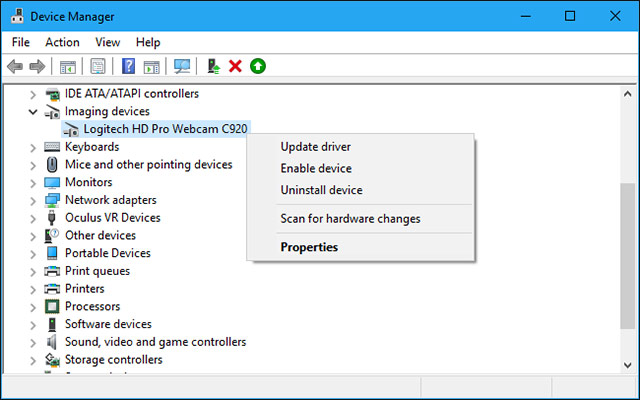
Install or update Webcam drivers
Windows 10 will try to automatically install drivers for devices whenever you connect a device to the system.But this feature does not always work normally.In some cases, you will probably need to download a driver installation package for a specific device from the manufacturer's website and install it yourself, in this case the webcam.
Even if you previously downloaded the device driver, try visiting the webcam manufacturer's website to check and download the latest driver package to update your device.The manufacturer's website will also provide specific troubleshooting instructions for your webcam.
Check the connection again
After you have taken all the measures on the system where the webcam is still not working, check carefully whether the device is properly connected.
If you use a USB webcam, make sure that the webcam's USB cable is securely connected to the computer's USB port, try to unplug and reconnect to make sure the connectors are tight and not too shallow or loose. .Some types of webcams will have a notification light when successfully connected.So, check if your device has a warning light, if it does, notice if the light is on after you plug in the webcam.You should also try plugging in a few other USB ports on your computer to prevent problems in the USB port of your computer, resulting in a disconnection or may prevent the webcam from working correctly.
If you use built-in webcam types such as laptops, the need to do is to regularly clean, limit the ingress of dust and obscure visibility or damage the sensor.
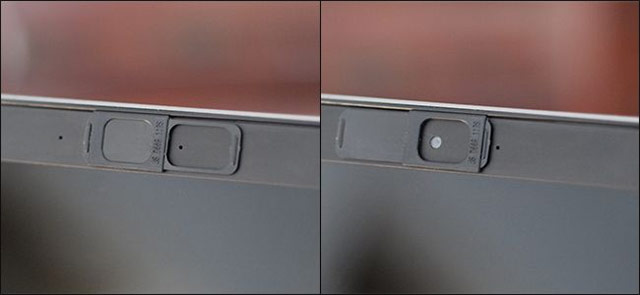
Set up webcam
OK, you checked and made sure that Windows did not block webcam access, you installed the correct driver and the device was properly connected, so what is the real problem here?
Yes, you may need to re-configure the webcam settings in each application you are trying to use.This is especially true if you are using multiple video capture devices connected to your PC.The application you are trying to use using the webcam can be misconfigured and connected to another camera device that is also connected to your computer.
In this case, you access the installation in your application, and find an option that allows you to select specific devices that will be connected to the application.For example: In Skype, click menu> Settings> Audio & Video , in the Camera menu, you will select a specific webcam that will be granted permission to connect to Skype.
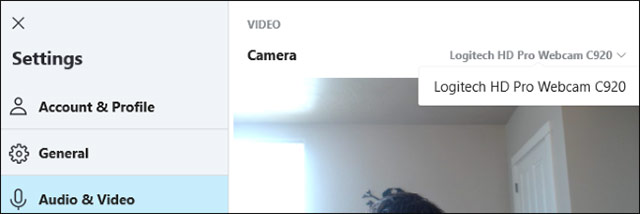
If you find that the webcam you want to use does not appear in the application, the application may not support or is not compatible with your webcam.For example, Windows 10 applications in the Store (also known as UWP applications) only support webcam types that are not too old.Specifically, some webcams on Windows 7 may not work in Windows 10 Store apps. But desktop applications still support older webcams.If your webcam does not appear in some applications but can be used in some other applications, it is highly likely that the webcam is not compatible with some specific applications.
However, there are exceptions, Skype is such a case.On Windows 10, the Skype version can be downloaded and the pre-installed Skype version is almost the same, but the downloaded version can be compatible with more types of webcams.The reason is that the downloadable version is a classic desktop application and the built-in version of Windows is a UWP application.
What to do if the webcam still can't work?
If your webcam still cannot work in any application even if you have applied all of the above options, the chances are high that it may have been corrupted.If it's a removable USB webcam, try connecting to other computers and see if it works.
For the case of a built-in webcam like on a laptop, if your device is still within the warranty period or the webcam's warranty period is still valid (for removable webcams), contact Contact the manufacturer and see if they can fix the problem you are experiencing.
Good luck!
- How to adjust the location of the webcam when Live Stream Video on Facebook
- Quick fix the error cannot open Camera 0xA00F4244: We Can't Find Your Camera
- Turn the webcam into an anti-theft 'god's eye'
- Instructions for setting up Webcam as a surveillance camera
- Summary of how to fix laptop webcam errors
 Surveillance camera: Should buy wired or Wi-Fi?
Surveillance camera: Should buy wired or Wi-Fi? Tips when choosing to buy a portable hard drive
Tips when choosing to buy a portable hard drive Desktop without Bluetooth? This is the solution
Desktop without Bluetooth? This is the solution Types of data center design
Types of data center design Review Samsung 850 EVO 500GB - The best removable SSD on the market today
Review Samsung 850 EVO 500GB - The best removable SSD on the market today 9 SSDs for the best gaming for gamers
9 SSDs for the best gaming for gamers