Why does your Apple Watch stop charging at 80%?
If you're a new Apple Watch user, you may have noticed that your Apple Watch stops charging at 80%.
This is due to the default Optimized Battery Charging feature. Let's explore more about this feature and how to turn it off on Apple Watch if you want!
What is optimized battery charging?

Rechargeable batteries will not last forever. Due to a number of factors, including age, temperature and charging time, the amount of power a battery can hold will decrease over time.
That means the battery won't last as long as when brand new. Eventually, the lithium-ion battery in the Apple Watch will no longer be able to charge.
Like Optimized Charging on iPhone and Mac, the Apple Watch feature is designed to help improve your battery life.
It does that by reducing the wear and tear on your battery through reducing the time it takes your Apple Watch to be fully charged.
Enabled by default with any Apple Watch using watchOS 7, this feature will delay charging past 80% in some cases. Even while your watch is charging, it will maintain a charge level between 75 and 80%.
With the Machine Learning feature on the device, it will learn your daily habits and only activate when the feature predicts your Apple Watch will charge for an extended period of time.
The purpose of this feature is to keep your Apple Watch fully charged whenever it is removed from the charger. If you're looking for an upgrade from Apple's stock charging cables, make sure to check out some of the best Apple Watch chargers.
How to fully charge Apple Watch before reaching the optimized charging schedule
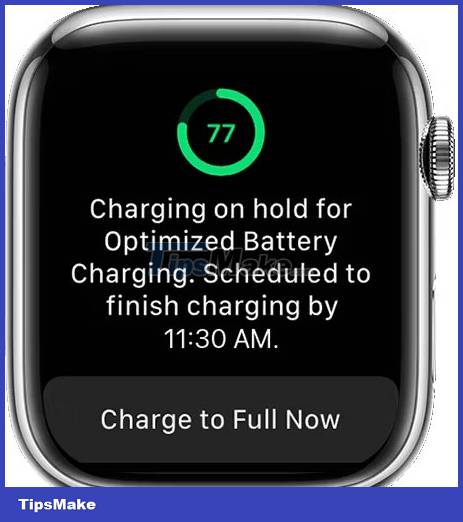
With Optimized Charging enabled, you can easily charge your watch to 100% ahead of schedule.
With Apple Watch on the charger, tap the watch to display the charging screen, then tap the circle with the green or yellow charging icon. You will see a notification on the screen with the scheduled time to complete charging. But you can choose Charge to Full Now.
How to turn off optimized battery charging
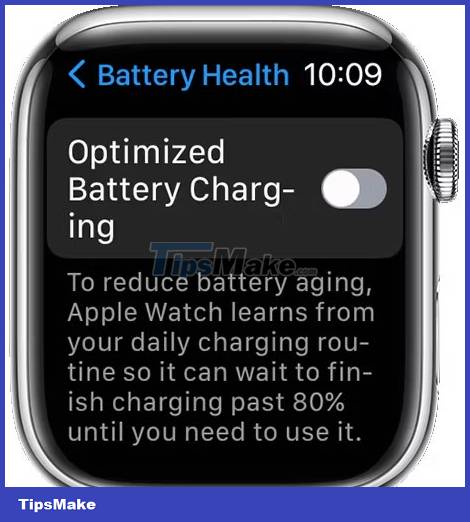
You can completely turn off Optimized Charging if you want on most Apple Watch models. The exception is the Apple Watch Ultra because Optimized Charging is always enabled on this model.
On your Apple Watch, go to Settings > Battery. Select Battery Health and then turn off Optimized Battery Charging.
The battery is an important part of Apple Watch hardware. And with Optimized Battery Charging, you can help extend the battery life of your device.
You should read it
- Charging Apple Watch and How to check battery life on Apple Watch
- WatchOS 7.3.1 update fixes charging error for Apple Watch Series 5 and SE
- How to fix Apple Watch not turning on error
- Instructions on how to properly charge the Apple Watch battery
- How to take screenshots on Apple Watch
- How to set up a new Apple Watch
 What is AI Prompt Injection attack?
What is AI Prompt Injection attack? Instructions for canceling Copilot Pro subscription
Instructions for canceling Copilot Pro subscription Learn about Tribel: The new smart social networking application
Learn about Tribel: The new smart social networking application 26 billion users' personal records exposed in the biggest leak on the Internet
26 billion users' personal records exposed in the biggest leak on the Internet 5 best VPN software today
5 best VPN software today 6 ways to ensure Chrome extensions are safe
6 ways to ensure Chrome extensions are safe