Why does the TV freeze and the picture is noisy? 12 easy fixes
Check all cables and connections.

The cables may be loose, causing the TV to have poor signal reception. Turn off the TV and check all cables plugged directly into the TV as well as the set-top box (if applicable). Then, check the cable and power cord connected to the wall outlet. All cables must be securely connected, not loose.
If any cables are loose, reconnect them securely and turn on the TV to see if the problem is resolved.
Check your Internet connection or Wi-Fi signal.

If you connect the TV to the Internet, the signal may be weak. This error occurs when the TV is far from the Wi-Fi router or there are other electronic devices that are interfering with the network signal. Try connecting to Wi-Fi on another device to see if the signal works.
If there are many devices using the same Internet connection, the TV may not have enough bandwidth to stream the program you want to watch. Try turning off devices that you are not using to see if the problem is resolved.
Switch from Wi-Fi to a wired connection.

Connect the TV directly to the router to ensure the most stable connection. With a wired connection, you won't have to worry about other devices causing signal interference. Check the Ethernet port (looks like a large phone jack) on the back of the TV. If your TV has this port, you can use an Ethernet cable to connect the TV and router directly.
After switching from Wi-Fi to a wired connection, don't forget to re-select your regular network settings in your TV's settings.
Install pending application updates and restart the TV.

If an app on your smart TV crashes, you may need to update it. Please exit the application and check for updates of the application you are trying to use. If there is no new update, try clearing all application data and cache. Then, restart the system to see if the problem has been fixed.
To prevent this problem in the future, you should select the automatic update setting.
Reestablish the connection between the TV and the receiver.

Unplug the HDMI cable connecting the TV and receiver. Wait about 30 seconds then plug it back in. Turn on the TV to see if the problem has been resolved. You may need to wait a few seconds for the image to adjust after the connection is re-established.
This is also a good way to check if the HDMI cable is damaged. If the cable cover is frayed or damaged, you may need to replace the cable.
Power off the modem or receiver and then turn it back on.

This method will reset the hardware and fix most of the problems. Unplug the cable box or modem, wait 10 - 15 seconds and then plug it back in. Turn on the TV and wait for the service to restart. Once the program is working again, you can check whether the TV image has been restored.
Occasionally, the service provider will push a software update through the cable box or modem and cause problems receiving it. Unplugging and plugging back in will reset the hardware, similar to when you restart your computer after updating the operating system.
Tighten the coaxial cable.
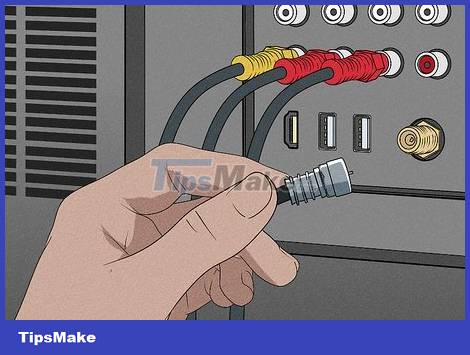
Open the coaxial cable, unplug it and reconnect it. Use your hands to tighten the grommet at the end of the coaxial cable until it is relatively tight. You don't need to use pliers, just use your hands to tighten the washer.
Over time, coaxial cables can degrade and become damaged. If after adjusting the connection the problem is still not resolved, you need to replace the cable.
Remove the splitter.

If the cable connects to a splitter, remove it and plug it directly into the wall. If you are using a cable splitter in multiple rooms in your home, open the coaxial cable at both ends of the splitter and then connect the coaxial cable directly from the wall port to the cable box.
While this may fix the picture problem, it means the cable going to the other room will no longer work. You need to ask the service company to send a technician to assist in the repair if other rooms also need to use the cable at the same time.
Cable splitters can reduce signal strength by up to half, so if the received signal is weak, the splitter is likely the cause.
Automatic channel scanning to improve connection.
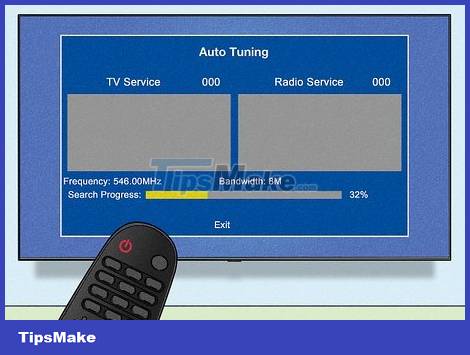
This will at least check that the problem is not with the TV. The TV is designed to automatically scan for channels when available via antenna or cable TV. Use the "auto-tune" feature in your TV settings to refresh available channels and see if the problem is resolved.
You can usually access your TV's settings using the included remote control. Search online for the TV manufacturer's name for detailed troubleshooting steps and advice.
Check for external obstructions if you receive satellite TV.

Tree branches or buildings can block the signal between the dish antenna and the satellite. If the weather is bad, dust can also partially cover the antenna surface. Even rainwater falling into the basin also affects the signal. After solving these problems, the TV's picture will be better.
If there is a building blocking the satellite signal, contact your provider. They will send a technician to come and reinstall the antenna for best reception.
Move the antenna if you watch over-the-air channels.

Turn the antenna toward the nearest broadcasting station. If you're not sure which direction the nearest broadcast station is, look up a map online. Besides, adjusting the antenna as high as possible (such as placing it on a window sill) also helps receive better signals.
The signal may be stronger if you use an external antenna. However, this type of antenna is much more expensive than indoor antennas, and is also more difficult to install because it requires you to climb onto the roof.
Check for obstructions that could disrupt the signal. The signal you receive will also be affected if there is any new construction in the area blocking the broadcast station and the antenna.
Clean the disc if you watch DVD or Blu-ray.

Dirty or scratched discs can also cause blurry and noisy images. You need to take out the disc and examine the surface. If the disc is dirty or scratched, you can clean it with a dry microfiber cloth. Additionally, you can also buy dish cleaning kits online or at any electronics store.
Sometimes the cause lies in the reader. Try playing other discs to see if you get the same error. If the TV still freezes or has picture noise when playing any disc, you may need to replace the player.
You should read it
- MacBook speakers are noisy Causes and solutions
- Korean research shows a link between male infertility and noisy bedrooms
- Instructions for activating macOS Sierra's Picture-In-Picture (PiP) mode with YouTube
- Instructions for using picture-in-picture mode on Android Oreo
- How to fix Ubuntu freezing in VirtualBox
- Headphone, earphones are shy, noisy, hard to hear and how to fix them?
 How to Install and Set Up a Free Satellite TV System
How to Install and Set Up a Free Satellite TV System How to Install a Comcast Cable Box in the US
How to Install a Comcast Cable Box in the US How to Program a Dish Network Remote
How to Program a Dish Network Remote How to Clean Fingerprints and Dust on Samsung QLED TV
How to Clean Fingerprints and Dust on Samsung QLED TV How to Hang a Flat Screen TV
How to Hang a Flat Screen TV How to Connect to TV via HDMI port
How to Connect to TV via HDMI port