Why does my macbook not charge and how to fix it?
MacBook is a popular product of Apple. But no matter how smart and modern MacBook is, it is still an electronic technology product, so it cannot avoid errors, battery errors, charging errors, etc. A common problem that many people encounter is the error of the MacBook not recognizing the charger. Let's find out with TipsMake in the article below!
Causes of Macbook not charging error
Every MacBook runs on rechargeable batteries. Over time, the battery life will run out and need to be fully charged again. However, a Macbook that does not charge will prevent your device from receiving power and hinder your MacBook usage. So what is the cause of the problem of the Macbook not receiving a charge?

Damaged Macbook charger accessories
If you use accessories that are broken or damaged, or do not meet the charging standards, these accessories will certainly not be compatible with the MacBook and therefore cannot transmit charging power to the device. Furthermore, if you use poor quality charging accessories and charging cables, it can also cause the Macbook to not charge.
The power outlet may have a problem.
Double check to see if the power outlet you're plugging your MacBook into is faulty. Try plugging it into a different power outlet to see if your MacBook charges.
Charging port on MacBook
If your MacBook has not been cleaned for a long time, there is a high possibility that dust inside has blocked the charging current and prevented the device from charging normally.
The macOS operating system you are using is too outdated.
Using an old macOS operating system is also a reason why the battery won't charge.
Check battery status on device
You can click on the battery icon in the toolbar at the top of the screen. If the words Service Battery appear, it means that the current battery on the MacBook is worn out and cannot be charged as before.

How to fix MacBook not charging error
Check power connection
When your macbook does not charge, check the power outlet. You may have just plugged in the power source but not the charger or vice versa. This simple error causes the macbook charger to not charge and many people make it because they are in a hurry or forget.
You can check if the socket is loose, the power source you connected is faulty or maybe you accidentally plugged in the charger incorrectly.
Check the quality of the charger
In addition to checking the power source, you should also check the charging cord. The MacBook not charging error is most likely due to poor quality cord or broken cord from the inside. It may come from a non-genuine charging cord or it has been used for a long time so the quality has decreased.
A broken charging wire causes unstable charging. When the power source is connected, 2 broken wires will cause an electrical short circuit, causing the charging light to not light up, the battery to flicker or not connect. If the charger has a problem, you should bring it to the warranty center for inspection or buy a new charger.
The battery may be worn out or damaged.
Long battery life or frequent continuous use, use in high temperature places,. cause MacBook battery to be damaged or worn out. Damaged MacBook battery leads to MacBook not charging. To avoid low battery life, you should use MacBook when the battery is full, limit charging and using at the same time.
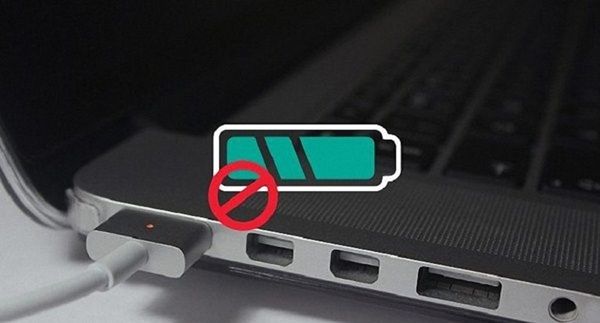
Does the operating system version I am running need to be updated?
An outdated operating system can also cause battery problems. Upgrade your MacBook to a more stable version of the operating system. If you don't know how to upgrade your operating system, you can go to the most reputable repair facility to have it checked.
Repair if hardware failure
When the Macbook is used for a long time, it will overheat. You should bring these hardware errors to the nearest repair facility.
Try cooling your MacBook
If you are outside in the hot sun, or leave your MacBook in a hot place, unplug the charger, let your device rest for a while, then move to a cool place to plug it back in. You can try using a MacBook stand to prop up the device, thanks to which the device will dissipate heat better.
Clean debris stuck in the charger that prevents the charger and computer from connecting.
Check the MagSafe ports for debris, and double-check the MacBook Pro/Air port. Debris can prevent the charger and computer from connecting.

If you see debris stuck, turn off the power and disconnect it. Then use a toothpick to remove the debris. Be especially careful, never use anything metal to remove debris.
Update driver
If your MacBook won't charge, it could be due to a faulty driver. So you should update the driver by disconnecting the power lines to the computer, removing the battery, and holding down the power button for a few seconds. Then, reinsert the battery, reconnect the charger, and start your MacBook.
Conclude
So through the above article, you can check and fix the error of MacBook not charging. If you are worried that you cannot do it yourself at home, you should bring it to a reputable warranty center or repair shop for advice and quick repair. For any questions, please contact hotline: 19001903 for the best advice and support.
You should read it
- The tech world is stunned by the MacBook Air 2013
- 9 tips to help save battery power for Macbook M1 simple and effective
- How to fix Service Battery battery warning on Mac: check charging cycle, calibrate battery of Mac
- How to charge a newly purchased phone battery to avoid the bottle
- Taking advantage of the small stream, this guy made his own charger for his iPhone
- 8 ways to save battery for MacBook
 9 fastest ways to fix Macbook not recognizing external hard drive
9 fastest ways to fix Macbook not recognizing external hard drive 10 tips to increase FPS when playing games
10 tips to increase FPS when playing games 7 Ways to Fix Macbook Not Connecting to Wi-Fi
7 Ways to Fix Macbook Not Connecting to Wi-Fi What should I do to make my new laptop run smoother?
What should I do to make my new laptop run smoother? How to check which version of Windows your computer is using?
How to check which version of Windows your computer is using? How to enable Enhance Audio on Windows 11 for better speakers
How to enable Enhance Audio on Windows 11 for better speakers