9 tips to help save battery power for Macbook M1 simple and effective
Saving battery life for your laptop not only helps you experience longer, but also improves the device's battery life. Especially for the Macbook M1 line has many outstanding features and extreme performance. Follow the article to see super simple but effective ways!
1. Use applications optimized for the M1 chip
The applications optimized for the M1 chip are called Universal by Apple, meaning that these applications are allowed to use and work smoothly on the Macbook M1.
In contrast, non-Universal applications will have to work by converting the Intel x86-64 code to the Rosetta 2 emulation software. Hence, it also consumes more power.
So you should use applications optimized for the M1 chip. Check the software before downloading HERE.

2. Use Safari or Microsoft Edge
Not only with the Macbook M1, but most laptops nowadays prefer to use the Google Chrome browser . Although Chrome offers many advantages, it is also one of the factors that silently "devour" your laptop's battery.
So you try to experience with Safari and Microsoft Edge , the functions and performance are similar, but consume less battery, use less space.
3. Turn on automatic brightness and turn off keyboard backlight
The automatic mode of screen brightness not only helps users more comfortable using the laptop, but also helps you save a significant amount of battery.
Backlight keyboard will be the lifesaver for you while working in low light conditions but will be the culprit causing a large drain on battery. So you simultaneously turn off the keyboard backlight, the battery will be saved quite a lot.
4. Use Activity Monitor
Activity Monitor will help you to control the activity of applications on your laptop specifically.
If there are applications that are consuming too much battery of the laptop, you will promptly detect and stop their activities if not needed. So this will be a great assistant in battery control.
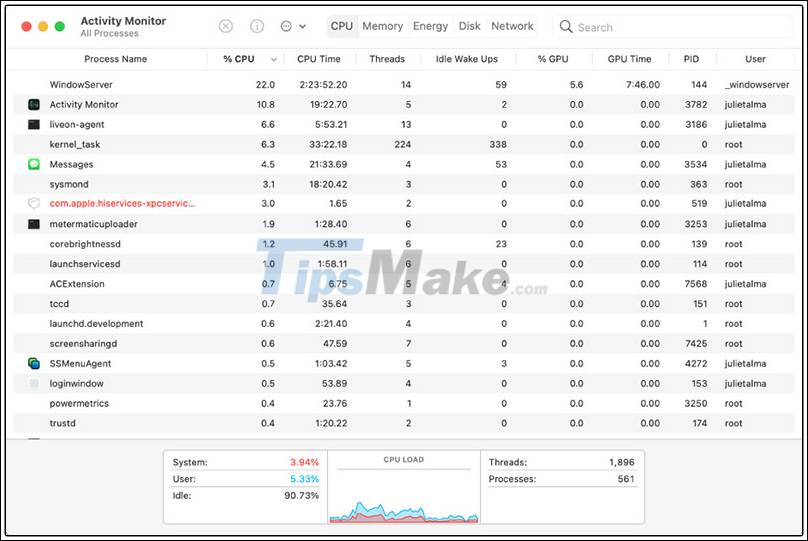
5. Turn off auto open apps mode
By default, applications such as OneDrive , Slack , Dropbox , Alfred, Adobe Creative Cloud, VPN applications . will automatically open when the Macbook is started.
Although they will bring more comfortable experiences to the user, they will also consume a lot of battery. If you really see unnecessary applications and services, then turn it off!
6. Keep track of battery charge history
During a certain period of time, the Macbook is capable of performing well thanks to the equipped Lithium Polymer battery. According to the official website of Apple, most MacBook Pro and Air models have built-in batteries with 1000 cycle charging capacity.
If your batteries are past the charging cycle, you should change them so that they work more efficiently, without affecting other parts of the computer.
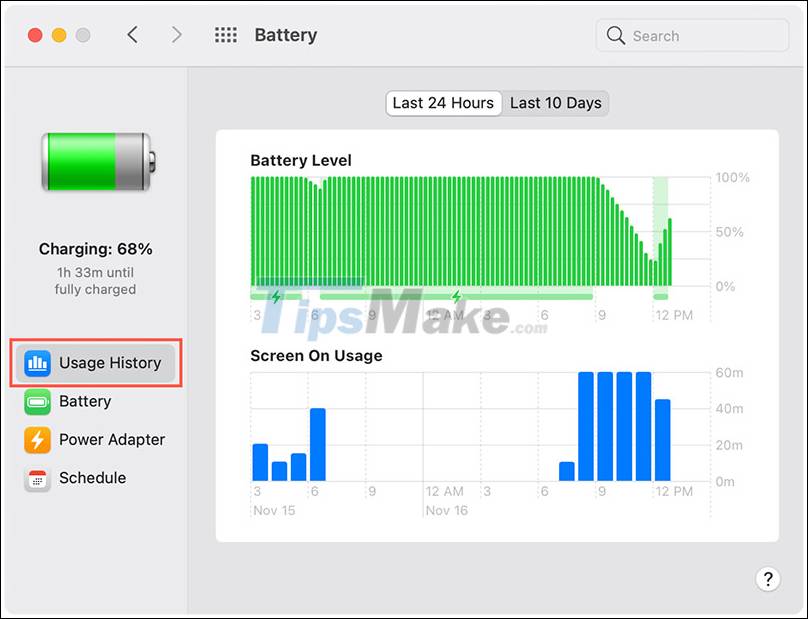
7. Turn on battery status management
Although it does not directly help your laptop save more battery, this is one of the ways to manage and track your battery status to customize, find ways to save more battery.
Every Macbook comes equipped with a battery life that meets a certain cycle, and this feature will help you limit your device's charging to 100% when needed.

8. Update new software
Running older versions of software can cause your laptop to consume more power because older software will not optimize performance or system algorithms. So please update the software regularly, just be able to experience the latest things, while saving battery power for your laptop.
9. Use a third party application
There are a number of applications designed to help users control the current amount of power on the laptop and easily stop unnecessary applications.
For example, like Endurance, try the app experience to see how well it manages and puts apps in sleep mode as well as improves the battery health of your laptop. The company claims it will increase the Macbook battery by 20%.
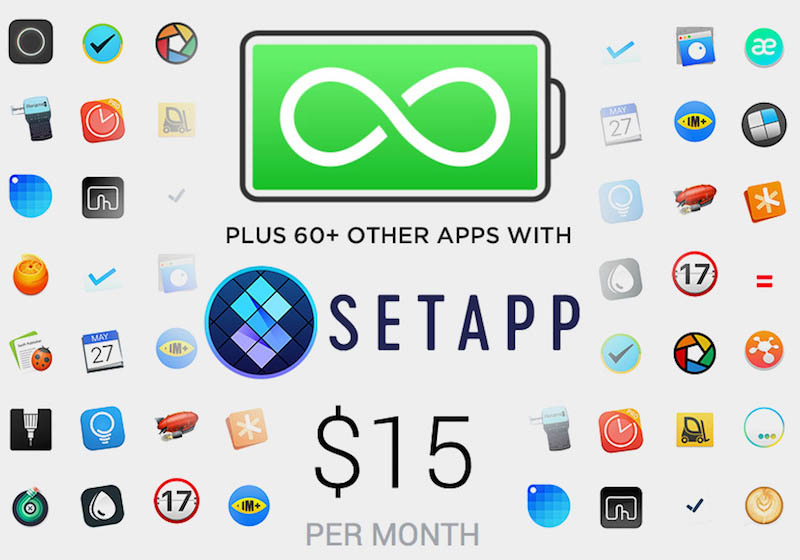
Hopefully after consulting the article you will find out how to protect battery life for your Macbook M1! Thank you for watching, see you in the next posts!
You should read it
- How to turn off battery management on Mac?
- MacBook increases 30% battery life with OS X 10.8.2
- How to check MacBook battery status
- New MacBook with 10 hours of battery life
- 13-inch MacBook Pro Retina championed battery life
- Apple confirms that the MacBook Pro has a battery error and may explode, this is how to check if your device is affected
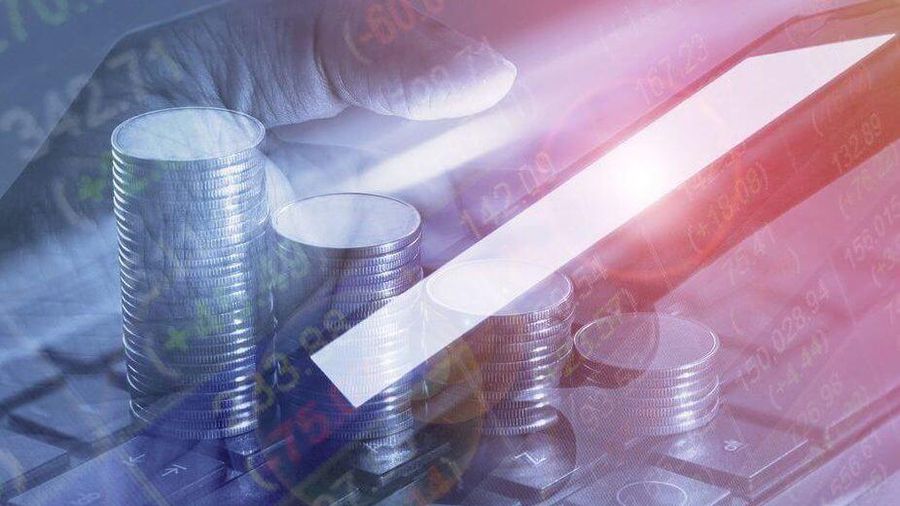 5 tips to help you stay safer when investing in cryptocurrencies
5 tips to help you stay safer when investing in cryptocurrencies Why should you get rid of the habit of using your phone while charging the battery?
Why should you get rid of the habit of using your phone while charging the battery? Top 5 tips for fast and safe phone battery charging
Top 5 tips for fast and safe phone battery charging How to play music when the laptop screen is folded
How to play music when the laptop screen is folded Top 10 best tips to protect your smartphone the best
Top 10 best tips to protect your smartphone the best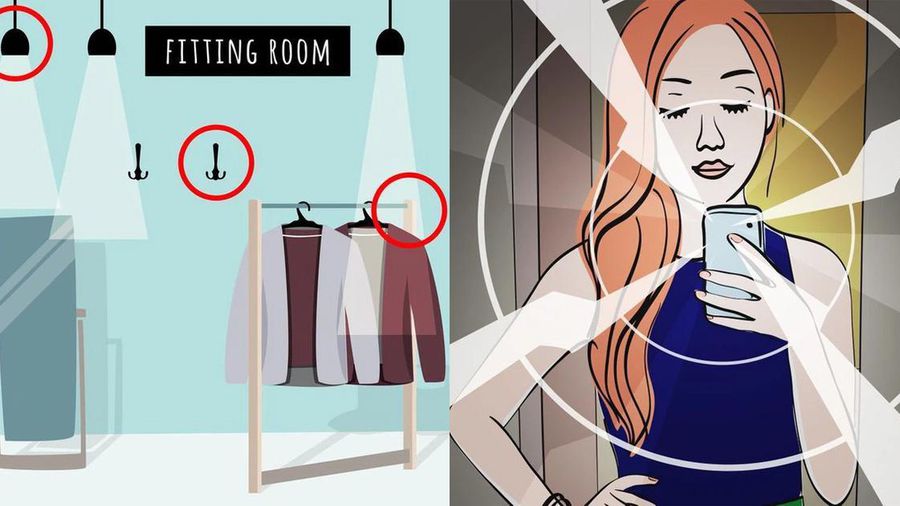 How to detect hidden camera in hotel room
How to detect hidden camera in hotel room