What is Windows 8024402c update error? How to fix 8024402c error?
Windows Update is necessary to keep your PC running smoothly. That's why an update error can become a big problem. Windows 8024402c update error is one of the most common ways that problems with Windows updates may appear. It occurs when your computer cannot connect to Microsoft update servers.
Learn about Windows 8024402c update error and how to fix it
- The cause of Windows 8024402c update error
- Make sure your firewall or antivirus program is not blocked for updates
- Check VPN or proxy - they may be blocked or tampered with
- Try Windows Update Troubleshooter!
- Change the DNS server
The cause of Windows 8024402c update error
This error will appear whenever Windows Update cannot connect to Microsoft's update server. If you run Windows Update, your scheduled update will run. If there is no Internet connection or the connection is blocked somewhere, chances are you'll get an error 8024402c.
This error is especially difficult to resolve because there are many reasons why the computer cannot connect. Is your WiFi connection weak? Or are you totally unable to connect? In those cases, errors can occur. Besides, there are more technical reasons and more difficult to identify.
The key is to find out what the real cause is, because the error is quite vague and does not report the exact cause. There are 4 most common technical causes that cause error 8024402c.
Make sure your firewall or antivirus program is not blocked for updates
Check your antivirus program first. Try disabling any firewall that the antivirus program might have and stop it, if you can. If this does not fix the problem, continue with the following steps.
1. Search for "Security and Maintenance" in the search bar on the desktop.
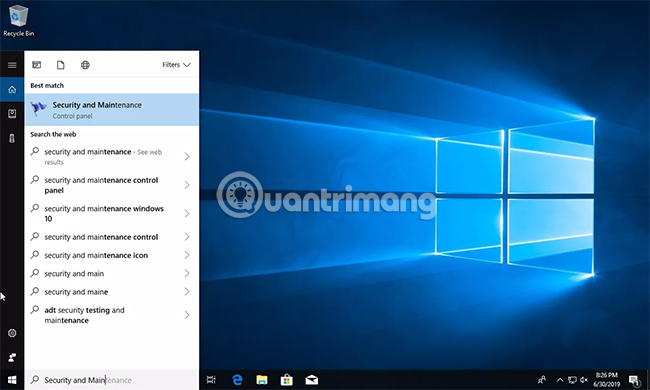
2. Select Security. If you see antivirus and firewall software enabled, you will need to turn them off.
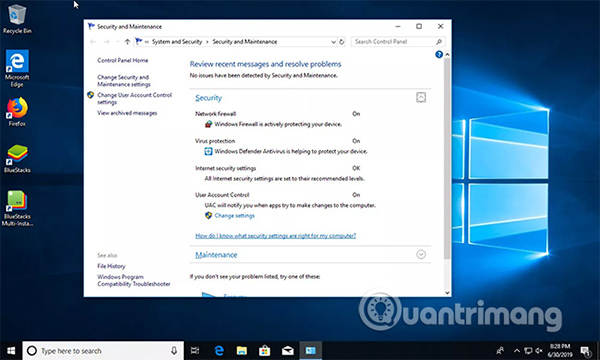
3. Select Change Security and Maintenance settings in the upper left of the screen.
4. Select Network firewall and Virus protection to disable them.
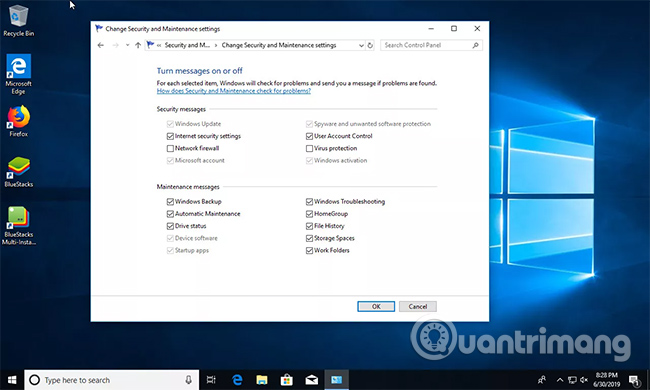
Check VPN or proxy - they may be blocked or tampered with
If you are currently using VPN or a proxy to connect to the Internet, it is best to temporarily disable it to eliminate the possibility that they are the cause of the 8024402c error. If you have a VPN application from your provider, first use this application to disable VPN. If not, follow the procedure below to disable VPN.
1. Select the Start menu> Settings .
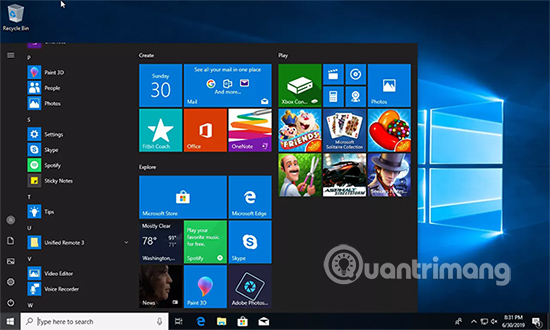
2. Select Network & Internet .
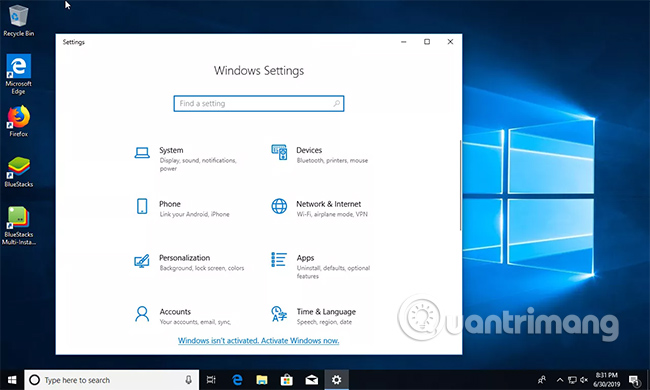
3. Choose VPN.
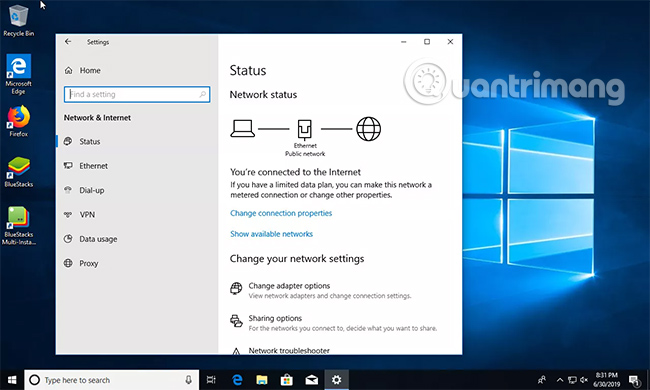
4. Locate your VPN connection and disable it.
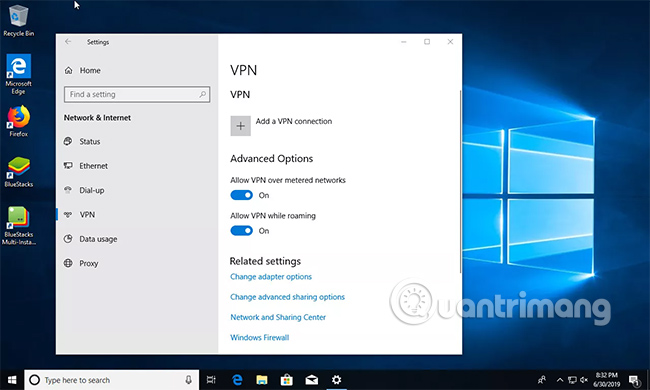
Try Windows Update Troubleshooter!
Microsoft provides its own automated solution from Windows Update Troubleshooter. Go to the Microsoft download page here, and download the correct version of the troubleshooter for your Windows version.
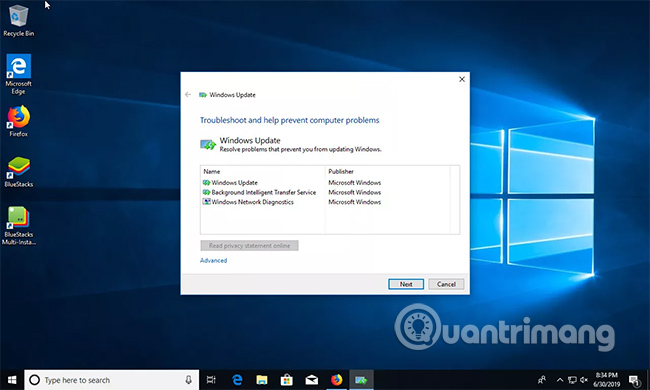
Run the troubleshooting process. If you're lucky, it will help diagnose and solve the problem.
Change the DNS server
The Domain Name System (DNS) server routes the computer to the correct server to find the site you are looking for. They are an essential part of your computer to make connections with Windows Update servers. If you cannot connect to Windows Update, a DNS server with a problem may be the cause. Thankfully, you can change them at any time.
1. Search for " Control Panel " in the search bar on the desktop and select it.

2. Select Network and Internet from Control Panel .
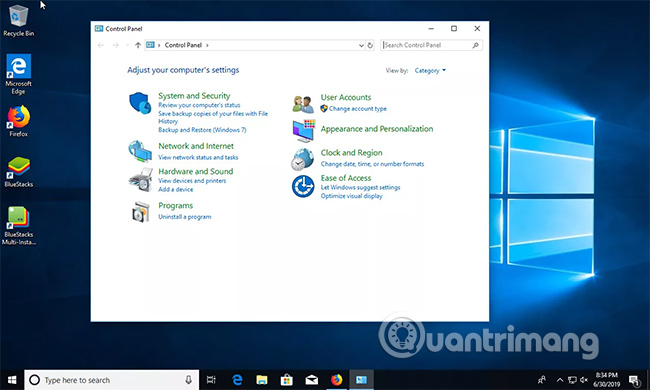
3. Select Network and Sharing Center> Change adapter settings .
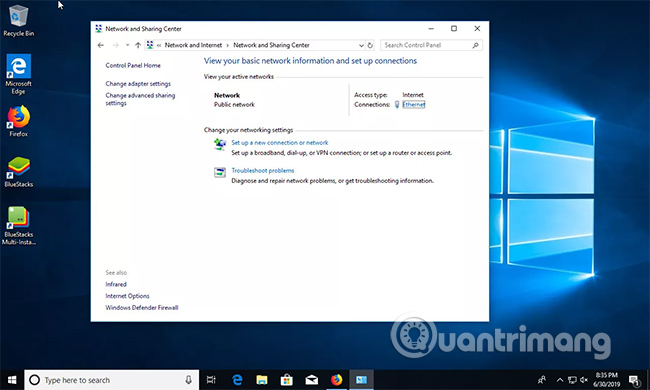
4. Right-click your connection and select Properties from the results menu.
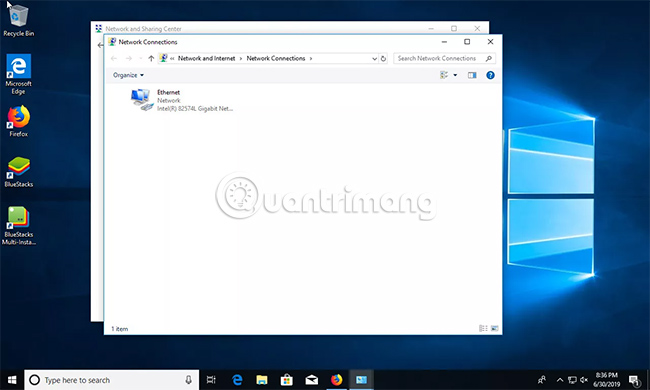
5. Scroll and select Internet Protocol Version 4 (TCP / IPv4) .
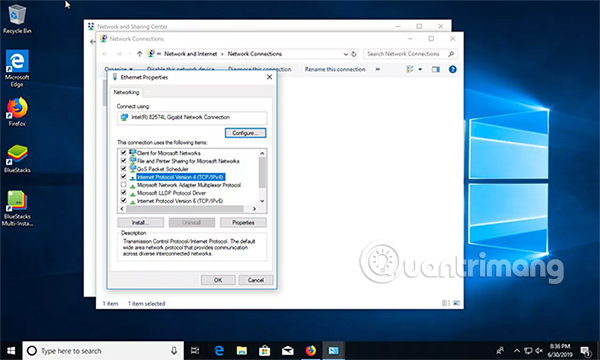
6. Select Properties below the list.
7. Select Use the following DNS server addresses .
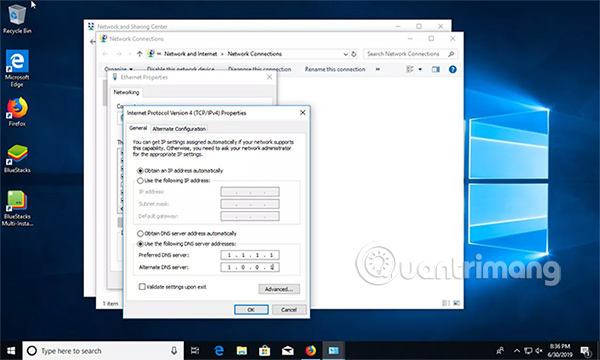
8. Enter a preferred DNS server instead. Two good choices are:
- Cloudflare: 1.1.1.1 and 1.0.0.1
- Google: 8.8.8.8 and 8.8.4.4
9. Select OK at the bottom of the window to save the changes.
10. Try running Windows Update again to see if you can connect.
Hope you are succesful.
You should read it
- How to fix error code 43 for NVIDIA or Intel GPUs on Windows
- How to fix 403 Forbidden Error
- How to fix 'This App Can't Run on Your PC' error on Windows 10
- Instructions for fixing device Usb error not recognized Code 43
- How to fix Windows error code 0xc000000f
- Learn about error code 0xc00000e and how to fix it
 Learn about error code 0x8007045d and how to fix it
Learn about error code 0x8007045d and how to fix it Fixed error 0x80070643 on Windows
Fixed error 0x80070643 on Windows How to fix error code 0x80004005
How to fix error code 0x80004005 How to use Local Group Policy Editor to tweak your computer
How to use Local Group Policy Editor to tweak your computer How to create a hacked Windows Registry file yourself
How to create a hacked Windows Registry file yourself Fixing errors cannot Copy Paste in Windows
Fixing errors cannot Copy Paste in Windows