What is the password hint? The effect of Password hint when you forget a password on Windows
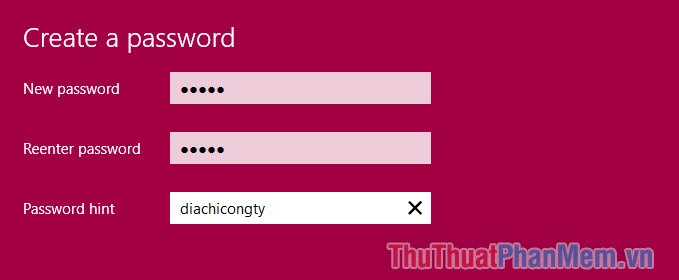
When you return to using a Windows computer after a long time, you may be crazy because you cannot remember your computer's password. To overcome that situation, at this article, Thuthuatphanmem.vn will introduce you to the password hint feature.
This feature will help you find your password more easily.
What is the password hint?
The password hint can be roughly translated as 'password hint'. This is a feature built into Windows (7,8,10) when you set a password for your computer. Password hints are usually hints from which you can guess the password you have previously set.
Many people have a habit of remembering their passwords in a notebook, in a Facebook message or in a visible place. This is really insecure, because you may leave the password in the wrong hands.
But you will be less worried about forgetting your password when using a password hint because the suggestion you choose will often be a secret that only you or the 'insider' can know.
For example : I left my computer password for 25139 . The password hint line will be ' diachicongty ' (25/139 Ngo Gia Tu). And so every time I forgot my password, I would easily find it again. I am also not afraid of being stolen because only my colleagues know this suggestion.
Install Password hint
Step 1: Press the Windows logo key, click on your avatar and select 'Change account settings'.
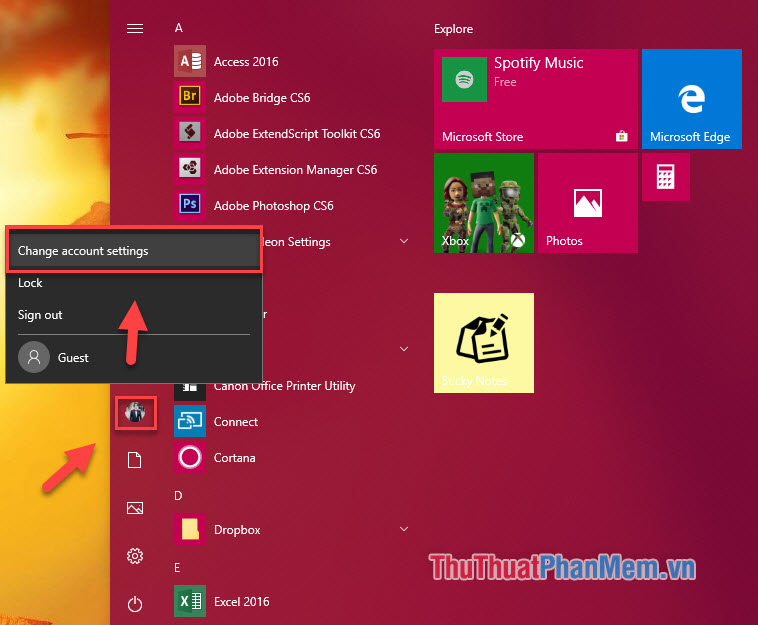
Step 2: Choose Sign-in Options, click Add in the Password section. If you have previously set a password, click 'Change Password' to change it again.
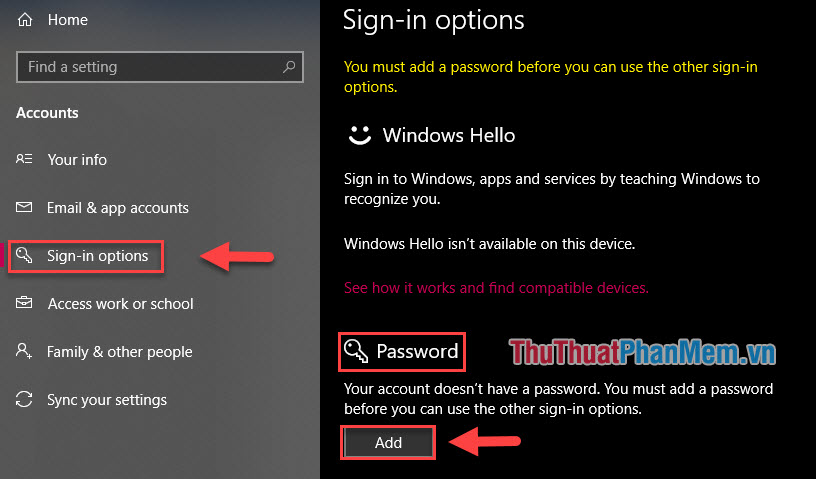
Step 3: Enter the password you want to set (1), retype the password (2), enter Password hint (3), click 'Next'.
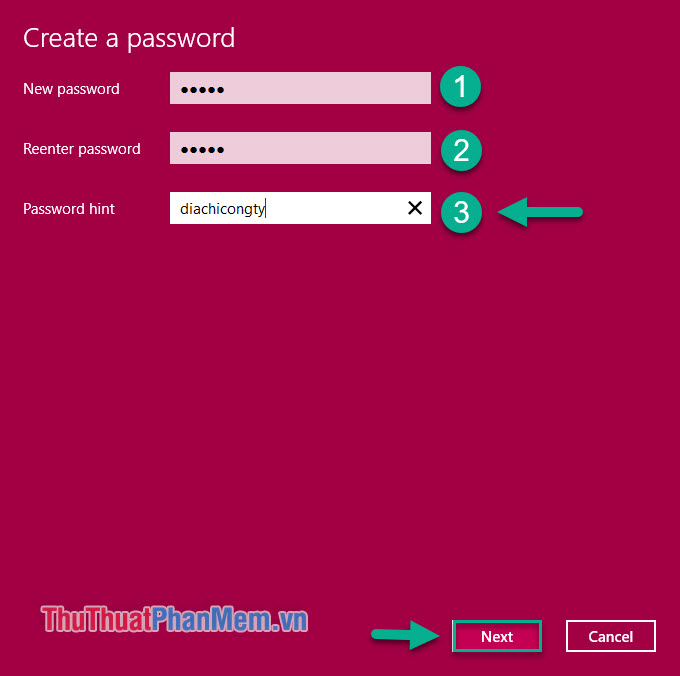
Finally just press 'Finish' to complete. So you have set a new password as well as password hint for Windows computer. The password hint line will always appear with the password when booting the computer.
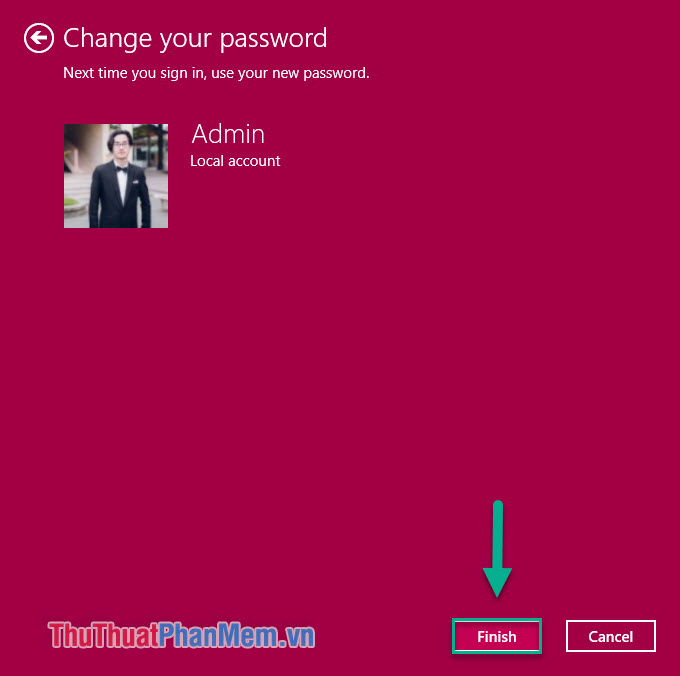
Tips for setting secure passwords and smart password hint
1. Set a longer password
For example, I set the password to 'mattroi', which is quite short and not very safe, the fact that many people will probably guess it. For a better password and still easy to remember, simply add a few words like 'mattroicuaem'.
2. Do not put words in the password matching the password hint
Of course the password hint cannot be 'mattroicuaai'. This will make the password stupid and easy to guess.
3. Find things related to passwords
Incidentally, the password 'mattroicuaem' was again the name of a song sung by singers Phuong Ly and Justatee. I can deduce that Phuong Ly called Justatee 'your sun'. So I decided to set a password hint to 'justateelaai'.
I believe that by following the 3 steps above, you will get a unique and extremely secure password hint.
How to recover a password when you're completely 'helpless'
Setting a password and password hint is too difficult is a double-edged sword when you can not remember the password even after reading the password hint. Here's how you can reset your computer's password.
Method 1: Reset password with Microsoft account
If you've ever logged into your Microsoft account on your computer, follow these easy steps:
Step 1: Visit https://account.live.com/password/reset from another device to reset your password.
Step 2: Enter the Microsoft account that is logged into the computer, click Next.
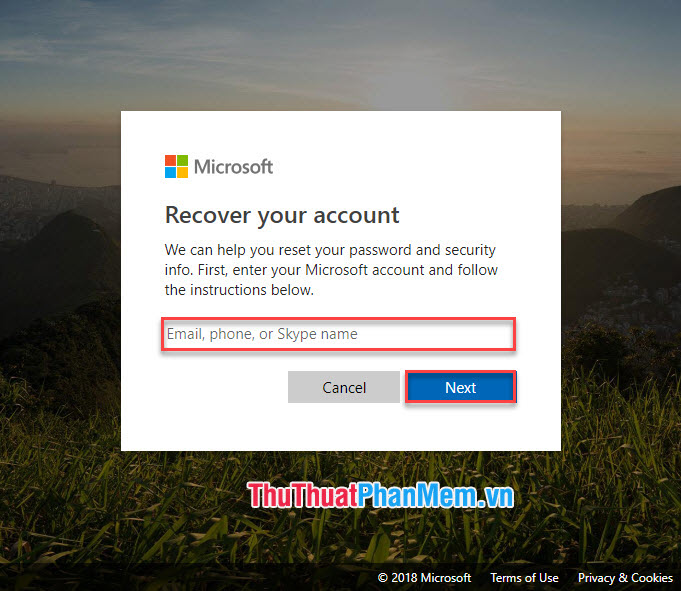
Step 3: Enter the backup email or the last 4 digits of the phone number to receive a recovery code.
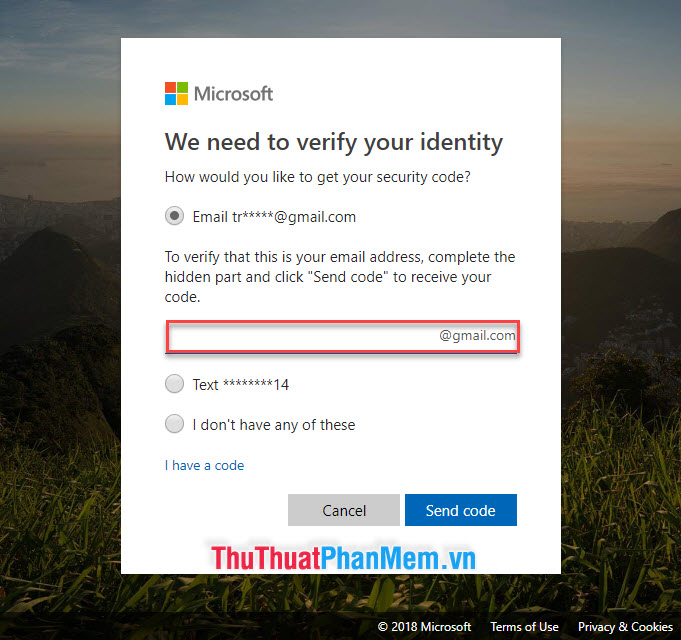
Step 4: Enter the recovery code you received then click Next

Step 5: Enter your new password, this will be the password you use to log into Windows.
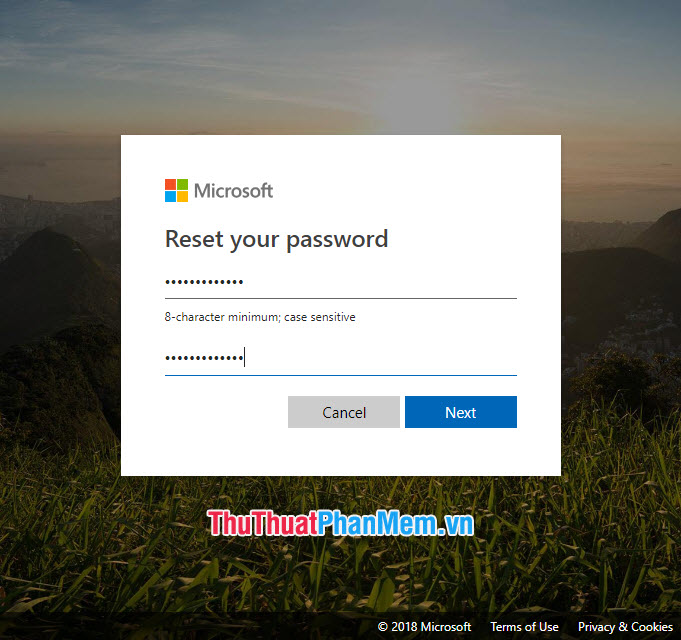
Method 2: Use IseePassword software
Step 1: On another computer, download and install the IseePassword application at:
https://www.iseepassword.com/
Step 2: Plug any USB into the machine. At IseePassword interface select the connected USB, then select 'Burn USB'.
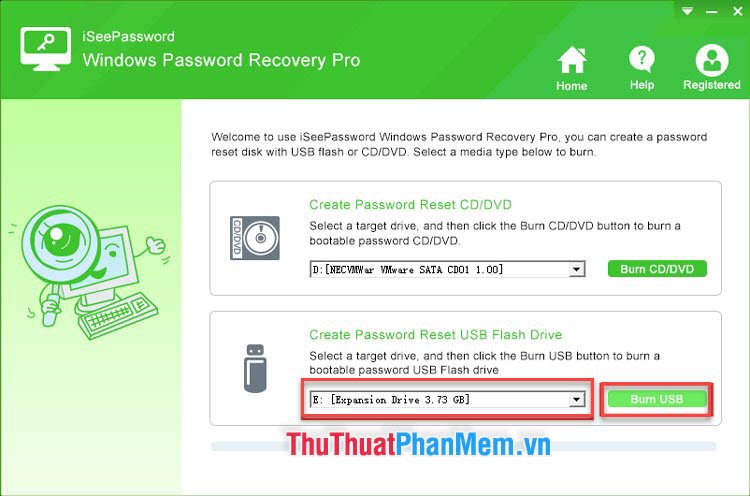
Select Yes to format the USB.
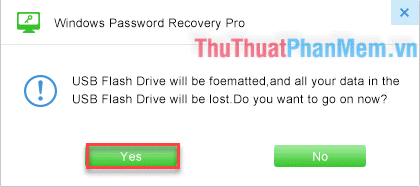
Step 3: When the process is complete (Burning Successfully). Plug the USB drive into the computer to change the password. When booting, you access the Boot Menu: during the computer is booting you press F2 (F5, F8, F12, ESC, Delete) depending on your device.
Select Boot device with USB.
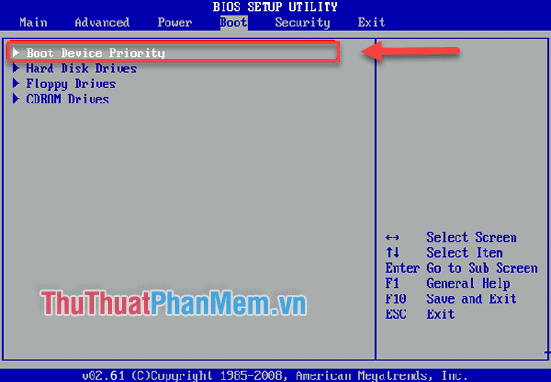
Step 4: When Booting with USB, you will see the interface of IseePassword appear. This interface displays the storage location of Windows, the list of users. Select the user who wants to reset the password (usually Administrator) and then select Reset Password.
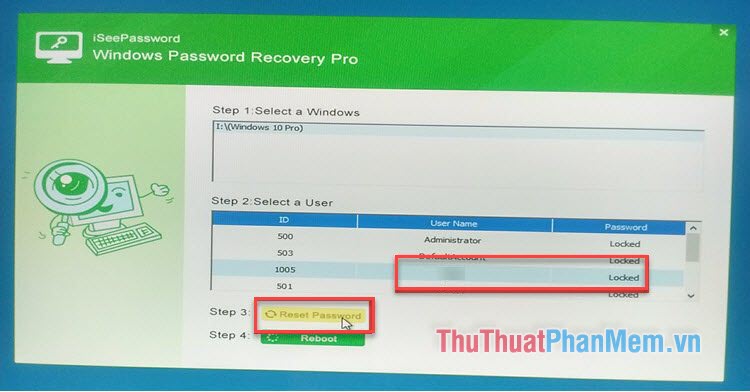
Done, you just need to disconnect the USB and start the computer, create a new password as above.
Conclusion
Forgetting passwords is not common, but it is still very troublesome if we are in an urgent situation. By reading this article, you will understand the definition of password hint as well as gain timely password processing skills so that it does not happen.
Please comment below your thoughts and experience on this issue!
You should read it
- Instructions on how to login to your computer when you forget your password
- How to retrieve a Tik Tok password when it is lost
- Forgot iPhone password, what to do?
- How to view saved Wifi passwords on Windows 7/8/10
- Create Windows Password Reset Disk on Windows 7 with USB Flash Drive
- Reset pass Windows 10 from the login screen
 How to view computer configuration information
How to view computer configuration information How to set the desktop wallpaper for Windows 7 and Windows 10
How to set the desktop wallpaper for Windows 7 and Windows 10 How to fix error 0xc00007b in Windows
How to fix error 0xc00007b in Windows How to fix d3dx9_43.dll error when playing Game
How to fix d3dx9_43.dll error when playing Game How to fix msvcr100.dll error when running the software on Windows
How to fix msvcr100.dll error when running the software on Windows How to open the virtual keyboard on Windows 10
How to open the virtual keyboard on Windows 10