What is the $ GetCurrent and $ SysReset directories? Can these two folders be deleted?
Windows 10 automatically creates $ GetCurrent and $ SysReset folders on C: drive in specific situations. These folders can occupy GB of space on your computer. So what are they and can they be deleted to free up storage space?
These are hidden files, you need to display it in File Explorer. Refer to the article How to hide files, show hidden files, view hidden folders and file extensions on Windows 7/8/10 ?.
- What is System32 directory and why should you not delete it?
- What is the Wininit.exe program and why it always works
- What is the Host Process for Windows Tasks and why does it run much on the computer?
What is the $ GetCurrent directory?
The $ GetCurrent folder is created during the update process. It contains log files about the last Windows update process and may also include installation files for that update. Sometimes the $ GetCurrent folder accounts for up to 3.38 GB after updating Creators Update because they contain Windows Update installation files.
If you don't need to see this log file and have completed the latest Windows upgrade process, this folder becomes useless for you and you can delete them. In theory, Windows will automatically delete these files after 30 days. However, in fact, you still see this file after more than a month of updating and manually delete them.
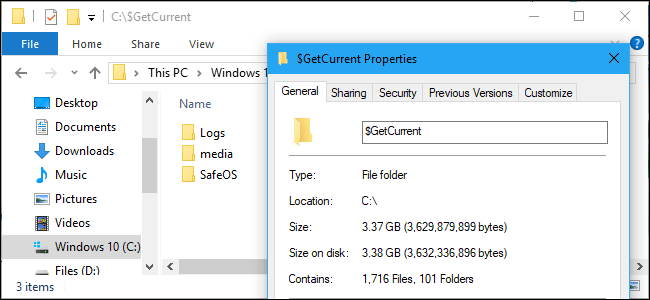
What is the $ SysReset folder?
The $ SysReset folder is created when the Refesh or Reset operation cannot be performed. It contains a log directory that can be useful for system administrators who have problems refesh or reset the computer.
This folder doesn't take up as much space as the $ GetCurrent folder is only a few MB. If you do not encounter Refesh or Reset problems and do not need to see the log here, you can delete it.
Can these two folders be deleted?
The Windows Disk Cleanup tool does not automatically delete these folders. However, it can delete the directory $ WINDOWS. ~ BT and ~ WINDOWS. ~ WS in the C drive.
To delete these two folders, you can delete them in the normal way by selecting it in File Explorer, right-clicking and selecting Delete . You will receive a notification to grant administrative rights to delete them. Then clean the Recycle Bin to free up space.
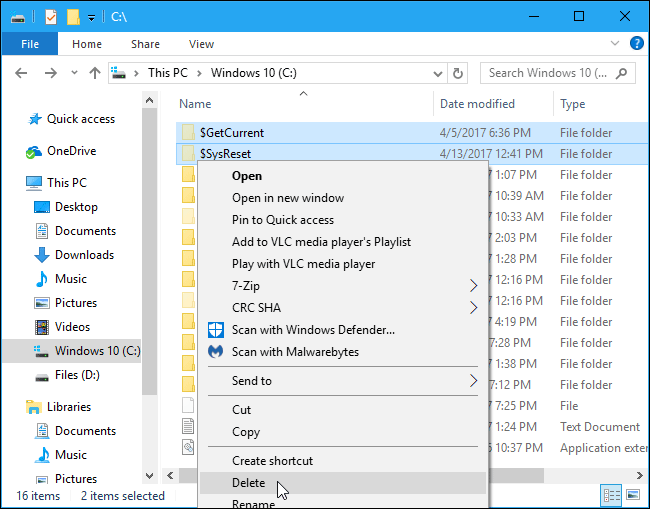
If you do not need to view the log files in these two directories or need to install Windows updates, deleting them will not cause any problems. Even if you accidentally deleted it and are still in the process of updating, Windows doesn't need the files in it to install it, it just needs to be downloaded again.
You should read it
- What is the directory $ WINDOWS. ~ BT, can delete $ WINDOWS. ~ BT or not?
- Theory - What is Active Directory?
- Instructions for fixing errors 'Cannot delete folder: The directory is not empty'
- What is the root directory?
- Manage files and folders in Python
- Configure the Lightweight Directory Service service - Part 3
 What is 4K resolution?
What is 4K resolution? What is Exploit?
What is Exploit? What is meme? And some popular meme now
What is meme? And some popular meme now What is Serverless Computing?
What is Serverless Computing? What is Wscript.exe and can I delete wscript.exe?
What is Wscript.exe and can I delete wscript.exe? Shadow command in Windows
Shadow command in Windows