How to delete the $ Windows. ~ WS folder in Windows 10
This guide will show you how to delete the $ Windows. ~ WS folder in the root directory of your Windows 10 drive to free up hard drive space if needed.
$ WINDOWS. ~ BT and $ WINDOWS. ~ WS are folders related to the Windows 10 upgrade process. These folders may be present on Windows 7, 8, and 10 computers and take up a lot of disk space.
By default these are hidden folders, so you will have to take extra steps to show these hidden folders in Windows Explorer (or File Explorer) before you can view the folders.
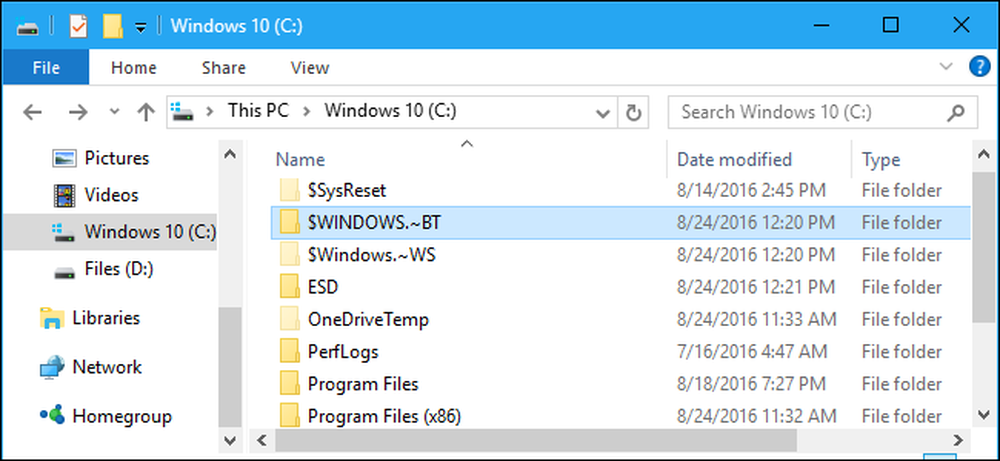
The $ WINDOWS folders. ~ BT and $ WINDOWS. ~ WS is associated with the Windows 10 upgrade process. They can appear on Windows 7, 8 or 10, using gigabyte drive space.
These are hidden files, so you'll have to show hidden files in Windows Explorer or File Explorer to view them.
On Windows 7 and 8
During the free Windows 10 upgrade, Windows 7 and 8 automatically download the Windows 10 installation files and store them in the $ WINDOWS folder. ~ BT. Once you agree to the free upgrade, it can get started quickly using the downloaded installation files.
The free upgrade period is over, so you can't use these files to upgrade to Windows 10 even if you want to.
Microsoft will eventually delete these files if they are still present on any Windows 7 or 8 system, but they may still exist for now.
delete the folder $ Windows. ~ WS On Windows 10
On Windows 10, the $ WINDOWS folder. ~ BT contains your previous Windows installation. These files are used to downgrade to a previous version of Windows or an earlier Windows 10 build.
It is similar to the Windows.old folder, containing the files from your previous Windows installation. In fact, you'll see both folders after upgrading to Windows 10 - both Windows.old and $ WINDOWS. ~ BT folders.
It also contains log files. For example, if you download and run a media creation tool, it will create a $ WINDOWS directory. ~ BT with a few setup log files. That media creation tool also creates the $ WINDOWS directory. ~ WS contains most of the Windows setup files.
Windows will automatically delete these files to free up space after ten days in the Anniversary Update, or thirty days if your PC hasn't been upgraded to the Anniversary Update.
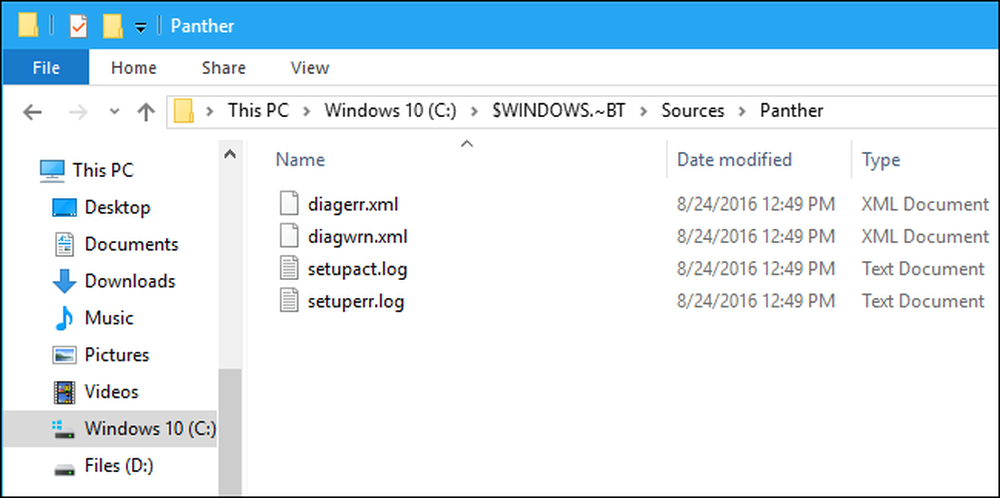
Can you delete it, and how?
Warning: If you choose to delete the $ WINDOWS folder. ~ BT on Windows 10, you won't be able to downgrade to a Windows 10 build or a previous version of Windows that your PC has installed. The option to roll your PC back at Settings> Update & Security> Recovery is gone. However, Windows 10 will automatically delete these files after ten days .
If you want to delete these files, you can. But you should not delete them in the usual way. Instead, you should use the Disk Cleanup tool that comes with whatever version of Windows you are using.
To do so, go to Disk Cleanup tool and click on System Cleanup File Wipe. Check for the following items in the list and remove them:
- Previous Windows installation (s): This will delete the $ WINDOWS folder. ~ BT and Windows.old on Windows 10.
- Temporary Windows Installation Files: This will delete the $ WINDOWS folder. ~ BT on Windows 7 and 8 and the $ WINDOWS directory. ~ WS on Windows 10.
Click OK to delete the files.

If the directory $ WINDOWS. ~ BT is still present then it's likely it only contains a few backup log files - or for now - useless setup files on Windows 7 or 8 - and you can try manually deleting from File Explorer. Just right click on it and choose delete.
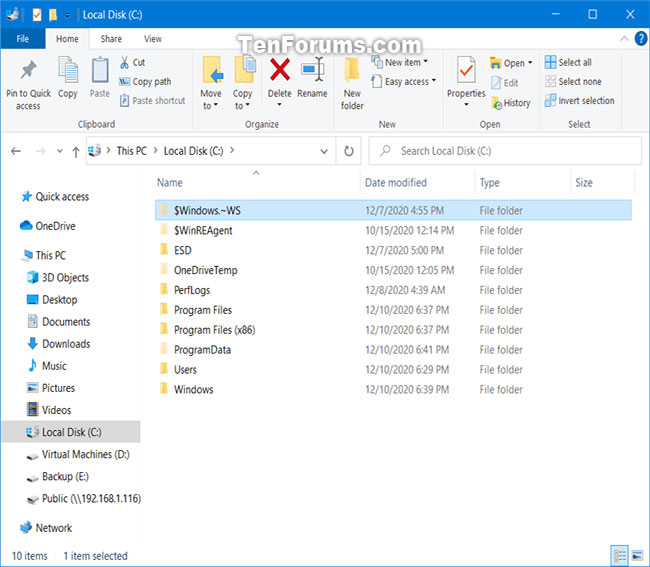
Note:
- You must be logged in as an admin to delete the $ Windows. ~ WS directory.
- If you delete the Windows.old, $ Windows. ~ BT and / or $ Windows. ~ WS folders, you will no longer be able to revert to an earlier version of Windows.
- If you delete the $ Windows. ~ WS folder, you should also delete the Windows.old and $ Windows. ~ BT folders to free up more hard drive space.
How to delete the $ Windows. ~ WS folder in Windows 10 using Command Prompt
Here's how to do it:
Step 1. Open Command Prompt with admin rights.
Step 2. Copy and paste the commands below into the Command Prompt that you just opened and press Enter after each command.
takeown / F "C: $ Windows. ~ WS *" / A / R / DY icacls "C: $ Windows. ~ WS *. *" / grant * S-1-5-32-544: F / T / C / Q RD / S / Q "C: $ Windows. ~ WS"
Step 3. When done, you can close the Command Prompt if you want.
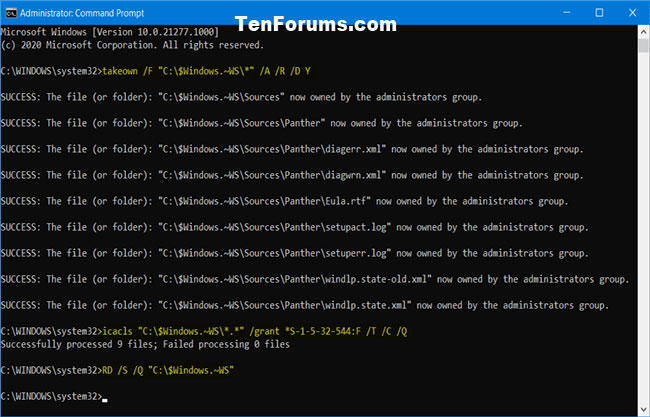
As you can see, the way to delete the $ Windows. ~ WS folder in Windows 10 is very simple, right?
Hope you are succesful.
You should read it
- Theory - What is Active Directory?
- How to install Active Directory on Windows Server 2019
- What is System32 directory and why should you not delete it?
- How to Enable Active Directory in Windows 10
- Prevent deleting data in Windows Server 2003 Active Directory
- What is the $WINDOWS.~BT directory? Is it possible to delete this folder?
 How to choose default microphone on Windows 10
How to choose default microphone on Windows 10 How to enable / disable Security and Maintenance notifications in Windows 10
How to enable / disable Security and Maintenance notifications in Windows 10 Learn Pktmon: Windows 10's built-in network monitoring tool
Learn Pktmon: Windows 10's built-in network monitoring tool Try Disk Usage, a new tool to analyze hard drive space on Windows 10
Try Disk Usage, a new tool to analyze hard drive space on Windows 10 How to check if Modern Standby is connected or disconnected in Windows 10
How to check if Modern Standby is connected or disconnected in Windows 10 How to batch delete files on Windows 10
How to batch delete files on Windows 10