What is SysInternals? What are SysInternals Tools used for on Windows?
SysInternals Tools has tools to help you do almost any admin task, from monitoring or starting a process to diving deep into the system to see what your applications are accessing registry keys and files. any.
So what exactly is SysInternals Tools?
In fact, the SysInternals toolkit is a collection of Windows applications that can be freely downloaded from the Microsoft Technet site. All of them are provided as portable, which means you can just download and use them, no installation required. You can also save these tools to USB to run on any computer.
You can even run these tools through the SysInternals Live system without downloading them.
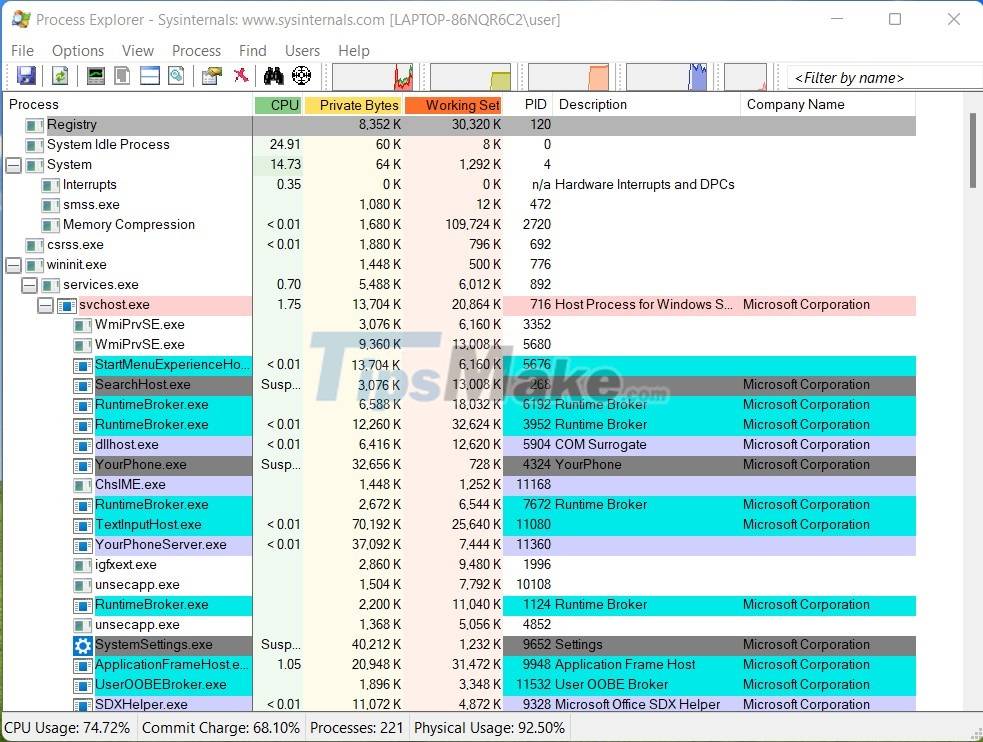
SysInternals Tools includes utilities such as:
- Process Explorer: Similar to Task Manager but with more features added
- Process Monitor: Monitor every process on your computer including system files, registry and even network activity
- Autoruns: Helps you control the processes that start with Windows
- TCPView: Helps you see what's connecting to resources on the internet
- Along with a series of other tools and utilities.
Most SysInternals tools require admin rights. Therefore, if you want to test it, you should use it on a virtual machine first if you are not sure what these tools can do.
How to download SysInternals Tools
You can download the SysInternals tools at the Microsoft website. You can load all the tools at once, or select the one you like by clicking on the tool name listed below. Link to download SysInternals Tools here.
Recently, Microsoft has also brought SysInternal Tools to the Microsoft Store of Windows 11. If you are using Windows 11 you can access the Microsoft Store link here.
After downloading, you just need to extract the ZIP file and use it right away, no installation required.
How to run the tool from SysInternals Live
If you don't want to download it, you can use the tools through the SysInternals Live system. Basically, you will be able to access the folder containing all the SysInternals tools shared by Microsoft itself from any computer with an internet connection with just one command.
- Press Win + R to open Run
- Type //live.sysinternals.com/tools in Run then press Enter
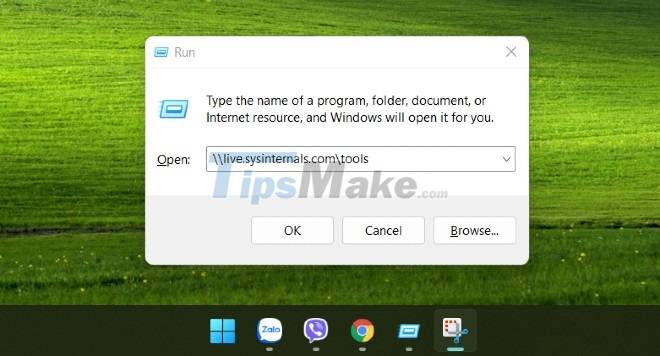
- You wait a bit the folder containing the tools will appear and you can double-click any tool to run it immediately.
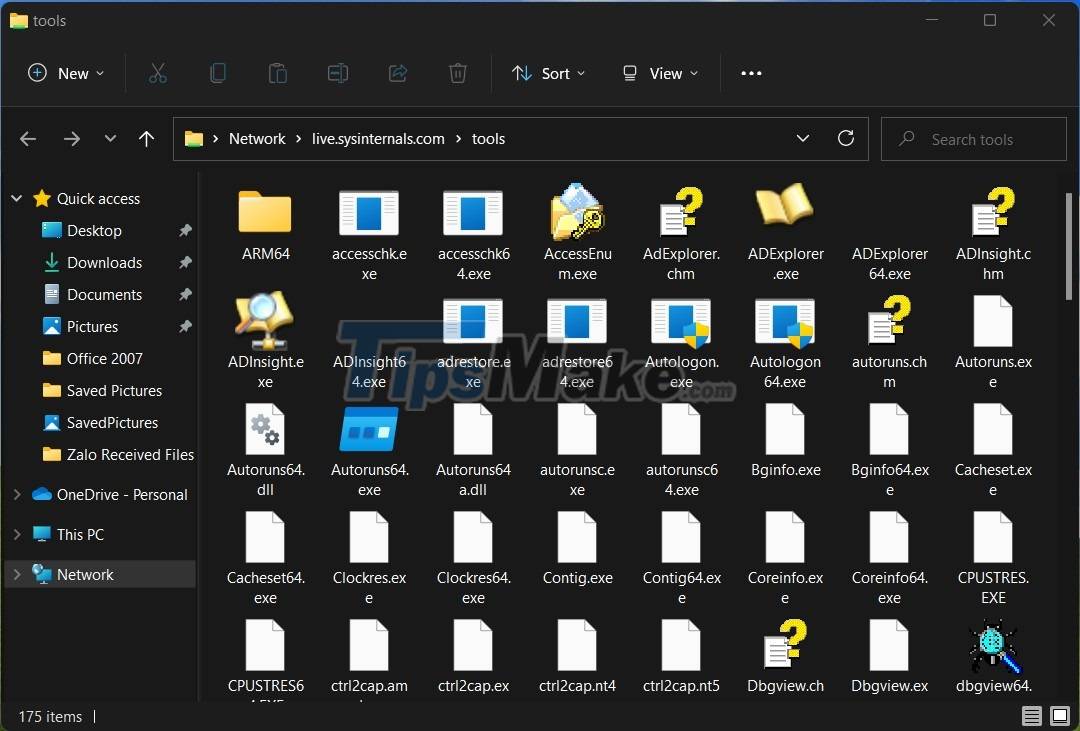
- You can also run a tool by entering the command //live.sysinternals.com/tools/. Replace with the name of the tool you want to run for example procexp.exe to run Process Explorer or procmon.exe to run Process Monitor
Newly updated tools
Recently, Microsoft has released updates for 17 SysInternals tools. Updated tools include AccessEnum, Autoruns, CacheSet, Contig, Process Monitor, PsShutdown, TCPView.
In addition, Microsoft also added a new tool called Desktop. This tool allows you to create up to 4 virtual desktops and use an interface tray or keyboard shortcuts to preview what's happening on the screen and switch easily between them.
You should read it
- Find and remove Malware with Sysinternals Tools - Part 1
- Find and remove Malware with Sysinternals Tools - Part 2: Autoruns
- About the Paint Tool SAI tool
- How to use Snipping Tool on Windows 10 full set
- Snipping Tool cannot be used, summarize effective ways to fix it
- Coreldraw 12 - Lesson 8: Spiral drawing tool
 Snagit - Download Snagit here
Snagit - Download Snagit here Hard Disk Sentinel - Download Hard Disk Sentinel here
Hard Disk Sentinel - Download Hard Disk Sentinel here Capture One - Download Capture One here
Capture One - Download Capture One here How to backup the copyright of installed software on Windows
How to backup the copyright of installed software on Windows Novabench - Download Novabench here
Novabench - Download Novabench here AirDroid - Download AirDroid here
AirDroid - Download AirDroid here