What is Run as Administrator? Instructions for running with Administrator rights
When you look at the instructions for using different software on Windows 10, you will often encounter the phrase "Run as Administrator". So do you know what Run as Administrator is? What do they mean on your computer system and how does that affect them? In this article, the Software Tips will help you learn about Run as Administrator and how to run the application with the Run as Administrator permission .
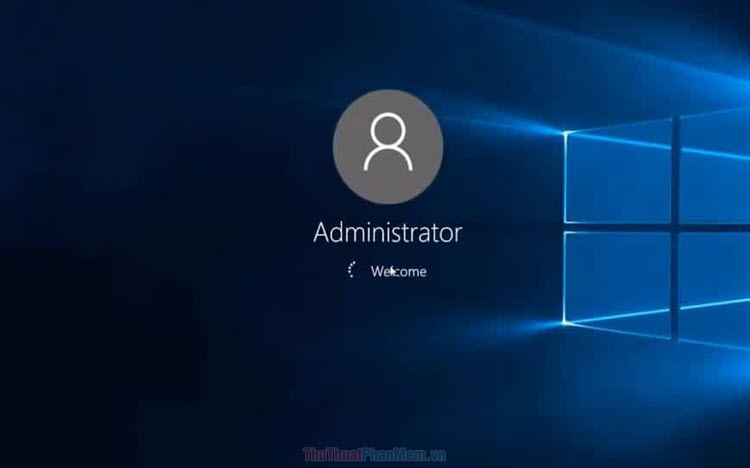
1. What is Run as Administrator?
In essence, on our Windows operating system is divided into many accounts for all users and only the Administrator account is the highest account - holding all the changes on Windows. It is the same as: Administrator is the master key of a house and User accounts are the room keys in that house. Without Administrator rights, the User accounts can only use the resources contained in that room, while the Administrator account has the right to intervene more deeply in all content in that house. The content that Administrator rights can interfere with is: security, data, software installation, access to files on the computer, access to different graphic and sound engines, etc.
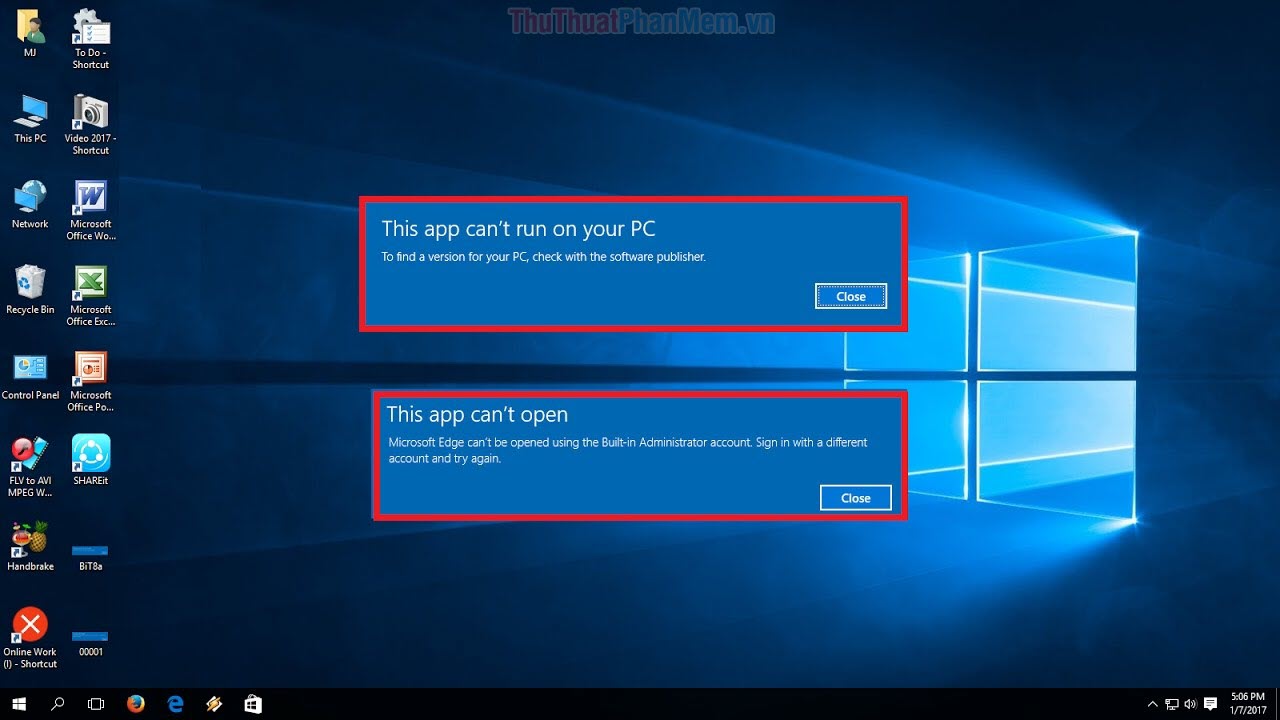
When you run applications on User accounts, those applications only have access to the resources that the User account is licensed from the Administrator. Because of that, when applications generate files or need files in the system to operate, they will not be found and unusable, causing errors. When running as Administrator, free applications are free to use resources on Windows 10 so they can maximize the performance of the application and be free from errors. There is some software that is pre-set on startup that will require Administrator privileges to limit errors during use and most new applications today are set as such.
2. Instructions on how to run the application with Administrator rights
Method 1: Run Administrator rights manually for each access
You right click on the application that you want to run as Administrator and select lines Run as Administrator . After that, a message board appears, select Yes to complete.

Method 2: Set up permanent Administrator rights for the application
Step 1: you right click on the app and select Properties .
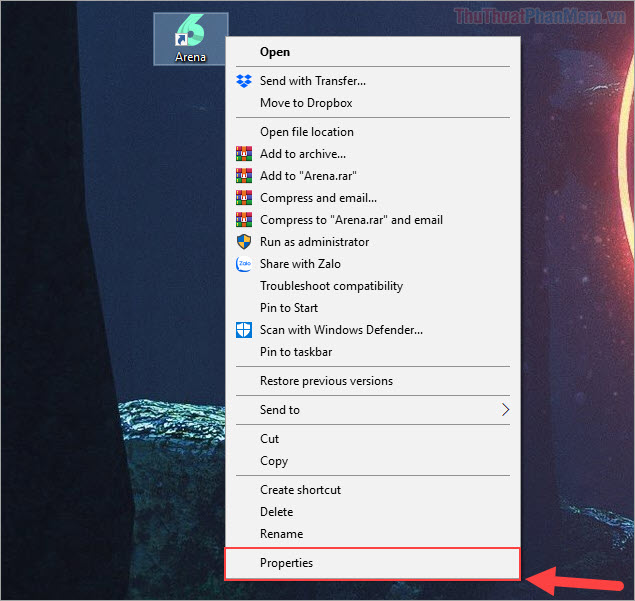
Step 2: Then, you select the Compatibility tab and tick Run this program as an Administrator . Next, you choose Changer settings for all users to change this setting for the entire account on the computer. Finally, select Apply -> OK to complete the installation.
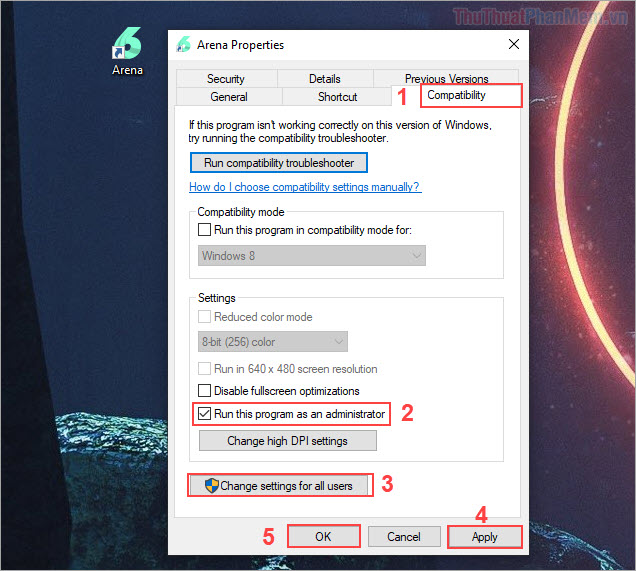
In addition to the above, you can also change the right to run Administrator in the Shortcut tab . You select the Shortcut tab and select Advanced . to open the option.
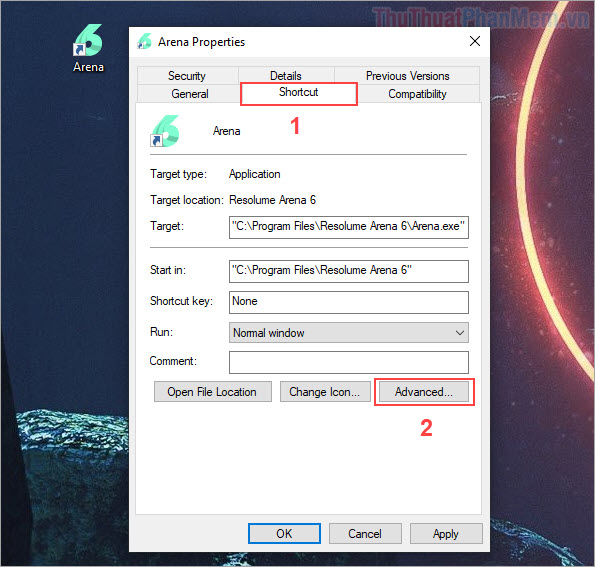
Next, select Run as Administrator and click OK to finish.

Method 3: Run the Administrator rights in MenuStart
You proceed Right-click the application to open in MenuStart and select More -> Run as administrator is done.

For applications not available in MenuStart's list, you can enter the application name and select Run as Administrator .
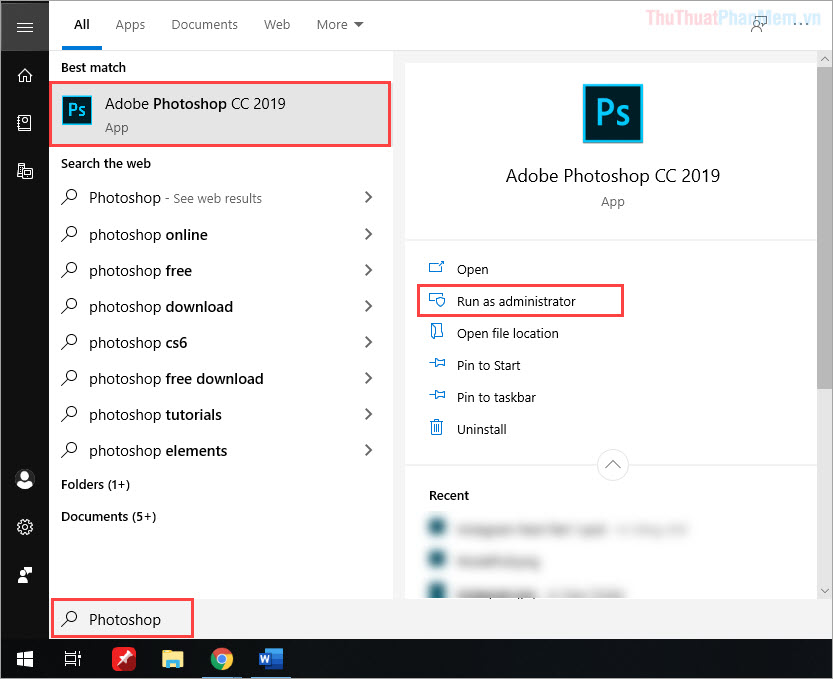
In this article, Software Tips introduced you to Administrator and how to run applications with Administrator rights. Have a nice day!
You should read it
- How to restore Administrator rights Windows 10 - 8 - 7
- Summary of basic cmd commands and how to open Administrator rights
- How to fix the error Run as Administrator does not work in Windows
- Things to know about a computer system administrator
- Get Administrator access without a password
- How to run File Explorer with administrative rights in Windows 11
 How to fix 'Application was Unable to Start correctly 0xC0000142'
How to fix 'Application was Unable to Start correctly 0xC0000142' Instructions for installing and setting up the microphone on the computer
Instructions for installing and setting up the microphone on the computer How to enter the BIOS on the computer, laptop
How to enter the BIOS on the computer, laptop Fix error when opening wrong with 'Open With', restore 'Open With' to its original state
Fix error when opening wrong with 'Open With', restore 'Open With' to its original state How to change the Mac address on Windows 10, 8, 7
How to change the Mac address on Windows 10, 8, 7 How to set up a computer mouse for lefties
How to set up a computer mouse for lefties