CMD, also known as Command Prompt , is a window that works with Windows through the command line set in the operating system.
Using cmd windows to quickly access, or manipulate a task such as viewing the IP address, DNS of the computer, checking the Internet connection, parameters and opening / closing applications. This makes controlling our pc and laptop more flexible and professional.
Usually we tend to use cmd mode under admin rights, but with the full command line required the rights of Administrator ( Administrator ) can perform them. Therefore, freetust.net will show you how to open admin rights cmd and some tips when using Windows control window.
1. How to open Command Prompt with full Administrator rights
In fact, there are many ways to open Command Prompt on Windows and many different command lines, so I'll list a few ways to open cmd.
Method 1 : Click Search bar under Taskbar or use Windows key -> select Run as Administrator .

Method 2 : Create a shortcut on the desktop to be used later without searching. Click Open file location to access the Command Prompt file .

Then right-click on the cmd icon -> copy -> and paste it on the desktop or select Send to -> Desktop (create shortcut) .

Copied to the desktop -> Run as Administrator to grant administrative rights.

Windows cmd window when opening admin rights will have Administrator: Command Prompt on the top as shown.
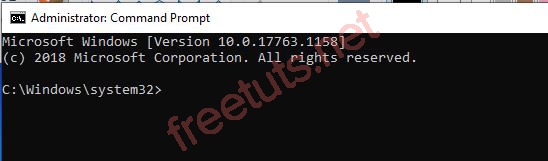
Alternatively, you can also use the keyboard shortcut Ctrl + Shift + Enter for quick access or use [ Run dialog box ] with the key combination Windows + R -> type cmd -> press Enter . These two cases can only let you use the Command Prompt under admin, there are really many other ways.
2. Summary of the basic cmd commands that you should know
It can be said that cmd helps us manipulate computer more quickly and conveniently. Along with that there are many on the internet, so I will list the commands about the network first and use it only.
1. The command ipconfig and ipconfig / all
Use the command Ipconfigand Ipconfig/all: If you only need to check the IP, DNS of the machine, you can use ipconfig . And for ipconfig / all will display all information about the computer's internet, network configuration, drivers, hosts and ip addresses.
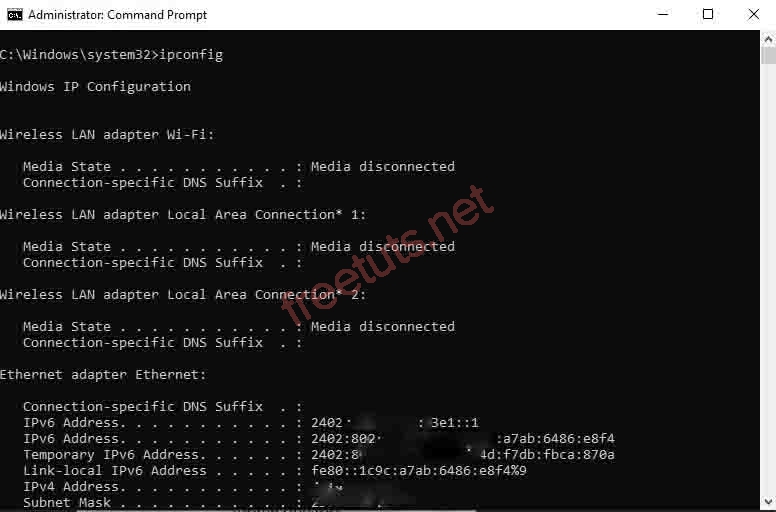
2. The Ping command
Command line ping IP/HOST [-t][-a][-n count][-l size].
Inside:
- IP: The IP address of a computer or modem, router or HOST is the name of the machine or a website that needs to be checked to see if the connection works.
- -t: request to send packets continuously to the destination machine and stop when you press Ctrl + C.
- -a: multiply the packet from the destination or host address.
- -n count: the number of packets sent.
- -l size: size of sent packets.
There are many more parameters, please type ping/?for more information.
This command is used to check whether the internet connection is working or not. The packets are sent successfully and for how long.
How to use: type the line ping -> space -> ip or host address -> next way -> you can use -t or / t.
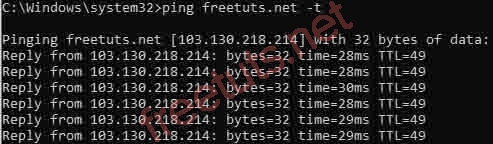
3. Tracert command
Command line tracert IP/HOST.
In which: IP / HOST is the ip address or hostname, domain name.
This command is used to display the path of packets from the computer to the destination computer via a modem, router or server. Or understand that allows you to see and see your packets bypassing the router, any server.
4. Netstat command
Command line: netstat [-a][-e][-n]
Inside:
- -a: shows all open connections and ports.
- -e: Ethernet information, statistics and statistics.
- -n: display port number and address.
- There are also many other parameters
Type netstat/?to see more information.
This command is used to check the computer's incoming and outgoing connections.
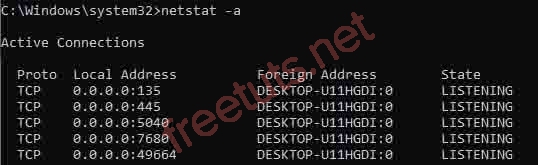
5. Net Send command
Command line net send IP/HOST thong_diep.
Of which :
- IP / HOST: is the address and hostname, domain name.
- thong_diep: is the message that you want to send to the destination machine.
Use of the Net Send command: can send messages and chat with each other, but can only be used when in the same LAN. You can send it to everyone in the computer room, in the following structure: net send * Your Computer has been Hacked . This command is quite interesting, used to troll friends when going to the newsroom is the best then.
6. Telnet command
Command line: telnet host port
Type telnet / command ? to see more information.
Uses of Telnet command: to connect to a particular host via the port of a computer or server.
7. Shutdown command
Command line shutdown [/l | /s | /sg | /r | /g | /a] [/t xxx].
Inside:
- / l: log out of the Logoff login screen.
- / s: turn off the computer.
- / sg: shutdown and then restart.
- / r: shutdown then reboot then turn on all running applications.
- / a: cancel the shutdown command.
- / t xxx: set the time to wait when the machine is turned off, xxx is a second unit with a range of 0 - 315360000 (10 years).
Type shutdown /? to see more information.
Uses of Shutdown command: to shut down your computer or others.
8. The DIR command
Command line dir [drive:][path][filename].
Inside:
- drive: is the drive containing the file.
- path: file path
- filename: the name of the file to search.
Type dir /? to see more information.
Uses of DIR command: used to view certain folders, files, can also be formatted.
9. DEL command:
Command line del [drive:][path][filename].
Inside:
- drive: is the drive containing the file.
- path: file path
- filename: file name to be deleted.
Type del /? to see more information.
Use of the DEL command: to delete a file, hackers often use this command to delete their tracks from the victim's computer. So this command is quite dangerous when your computer is invaded by others, just as you accidentally deleted the file system.
10. COPY order
Command line copy 'đường dẫn file cần copy' 'đường dẫn lưu file' /-y.
Inside:
/-yis a copy with an override notification.
The use of the COPY command: for example, if you want to copy a file or a folder, just use it.
11. Command to output information as a * .txt file
For example, ping freetuts.net -t> D: ping.txt . If you try remembering Ctrl + C to stop the ping command.
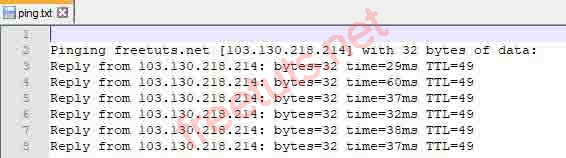
Inside:
- ping freetuts.net -t is a network test command.
- > D: is the drive to save the file.
- ping.txt is a txt file.
Uses of the * .txt file information export command: this syntax is quite good, used to convert certain information into a txt file.
12. Tasklist command
Command line tasklist.
Type tasklist /? to see more information.
Use of Tasklist command: list the tasks (programs) running on the computer.
13. Taskkill command
Command line taskkill /PID proccess id.
Where: proccess id is the id of the program that is running in the system and for more, type the command taskkill /? .
Use of Taskkill command: can turn off a running task, it is very beneficial if you apply the Tasklist command to get the id of the program. Go to the net shop and turn off some cool stuff, then get off the table.
14. Control command
Command line control.
Can type control /? for more.
Control command usage: quick access to control panel with cmd window.
15. Recover command
Command line recover.
For more information, use the recover / command . .
Use the Recover command: you can save a file that is currently in a damaged disk. But only save each file only, if too much, it is best to look for 3rd software and only use for the NTFS file system.
3. Conclusion
So I have finished how to use the cmd command and open Administrator rights. You should also note on bookmarks or notepad, for example, if you do not remember can also take out to see. Hope this article will help you in mastering your pc or laptop.
 Instructions on how to delete video backdrops and GIFs online
Instructions on how to delete video backdrops and GIFs online How to store photos online with Google Photos and OneDrive
How to store photos online with Google Photos and OneDrive How to restore Administrator rights Windows 10 - 8 - 7
How to restore Administrator rights Windows 10 - 8 - 7 How to use EarTrumpet to manage audio on Windows 10
How to use EarTrumpet to manage audio on Windows 10 Top comprehensive computer testing software 2020
Top comprehensive computer testing software 2020 How to Format a hard drive with the CMD command
How to Format a hard drive with the CMD command