What is adblock? How to use Adblock to block ads
As you know, when we surf the web there are often a lot of ads appearing suddenly, taking up a lot of space on the computer screen causing us a certain discomfort. Not only that, these ads will make the computer load the webpage slower because it also has to load ads. Because of the above reasons that the ad blocking utility was born to make surfing the web faster and cleaner, we will not be bothered by ads anymore. And one of the most popular and popular ad blocking utilities today is Adblock, this article TipsMake.com will guide you how to use Adblock to block ads on the browser. Please follow along.

Step 1: First we will proceed to install the AdBlock utility on the browser.
- To install AdBlock on Chrome and Coc Coc browsers, please access the link below:
https://chrome.google.com/webstore/detail/adblock/gighmmpiobklfepjocnamgkkbiglidom?hl=en
After accessing the link, click Add to Chrome to install AdBlock

- To install the AdBlock utility on your Firefox browser visit the following link:
https://addons.mozilla.org/en-US/firefox/addon/adblock-for-firefox/
After accessing the link, click the Add to Firefox button to install the AdBlock utility to the browser.

- To install AdBlock on EDGE browser, you can go to Microsoft Store, select EDGE Extensions and find Adblock utility. Or visit the link below to open Microsoft Store and trim AdBlock
https://www.microsoft.com/store/productId/9NBLGGH4RFHK
In the application store, press the Get button to install.

Step 2 : After installing AdBlock successfully you will see the hand-shaped AdBlock icon in the upper corner of the browser.
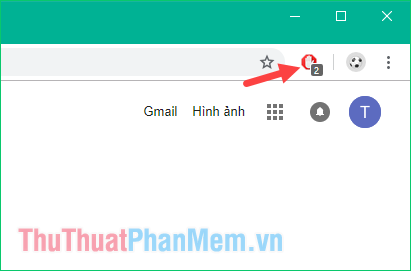
Because this software always runs in the background, you do not need to install anything, now you should surf the web as normal and feel the results.
This is the result before and after using AdBlock, you can see ads disappear completely.
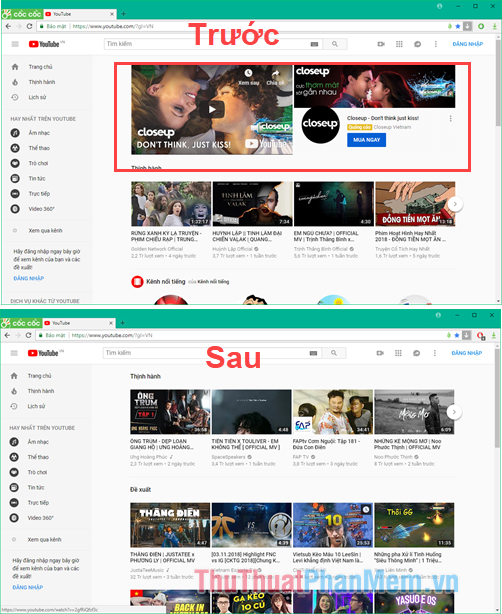
If at any time you want to turn off AdBlock, then click on the utility's icon and choose one of the two options:
- Pause on this site : Only blocks ads on the open site.
- Pause on all sites: Disable blocking ads on all sites.
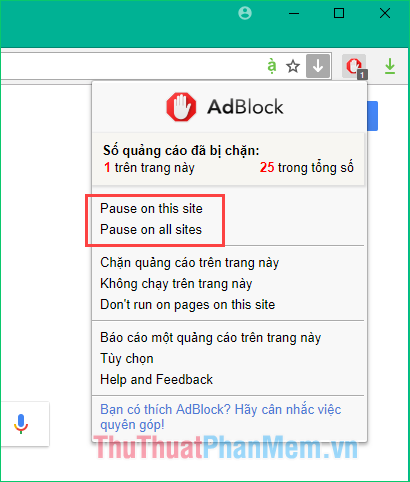
Above is a tutorial on how to use AdBlock to block ads on the browser, hope you will find the article useful. Good luck!
 How to delete Instagram account thoroughly, permanently
How to delete Instagram account thoroughly, permanently How to shorten links quickly - Top 5 free link shortening websites are used the most today
How to shorten links quickly - Top 5 free link shortening websites are used the most today Instructions on how to message on Instagram
Instructions on how to message on Instagram Top 5 best online graphing websites
Top 5 best online graphing websites How to convert images to text using Google Drive
How to convert images to text using Google Drive How to open swf file on your computer, open flash file on your computer
How to open swf file on your computer, open flash file on your computer