How to Turn Off Adblock
Disable AdBlock or Adblock Plus on your computer
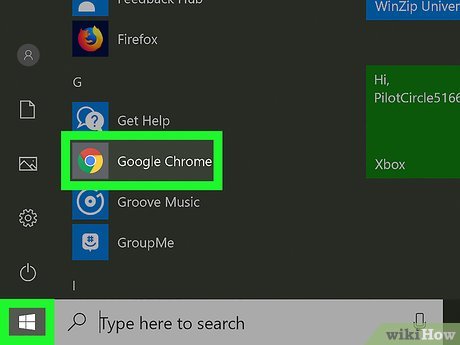
Open a web browser. You must open a browser that has AdBlock or Adblock Plus installed.
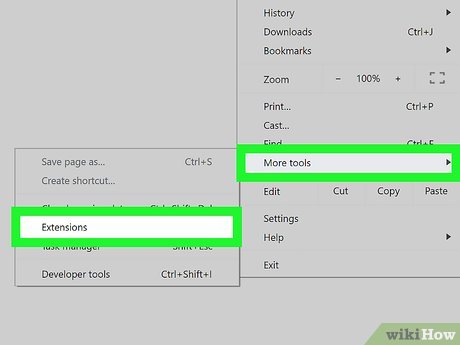
Open your browser's "Extensions" page.
Chrome: Click the three vertical dots in the top right corner of the Chrome browser, select More tools , and click Extensions .
Firefox: Click the three lines in the upper right corner, select Add-ons , and select Extensions .
Edge: Click the three horizontal dots in the upper right corner and select Extensions .
Safari: Open Safari, click the Safari menu , and select Safari Extensions .

Look for the AdBlock or Adblock Plus option. In the list of extensions, find the name of the ad blocker you want to disable. Next to the extension's name there is a check mark or slider button for you to choose to enable or disable.

Use the slider or check mark to turn off AdBlock or Adblock Plus. If you use Chrome, Firefox, or Edge, slide the gray or white slider to the Off position to disable the extension. If you use Safari, uncheck AdBlock or AdBlock Plus in the left pane.
You can re-enable AdBlock or Adblock Plus at any time by sliding the slider back to the on position or checking the appropriate box.
Disable AdBlock or Adblock Plus on a computer website
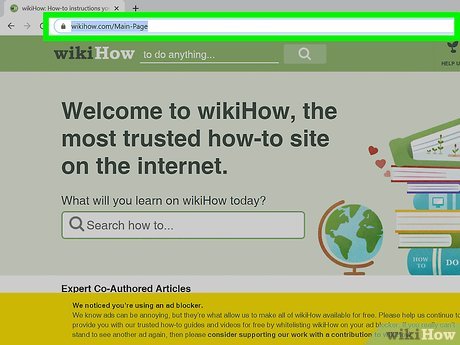
Visit website. When you load a website using a browser that has AdBlock or Adblock Plus enabled, the program's icon is displayed near the top right corner of the browser.
For example, if you want to disable AdBlock on wikiHow, open www.wikihow.com here.

Click the AdBlock or Adblock Plus icon. If you use Adblock Plus, you'll see a red stop sign icon with the letters "ABP" in white. If you use AdBlock, it's a stop sign with a white hand.
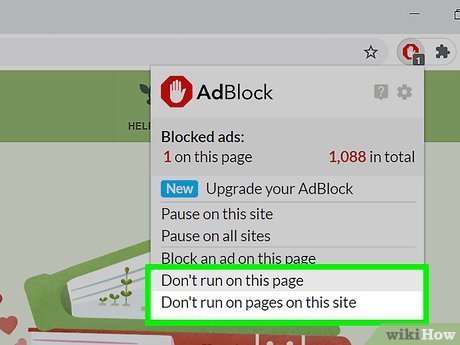
Turn off the ad blocker on the site. If you use Adblock Plus, push the slider next to "This website" (to allow ads on the entire website) or "This Page" (to allow ads only on the page current) to the Off position. If using AdBlock, select Don't run on this page .
You can re-enable Adblock Plus on this website at any time by clicking the program's icon and sliding the slider to the on position.
To enable AdBlock on that website, you will click on the program icon and select Enable AdBlock on this page (Enable AdBlock on this page).
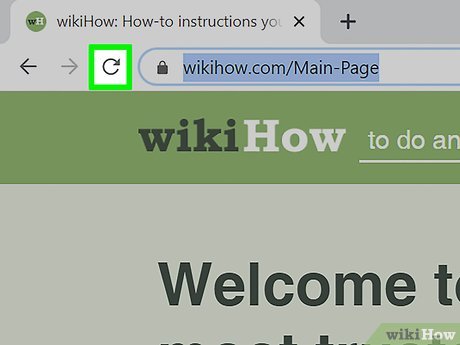
Refresh the page. You can do this by clicking the curved arrow icon in your browser's toolbar, or by right-clicking an empty area on the page and selecting Refresh or Reload . Ads that were previously blocked will be displayed.
Disable Adblock and Adblock Plus on iPhone or iPad
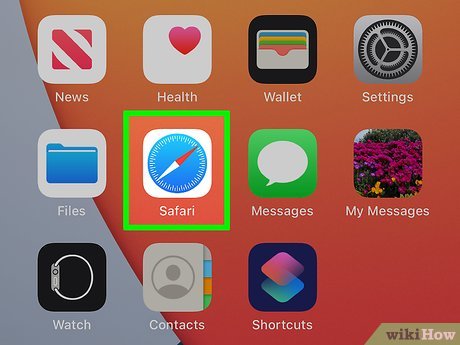
Open Safari on iPhone. It's the blue and white compass icon on the home screen.
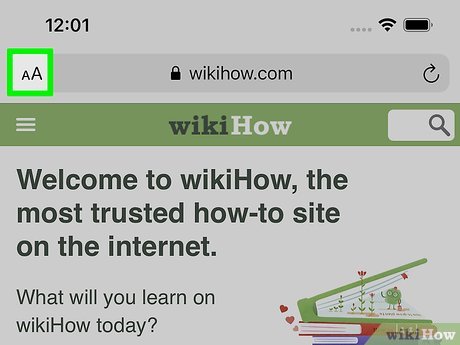
Tap the Aa icon . Select it from the address bar at the top of Safari.
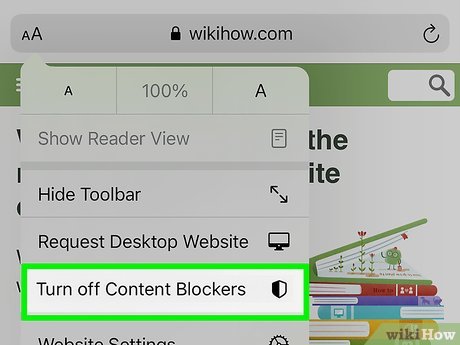
Tap Turn off Content Blockers . This option is below the menu. When content blockers are turned off, Adblock Plus will stop blocking ads on Safari.
You can turn Adblock Plus back on by tapping Aa again and selecting Turn on Content Blockers .
Disable AdBlock on Android
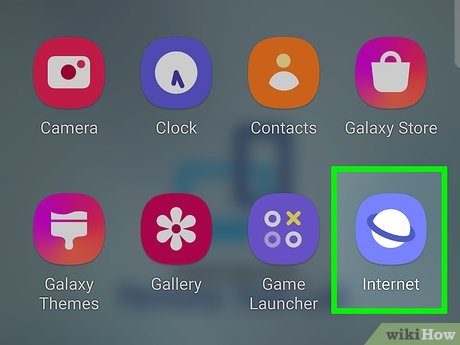
Open Firefox or Samsung Internet on Android. AdBlock can only be used on these two Android browsers.
This guide only applies to AdBlock, as Adblock Plus is no longer available on the Play Store.
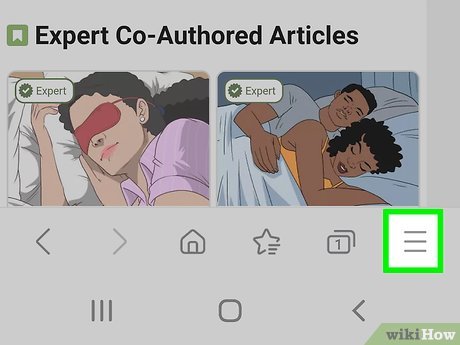
Tap menu ⋮ . It's the vertical three-dot icon in the top right corner of the browser.

Turn on a content blocker. The steps will vary depending on your browser:
Firefox : Tap AdBlock and select Pause AdBlock .
Samsung Internet : Tap View without content blocker (View without content blocker)
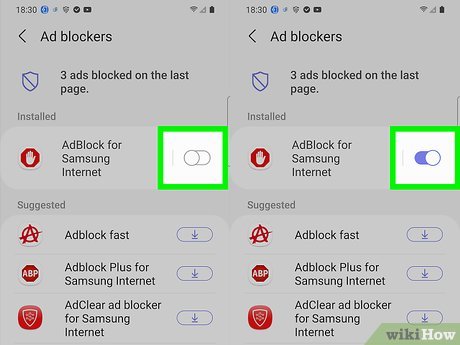
Re-enable AdBlock when you want. If you use Samsung Internet, you don't need to change the settings, because the content blocking program will reactivate as soon as you go to another site. However, if you use Firefox, tap the menu, select AdBlock , and select Unpause AdBlock .
 How to Download and Open Torrent Files
How to Download and Open Torrent Files How to Insert subtitles into movies/videos on VLC
How to Insert subtitles into movies/videos on VLC How to Open Hidden Files on USB
How to Open Hidden Files on USB How to Burn ISO File to DVD
How to Burn ISO File to DVD How to Manually Remove Adware
How to Manually Remove Adware How to Sign Out of Google Play
How to Sign Out of Google Play