How to install Adblock on Firefox, Chrome, IE
Firefox browser
Step 1: Select the link to download the Adblock utility to your computer.
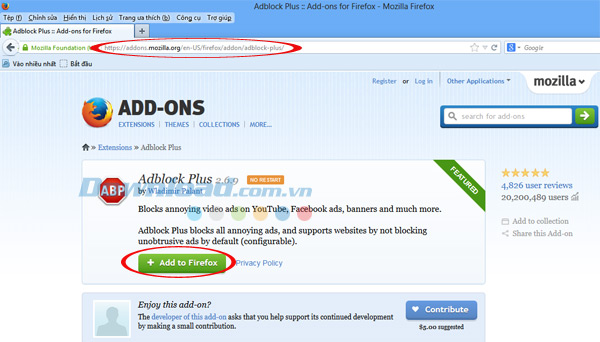
Step 2: In Firefox browser, click Add to Firefox to install the application. This process will take a fairly short time.
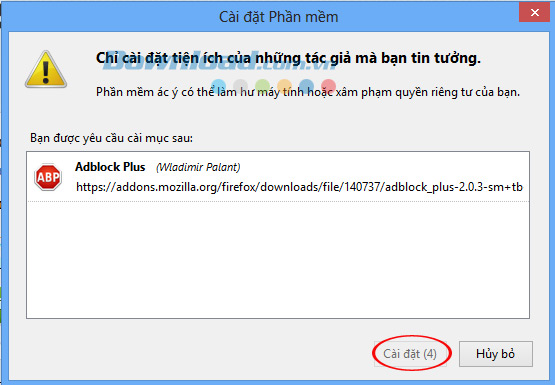
Step 3: After completing the installation, when the notice board appears, to confirm you need to select Install.
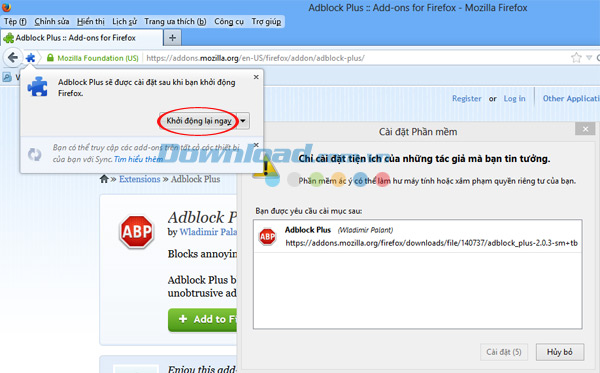
Step 4: On the screen will then display a message asking you to restart to activate the software. What to do is click on the request.
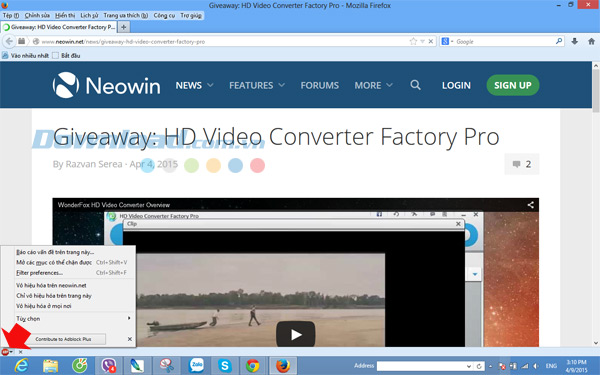
Step 5: Activate successfully, click on the icon of Adblock. A dialog box with various options will appear, you need to choose according to your preferences.
Chrome browser
Step 1: The first step is also to download Adblock.
Step 2: On the installation interface, click Add to Chrome
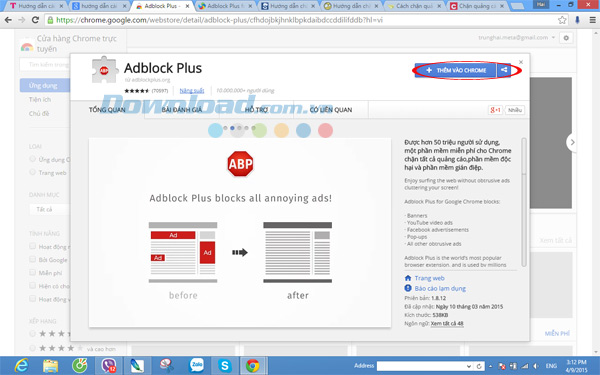
Step 3: Continue to determine the settings by clicking Add in the window.
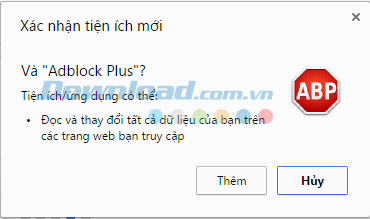
Step 4: After completing the installation, click the Adblock icon to open the option and choose according to your preferences.
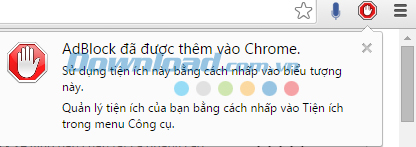
Another way to install is to click the icon 3 dashes in Chrome => Extensions => Download add-ons => search Adblock.
IE browser
Step 1: Download Adblock
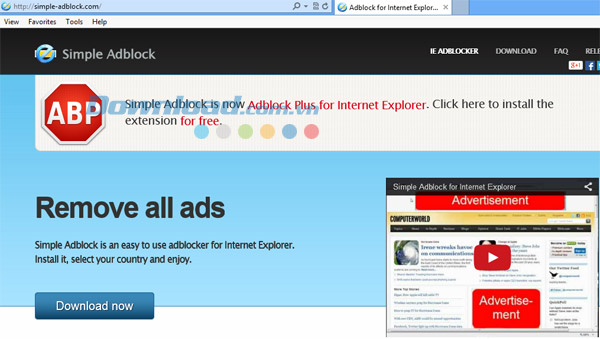
Step 2: Select Download Now on the installation interface.
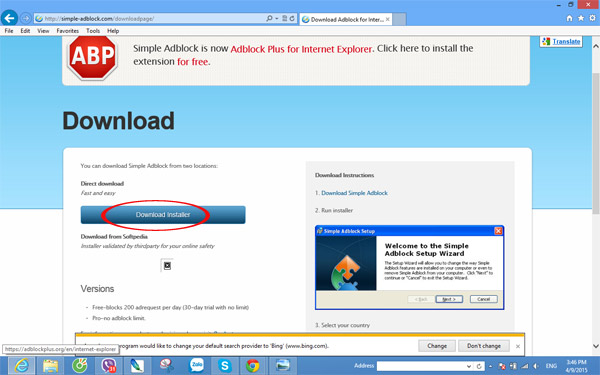
Step 3: Click the Download Installer button to start the installation.
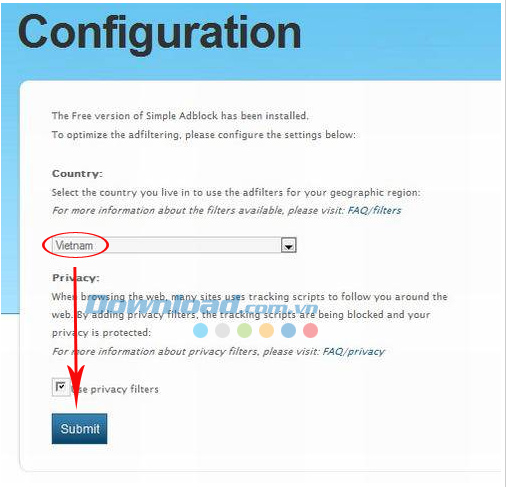
Step 4: Double click the file to proceed with the installation.
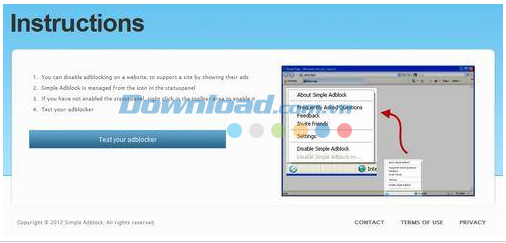
Shortly thereafter, the screen goes straight to the Instructions dialog box for the user to set up appropriately.
 How to turn on Windows Spellchecker on Chrome (Windows 10) to check spelling
How to turn on Windows Spellchecker on Chrome (Windows 10) to check spelling How to play new surfing offline game on Microsoft Edge
How to play new surfing offline game on Microsoft Edge How to enable full URL display in Google Chrome
How to enable full URL display in Google Chrome How to accelerate file downloads in Firefox
How to accelerate file downloads in Firefox The 7 most common problems in Internet Explorer
The 7 most common problems in Internet Explorer How to enable / disable Show Suggestions from Pinterest in Collections in Microsoft Edge Chromium
How to enable / disable Show Suggestions from Pinterest in Collections in Microsoft Edge Chromium