How to Block Ads on Google Chrome
Use Settings on your computer
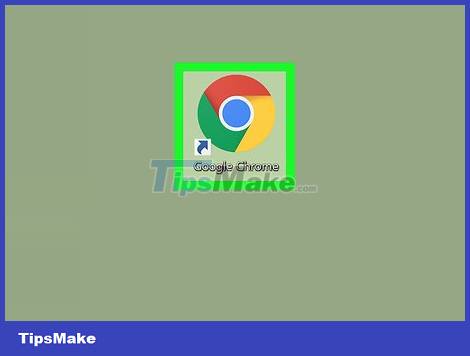
Open Google Chrome. It's an app with a red, yellow, green, and blue sphere icon.
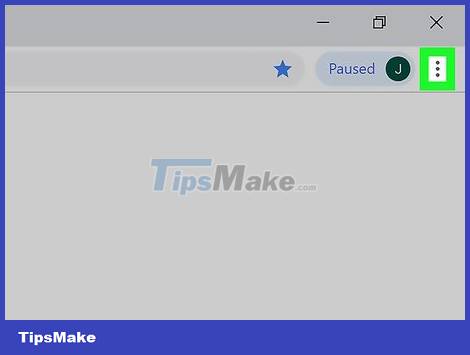
Click ⋮ . This icon is in the top right corner of the window. A menu will appear here.
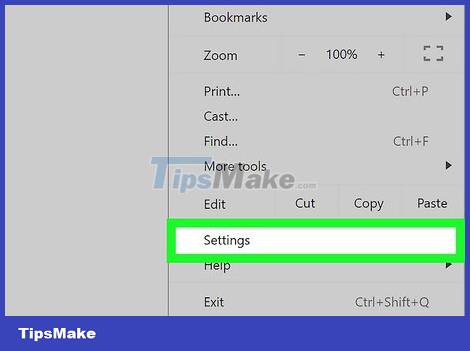
Click Settings . This is the option near the bottom of the menu that appears. The Settings page immediately appears on the screen.
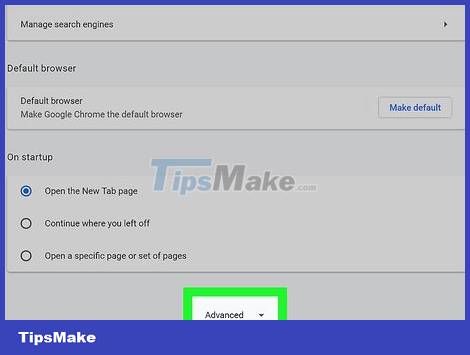
Scroll down and click Advanced ▼ . This option is at the bottom of the page. A new section immediately displays after you click it.

Scroll down and click Content Settings. (Content Settings). This is an option at the bottom of the "Privacy and security" section.

Click Ads . This option is near the bottom of the page.

Click the blue "Allow" slider at the top of the page. The slider button immediately turns gray after your action, and that means Chrome no longer displays annoying ads on most websites.
If you see "Blocked on sites that tend to show intrusive ads (recommended)" and a gray slider button here, Chrome has blocked it. advertisement.
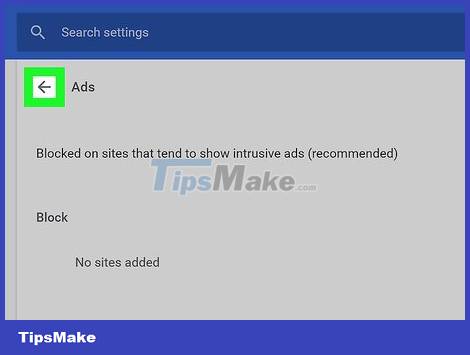
Click the "Back" button. This is the option in the upper left corner of the browser window.
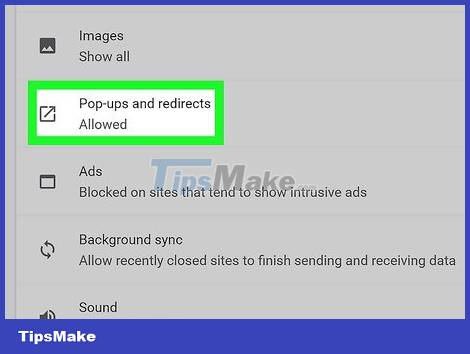
Click Popups . This option is available in the Content Settings menu.
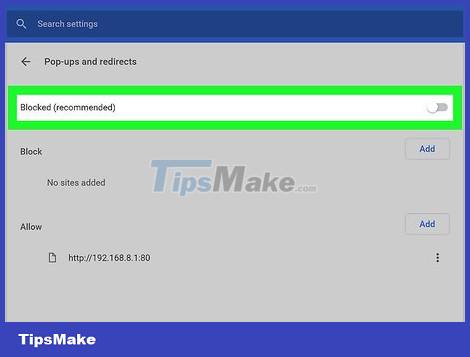
Click the blue "Allow" slider at the top of the page. Again, this turns the slider gray, and that means you have successfully disabled pop-up ads on the Chrome browser.
If you see "Blocked (recommended)" and a gray slider button here, Chrome has blocked pop-up ads.
Use Settings on your mobile device
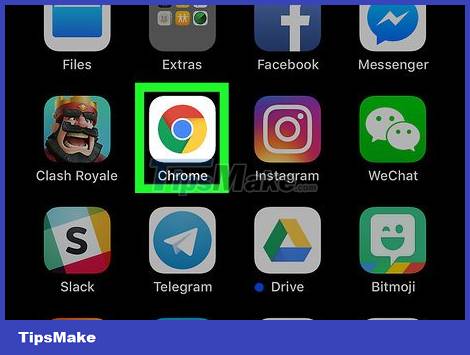
Open Google Chrome. This is an app with a red, yellow, green, and blue sphere icon. Although you can block embedded ads on the mobile Google Chrome browser, you cannot block windows that automatically pop up and block the viewing screen.
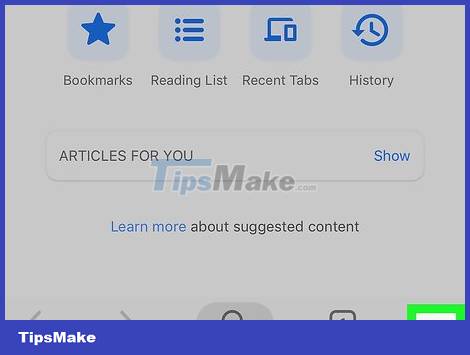
Tap ⋮ . This option is in the top right corner of the screen. You will see a menu appear here.
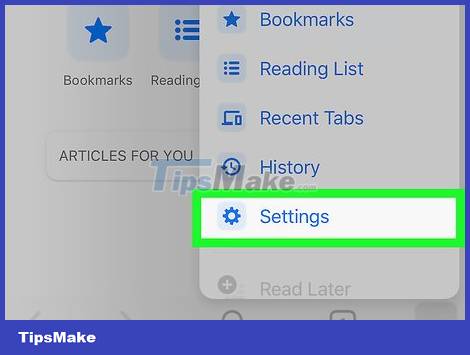
Tap Settings . This is the option near the bottom of the menu that appears.
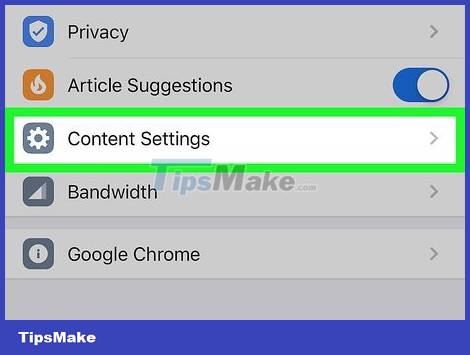
Tap Content Settings on iPhone or Site settings on Android. Scroll down to the bottom of the page to see the options.
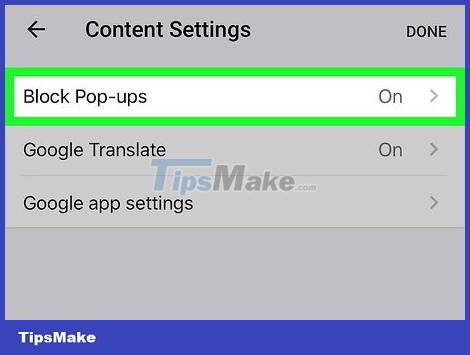
Tap Block Pop-ups on iPhone or Pop- ups on Android. You'll find this option near the top of your iPhone screen or near the bottom of your Android screen.
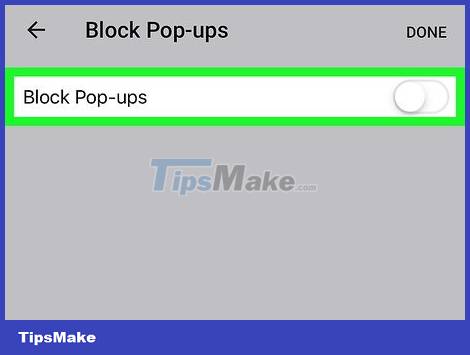
Disable pop-ups. Depending on whether you use iPhone or Android, the operation will be slightly different:
iPhone — Tap the gray "Block Pop-ups" {{iphone|switchoff} slider to turn on pop-up blocking. The slide button will turn blue.
Android — Tap the blue "Pop-ups" slider to enable pop-up blocking. The slide button immediately turns gray.
Use AdBlock on your computer
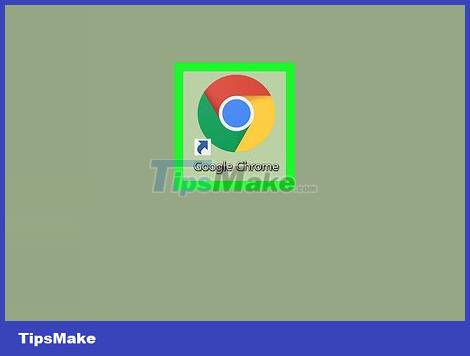
Open Google Chrome. It's a red, yellow, green, and blue sphere icon.
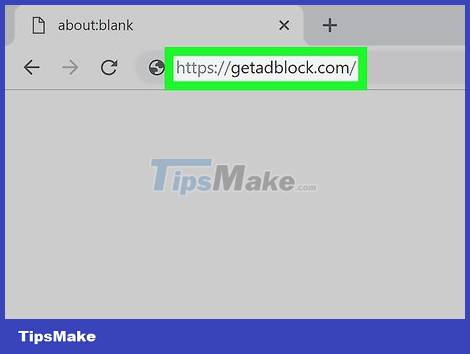
Visit the AdBlock site. Simply enter https://getadblock.com/ into Chrome's address bar.
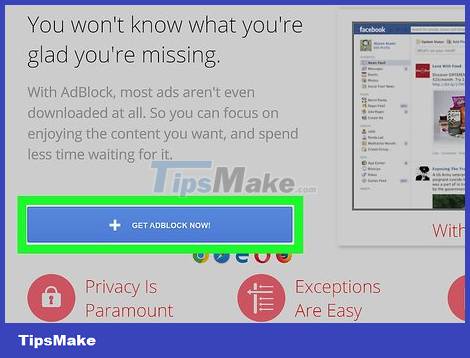
Click GET ADBLOCK NOW (Install Adblock Now). This is the blue button in the middle of the page. This will take you to your browser's extension settings page.
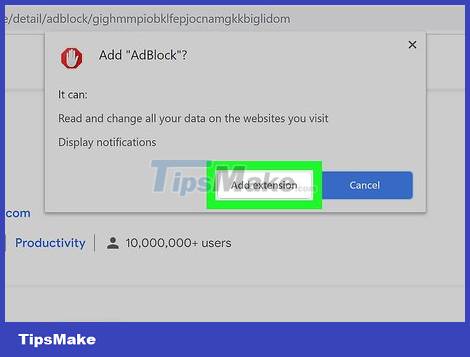
Click Add extension when asked. Chrome will refresh the page when the AdBlock extension installation is complete.
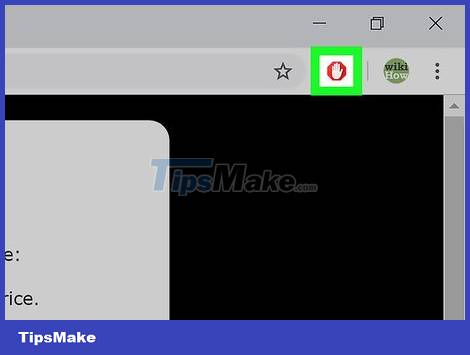
Click the AdBlock icon. It's the stop sign icon with a white hand in the top right corner of the Chrome window.
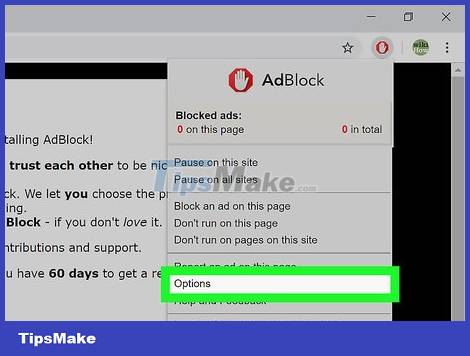
Click Options . This is the button in the middle of the AdBlock menu.
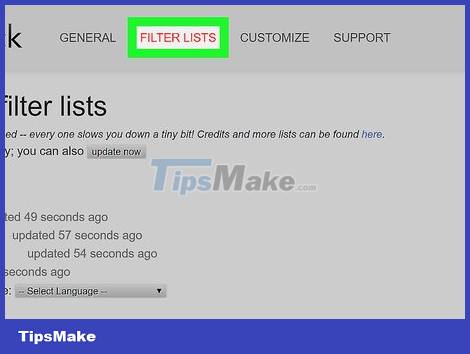
Click the FILTER LISTS tab. This option is near the top of the page.
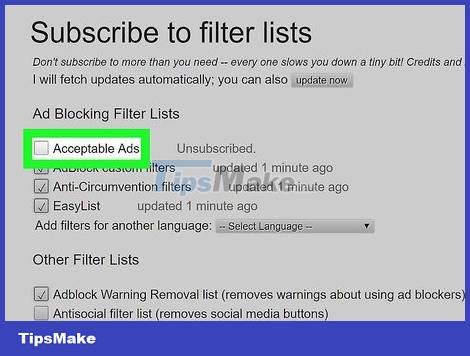
Uncheck the "Acceptable Ads" box. This is the option at the top of the FILTER LISTS page. Thus, Adblock will block more ads.
Skip this step if the above box is already selected.
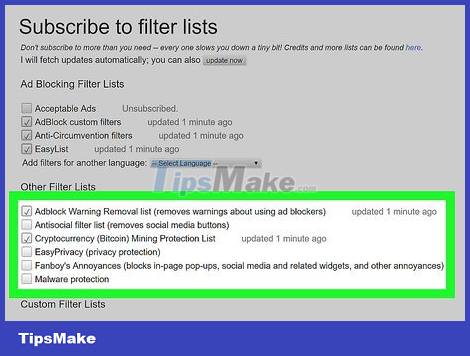
Choose other ad blocking options. You will have some more options as follows:
Adblock Warning Removal list - Remove warnings about using AdBlock on websites.
Antisocial filter list - Remove the 'Like' button on Facebook and interactive buttons on other social networks.
EasyPrivacy - Helps protect privacy by blocking tracking.
Fanboy's Annoyances - Removes annoying elements on the web.
Malware protection - Block pages with malicious code.
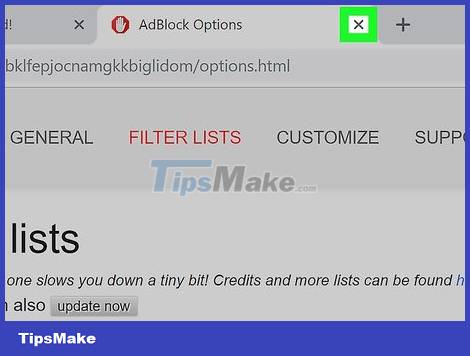
Close the AdBlock tab. Now the Google Chrome browser is almost ad-free.
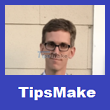
Luigi Oppido
Computer repair technician
Luigi Oppido is the owner and operator of Pleasure Point Computers in Santa Cruz, California. He has more than 25 years of experience in general computer repair, data recovery, virus removal and upgrades.
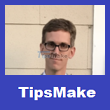
Luigi Oppido
Computer repair technician
If you still see ads after installing an ad blocker: This is because ads and websites are constantly changing, so an ad blocker cannot detect all ads, especially when not updated to the new version. If you see an ad, right-click the ad blocker to pause or turn off the ad. This helps your ad blocker identify the ad, and you won't see it again.
Use Adblock Plus on your computer
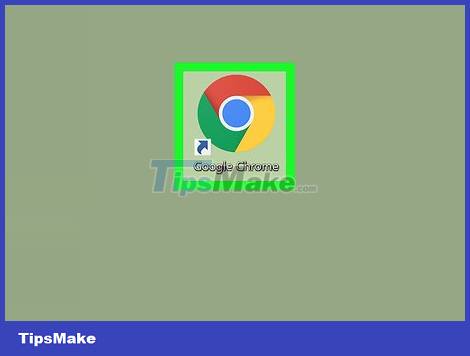
Open Google Chrome. It's a red, yellow, green, and blue sphere icon.
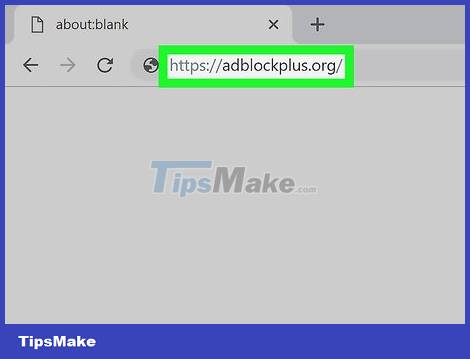
Visit the AdBlock Plus page. Simply enter https://adblockplus.org/ into Chrome's address bar.
Adblock Plus has no relationship with AdBlock.
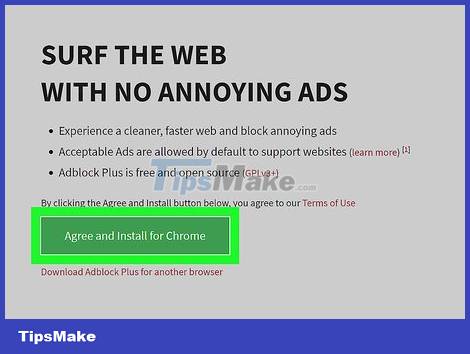
Click Agree and Install for Chrome . It's the green button on the right side of the page. This will take you to your browser's extension settings page.
You also see the browser name on this button.
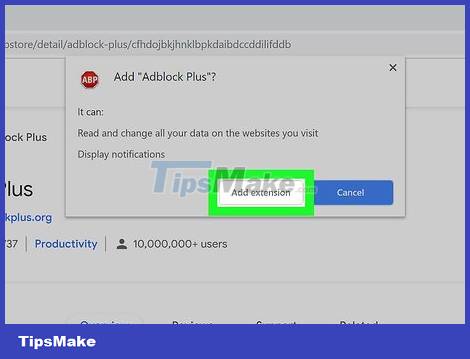
Click Add extension when asked. This is the option in the top right corner of the extension window. The AdBlock Plus installation process begins immediately.
Chrome will refresh the page when the installation of the Adblock Plus extension is complete.
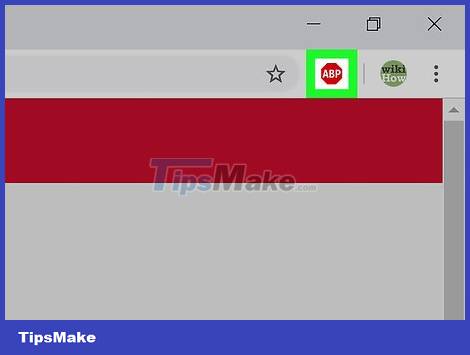
Click the Adblock Plus icon. You can find the white "ABP" stop sign icon in the top right corner of the Chrome window.
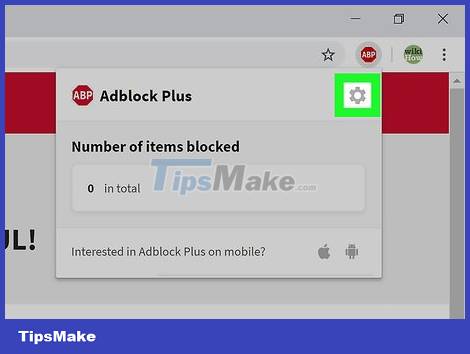
Click Options . This option is available in the menu displayed below the ABP icon.
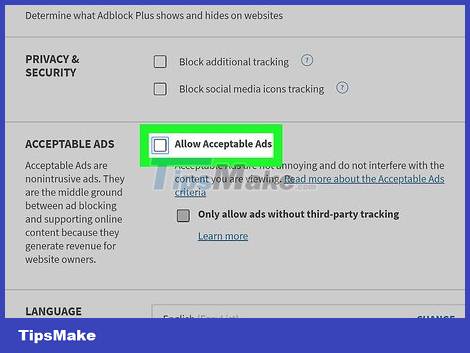
Uncheck the "Allow Acceptable Ads" box. It's an option in the "Acceptable Ads" section near the top of the page. This selection allows some ads to show, so deselecting will increase the number of ads blocked.
If this box is unchecked, Adblock Plus is blocking annoying ads.
If you don't see this option, make sure you're open to the Filter lists tab.
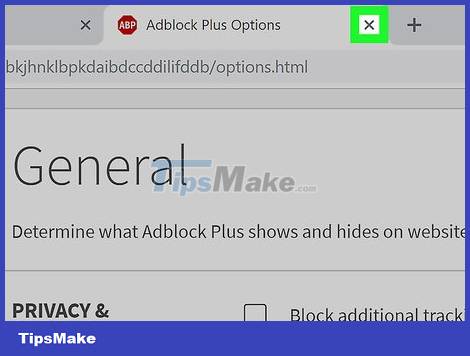
Close the Adblock Plus tab. Now the Google Chrome browser is almost ad-free.
 How to Enable Hidden Toolbars on Your Browser
How to Enable Hidden Toolbars on Your Browser 7 JSON file editing tools in Google Chrome
7 JSON file editing tools in Google Chrome What is Wave Browser? Is it a virus?
What is Wave Browser? Is it a virus? Tor or Chrome browser is better?
Tor or Chrome browser is better? What is the Wallet feature of Microsoft Edge?
What is the Wallet feature of Microsoft Edge? Mozilla Firefox - Free, fast and private web browser
Mozilla Firefox - Free, fast and private web browser