How to block ads on Coc Coc?
There is nothing to enjoy when you are playing games, reading newspapers, viewing documents that pop-up windows appear constantly in the middle of the page, or a small window on the interface of the page. If you accidentally clicked wrong then it will be taken to another advertising site, significantly affecting the work being done.
So is there a way to block ads on web browsers? If your Coc Coc is in the state of being attacked by advertising windows, you can use the Adblock Plus utility, block ads on web browsers.
Instructions to block ads on Coc Coc
- Download Coc Coc browser
Step 1:
First of all, we will download the Adblock Plus utility for Coc Coc browser following the link below:
- Download the Adblock Plus utility
Then you will click on Add to Chrome to install Adblock Plus.
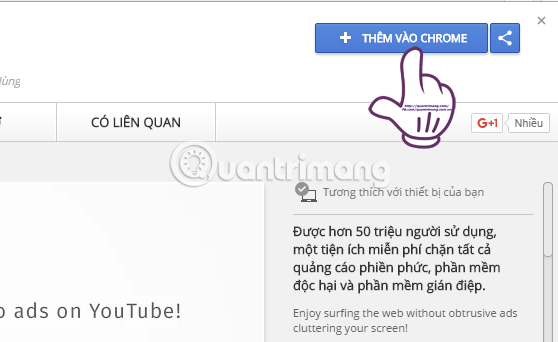
Step 2:
Next, we click on Add a widget in the dialog box that appears.

Soon, Adblock Plus utility has been installed on Coc Coc browser. Adblock Plus icon will appear at the end of the address bar to access the page, and you will also receive a notification that you have successfully installed Adblock Plus utility on Coc Coc browser.
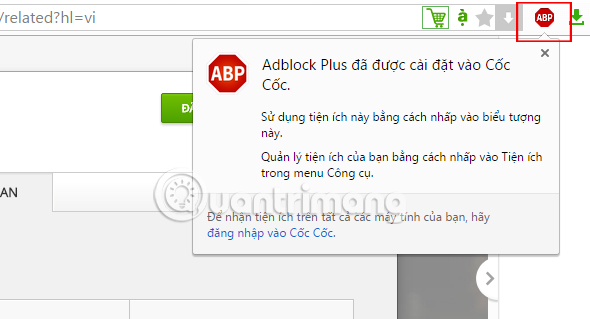
Step 3:
Now try to access a website and see the ad has been completely blocked. When clicking on the icon of Adblock Plus utility , users will see the message Enabled on this page, meaning that Adblock Plus is working to block ads on Coc Coc.
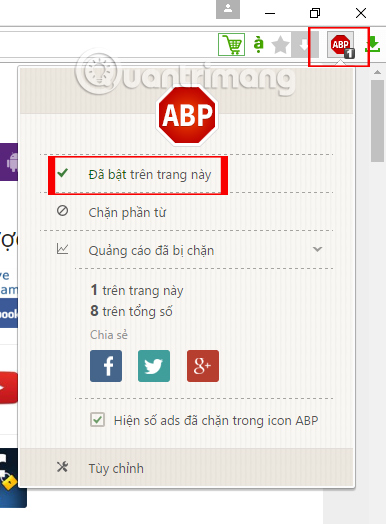
If you want to turn off without using Adblock Plus utility on Coc Coc browser, you just need to click on the message Enabled on this page to switch to the notice Removed on this page . At the same time Adblock Plus icon also becomes gray as shown below.
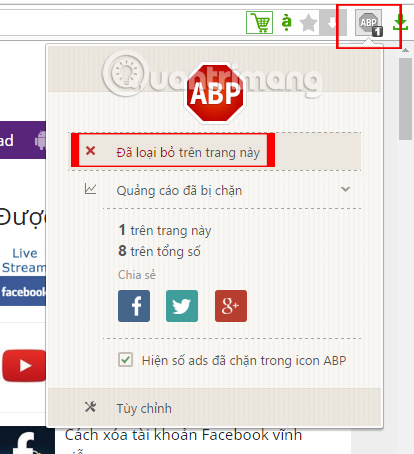
Step 4:
In case some "stubborn" ads still appear on the page, you can right-click on the ad and select Block ads .
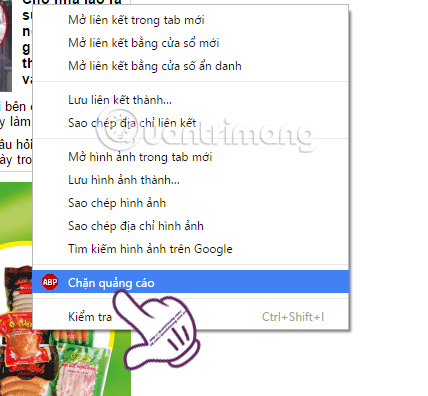
Step 5:
Appearing a small Block element window interface, we clicked Add to block the ad.

Above is how to block ads on Coc Coc browser when using Adblock Plus utility, pre-installed on the browser. Immediately after installing the utility, you will not be bothered by ads, or you can block ads manually if the ads still appear on the browser.
Refer to the following articles:
- How to fix Coc Coc error is not accessible
- How to fix Flash Plugin errors on Firefox and Coc Coc
- Fix errors that automatically delete Savior on Coc Coc
I wish you all success!
 Instructions for restoring default settings for Coc Coc
Instructions for restoring default settings for Coc Coc How to host different SSL on an IP address using IIS 8 SNI?
How to host different SSL on an IP address using IIS 8 SNI? How to create WiFi hotspot on UC Browser web browser
How to create WiFi hotspot on UC Browser web browser How to turn off auto-fill forms on Chrome
How to turn off auto-fill forms on Chrome How to enter the saved password on Internet Explorer to Edge browser
How to enter the saved password on Internet Explorer to Edge browser Open Inspect Element and View Source on Microsoft Edge browser
Open Inspect Element and View Source on Microsoft Edge browser