What do the 3 indicator light colors on the AirPods charging box mean?
The status light on your AirPods or AirPods Pro charging case can change to 3 different colors: Green, orange, and white. Sometimes, you may even notice your AirPods flashing one of these 3 colors. But what exactly do these colors mean?
What do the different colors on the AirPods charging case mean?
Depending on your AirPods model, you may find the status light on the outside of the case (on the front) or inside the case. The only exception is the AirPods Max, where the status light is next to the Lightning port.
When your AirPods are in the charging case with the lid open, a status light will indicate the battery status of the headphones. On the other hand, if you are using AirPods and open the lid of the charging case, the status light will indicate the battery status of the charging case. In both cases, the status light will be green or orange.

A green status light indicates your AirPods case is fully charged, while an orange light indicates the case was unable to fully charge once. If you don't see any light, it's best to connect your charging case to a power outlet or place the charging case on a wireless charging pad. While Apple doesn't explain why your AirPods status light may be flashing green, it could mean that the charging case can't recognize your AirPods.

On the other hand, a flashing white light simply means your AirPods are in pairing mode. You will see this status light when pressing and holding the Setup button on the back of the charging case or the Noise Control button on the left ear of AirPods Max.

If the status light is flashing orange, it's a sign that your AirPods have encountered some sort of pairing error. The article will help you fix that below.
How to remove the orange indicator light on the AirPods charging box
Removing electrostatic orange light is easy; You just need to fully charge the AirPods and the charging case. However, fixing the flashing orange light usually involves resetting the AirPods to factory settings and then re-pairing them with your device.
To reset your AirPods, put them back in their case and wait for a minute. Then, press and hold the Setup button for about 15 seconds. The status light will flash first orange then white to confirm you have reset your AirPods. If you own AirPods Max, you will need to press the Digital Crown and Noise Control buttons simultaneously for about 15 seconds to do the same.
Next, forget or remove AirPods from your device's Bluetooth settings. On iPhone, you can go to Settings > Bluetooth and tap the Info button (i) next to your AirPods name to find the Forget This Device option.
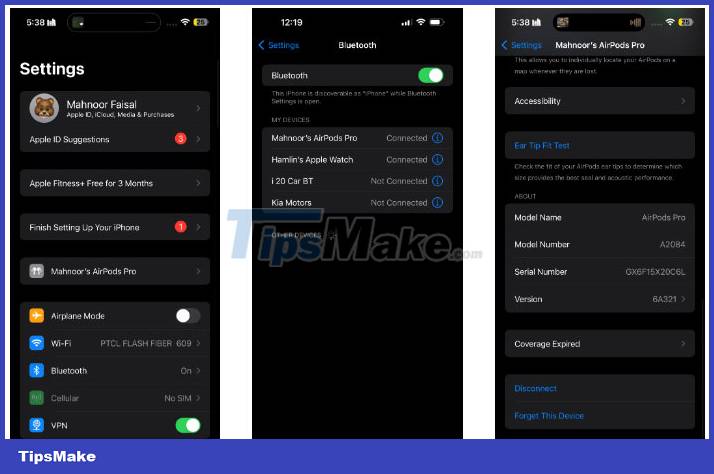
After you unpair your AirPods, place both earbuds in the charging case, keep the lid open, and bring them close to your iPhone. When the pop-up window appears, tap Connect. Press and hold the Setup button on the back of the charging case until the status light flashes white to enter pairing mode. Instead, AirPods Max users should press and hold the Noise Control button.

Keep in mind that you won't get the same pop-up on non-Apple devices. You'll need to connect manually by searching for Bluetooth accessories on your device after putting your AirPods in pairing mode.
Unfortunately, if your AirPods status light continues to flash orange and you can't pair it with your device, your only option is to contact Apple Support for assistance. help.
You should read it
- How to know if your AirPods are charging?
- AirPods 2 will be equipped with wireless charging technology super fast?
- Judge the error on Sony TV via flashing indicator
- How to manually turn off the power light and hard drive light on the desktop
- AirPods Pro 2 supports lossless music (ALAC), new design, charging box emits sound
- Comparing AirPods Pro and AirPods, is it worth upgrading?
 How to pair AirPods with PC, Mac, and other devices
How to pair AirPods with PC, Mac, and other devices Top 5 best wireless headphones in 2024
Top 5 best wireless headphones in 2024 10 ways to improve AirPods Pro sound quality
10 ways to improve AirPods Pro sound quality Top 5 best soundbars of 2023
Top 5 best soundbars of 2023 5 best earbuds for iPhone in 2023
5 best earbuds for iPhone in 2023![[BUG FIXED] Laptop without headphones loses sound on Windows](https://tipsmake.com/data6/thumbs_80x80/[bug-fixed]-laptop-without-headphones-loses-sound-on-windows_thumbs_80x80_2qhZiPYry.jpg) [BUG FIXED] Laptop without headphones loses sound on Windows
[BUG FIXED] Laptop without headphones loses sound on Windows