How to Eject a CD From Your Mac
Method 1 of 2:
Ejecting Normally
-
 Press your Mac's ⏏ Eject button. This key is in the top-right corner of your Mac's keyboard. If the CD tray/slot is working correctly, the disk should slide right out.
Press your Mac's ⏏ Eject button. This key is in the top-right corner of your Mac's keyboard. If the CD tray/slot is working correctly, the disk should slide right out.- The disk may take a few seconds to eject if you were using it immediately before pressing the Eject button.
- If you're attempting to eject from an external disk drive instead, press and hold the F12 key until the disk pops out. Most external disk drives also have a physical button that you can press.
- Some disk drives have a small pinhole in the front. You can insert a small paperclip or similar object into this hole and push to open manually the CD tray.
-
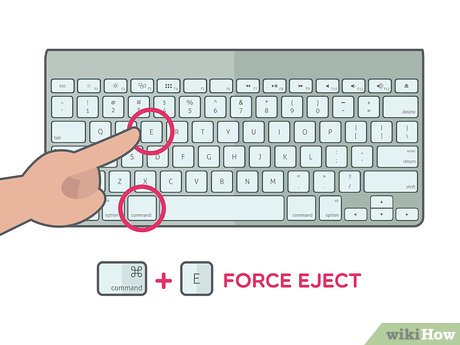 Press ⌘ Command and E together. This keyboard shortcut will force your CD to eject if the Eject key isn't working but the CD drive is undamaged.
Press ⌘ Command and E together. This keyboard shortcut will force your CD to eject if the Eject key isn't working but the CD drive is undamaged. -
 Use the Finder. Open the Finder—which resembles a blue, face-shaped icon in your Mac's Dock—then do the following:
Use the Finder. Open the Finder—which resembles a blue, face-shaped icon in your Mac's Dock—then do the following:- Find the disk's name under "Devices" on the left side of the window.
- Click the "Eject" triangle icon to the right of the disk's name.
-
 Drag the disk icon into the trash. Locate the disk icon on your computer's desktop, click and drag it onto the Trash Can in the lower-right corner of the screen, and release the disk icon. This should prompt the CD to eject from your Mac.
Drag the disk icon into the trash. Locate the disk icon on your computer's desktop, click and drag it onto the Trash Can in the lower-right corner of the screen, and release the disk icon. This should prompt the CD to eject from your Mac. -
 Eject the disc with iTunes. To do so:
Eject the disc with iTunes. To do so:- Open iTunes
- Click Controls in the upper-left side of the screen.
- Click Eject Disc or Eject [Name of Disk] at the bottom of the drop-down menu.
Method 2 of 2:
Ejecting a Stuck Disk
-
 Close any open apps. Some CD drives—especially external ones—won't respond to ejection commands if the CD is currently being used by an app. You can keep web browsers open, but make sure things like iTunes, media players, video games, and any other programs that might be using the disk are shut down.
Close any open apps. Some CD drives—especially external ones—won't respond to ejection commands if the CD is currently being used by an app. You can keep web browsers open, but make sure things like iTunes, media players, video games, and any other programs that might be using the disk are shut down. -
 Tilt your Mac while ejecting the disk. Angle the disk slot side of the Mac downward, then use one of the disk ejection techniques that you'd use for a working disk. Sometimes mechanical parts that drive the CD ejection can become weakened over time; gravity may provide the push you need to release the CD.
Tilt your Mac while ejecting the disk. Angle the disk slot side of the Mac downward, then use one of the disk ejection techniques that you'd use for a working disk. Sometimes mechanical parts that drive the CD ejection can become weakened over time; gravity may provide the push you need to release the CD. -
 Restart your Mac while holding down the mouse button. This will usually prompt your Mac to force the CD to eject upon starting back up.
Restart your Mac while holding down the mouse button. This will usually prompt your Mac to force the CD to eject upon starting back up.- If you use a traditional mouse with your Mac, make sure you're holding down the left mouse button.
-
 Use Disk Utility to open the CD tray. Open Spotlight by clicking the magnifying glass icon, type disk utility into Spotlight, and click Disk Utility to open Disk Utility, then do the following:
Use Disk Utility to open the CD tray. Open Spotlight by clicking the magnifying glass icon, type disk utility into Spotlight, and click Disk Utility to open Disk Utility, then do the following:
- Click your disk's name in the left-hand side of the window.
- Click Eject at the top of the window.
-
 Use a Terminal command. Click Spotlight, type in terminal, and click
Use a Terminal command. Click Spotlight, type in terminal, and click Terminal to open Terminal. Type drutil eject into Terminal and press ⏎ Return to force the CD drive open.
Terminal to open Terminal. Type drutil eject into Terminal and press ⏎ Return to force the CD drive open.
- If this command doesn't work, try typing in drutil tray eject instead.
-
 Retry the above methods after giving your computer a break. Shut down your computer for as long as possible (at least 10 minutes), then turn it back on and work through the above methods again to see if any of them work.[1]
Retry the above methods after giving your computer a break. Shut down your computer for as long as possible (at least 10 minutes), then turn it back on and work through the above methods again to see if any of them work.[1] -
 Take your computer to a professional. If none of the above methods work, it's most likely either because your CD drive itself no longer works, or because the CD in the CD drive is physically stuck. Take your computer to a computer repair store or an Apple store and allow a professional to physically remove the disc rather than attempting to do so yourself.
Take your computer to a professional. If none of the above methods work, it's most likely either because your CD drive itself no longer works, or because the CD in the CD drive is physically stuck. Take your computer to a computer repair store or an Apple store and allow a professional to physically remove the disc rather than attempting to do so yourself.
4.5 ★ | 2 Vote
You should read it
- 9 ways to open Disk Management in Windows 10
- 10 ways to open Disk Defragmenter on Windows
- How to open Disk Management on Windows 11
- 5 ways to securely disconnect a removable hard drive on a Mac
- Fix 100% Full Disk error on Windows with the following 14 tips
- What is a disk signature? Fix disk signature conflict error
- How to push water from iPhone speaker with Water Eject
- What is RAM Disk? How does it work?
May be interested
- Summary - How to play Pokemon GO, virtual reality game catch Pokemon on smartphone
 pokemon go game (styled, raising and training virtual animals) has become popular, the online community with new movements also immediately responded to this mobile game in the direction positive direction
pokemon go game (styled, raising and training virtual animals) has become popular, the online community with new movements also immediately responded to this mobile game in the direction positive direction - Things you didn't know about 26 types of Pokeball - Part 2
 to be able to catch pokemon, players need to use pokeball. the higher the ball, the higher the success rate of pokemon
to be able to catch pokemon, players need to use pokeball. the higher the ball, the higher the success rate of pokemon - Stardust's effective way in Pokemon GO
 pokemon go stardust is used to evolve pokemom with candy. therefore, if there is more stardust, it will make the evolution easier.
pokemon go stardust is used to evolve pokemom with candy. therefore, if there is more stardust, it will make the evolution easier. - AZ word about eggs in Pokemon Go
 there are many different pokemon eggs that can hatch into many pokemon, but to make these eggs hatch into pokemon, you will have to perform some tasks. each player begins with an egg incubator, which allows the user to incubate an egg after performing certain steps, gps and pedometer tracking on the mobile device of you and the game.
there are many different pokemon eggs that can hatch into many pokemon, but to make these eggs hatch into pokemon, you will have to perform some tasks. each player begins with an egg incubator, which allows the user to incubate an egg after performing certain steps, gps and pedometer tracking on the mobile device of you and the game. - Things you didn't know about 26 types of Pokéball - Part 1
 pokéball is the most important item in pokémon go, allowing gamers to quickly catch pokémon back to their team. the higher the pokéball, the more effective the ability to catch pokémon.
pokéball is the most important item in pokémon go, allowing gamers to quickly catch pokémon back to their team. the higher the pokéball, the more effective the ability to catch pokémon. - 10 tips to help you become a great Pokemon trainer
 in the article below, tipsmake.com will introduce to you some tips to easily become a great trainer in this pokemon go game offline ...
in the article below, tipsmake.com will introduce to you some tips to easily become a great trainer in this pokemon go game offline ... - How to use GoChat application in Pokémon GO
 pokémon go has become a very hot phenomenon since its debut. any information or tricks related to the game are read and applied by players during the process of catching pokémon. and the gochat chat app for pokémon go players brings space to capture pokémon much more interesting.
pokémon go has become a very hot phenomenon since its debut. any information or tricks related to the game are read and applied by players during the process of catching pokémon. and the gochat chat app for pokémon go players brings space to capture pokémon much more interesting. - How to play Pokemon GO in Landscape Mode on the iPhone
 although players can play pokemon go in portrait mode. however, if you want to watch and play games on a large and eye-catching screen, players can switch to playing games in landscape mode.
although players can play pokemon go in portrait mode. however, if you want to watch and play games on a large and eye-catching screen, players can switch to playing games in landscape mode. - The secret to controlling Pokemon Go employees at work
 these days, hr managers are faced with an extremely painful problem that is the status of priority employees playing pokemon go more than work. this has caused a small impact on productivity and efficiency.
these days, hr managers are faced with an extremely painful problem that is the status of priority employees playing pokemon go more than work. this has caused a small impact on productivity and efficiency. - Check out the 'buffalo' Pokémon in Pokémon Go
 each type of pokemon has hp, cp, ability to attack and endure differently. based on these indicators, players can determine as well as choosing the most powerful pokemon for their offensive tactics.
each type of pokemon has hp, cp, ability to attack and endure differently. based on these indicators, players can determine as well as choosing the most powerful pokemon for their offensive tactics.




















 How to Invert Scrolling on a Mac
How to Invert Scrolling on a Mac How to Zoom out on a Mac
How to Zoom out on a Mac How to Open an Acsm File on PC or Mac
How to Open an Acsm File on PC or Mac How to Get to the Command Line on a Mac
How to Get to the Command Line on a Mac How to Fix a Frozen Mac
How to Fix a Frozen Mac How to Turn On a Mac Computer
How to Turn On a Mac Computer