Using File Opener Plus opens multiple file formats
To open images, sound or document text files, users need different software for each file format. However, it is possible to open many different file formats only on 1 File Opener Plus application for Windows 10. Accordingly, File Opener Plus supports many different file formats from images, audio, and video. PDF file or PowerPoint presentation file
So instead of having to use each specific software, you can immediately open many different file types. File Opener Plus's feature is similar to File Viewer Plus 3 software that the Network Administrator has ever directed to readers. The following article will show you how to use File Opener Plus.
- Top 5 quality PDF reading software
- How to open and read the .DAT file?
- What is a PRC file? How to open PRC file?
- How to open, run the .jar file on a Windows computer?
How to open multiple file types on Windows 10
Step 1:
We install the File Opener Plus application according to the link below.
- Download File Opener Plus application for Windows 10
Step 2:
In the first interface of the application, click the browse button to download the file or drag and drop the file into the interface to open it. Or you can click File and select Open to open the file.

Step 3:
Soon the file content will appear on the interface. If it is an image, then there is an editing interface for images with very basic tools. The application supports PNG, JPEG, JPG and BMP formats .
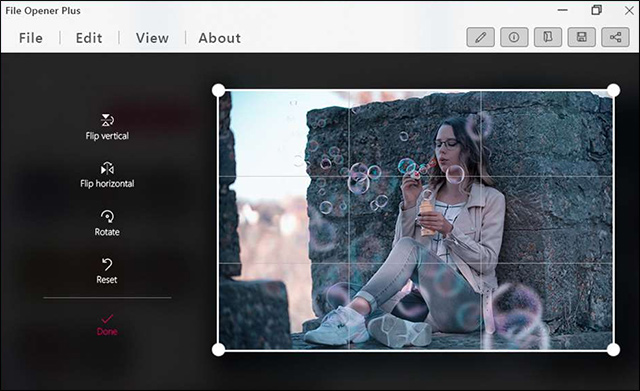
You can cut the image, rotate the image, adjust the color on the image, add a color filter to the image, . After finishing editing, click the Save icon to save or click the Share icon to share the image if you want.
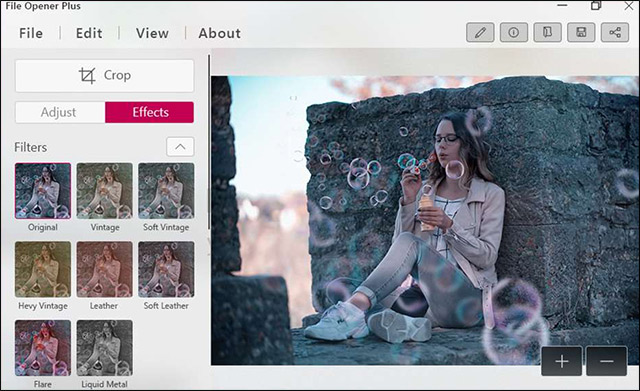
If the file opens audio or video , the interface of File Opener Plus is like a regular music player. You also have the option to increase or decrease the volume, zoom in or out on the screen. Audio formats supported include MP3, MP4, AAC, AC3 and WMA
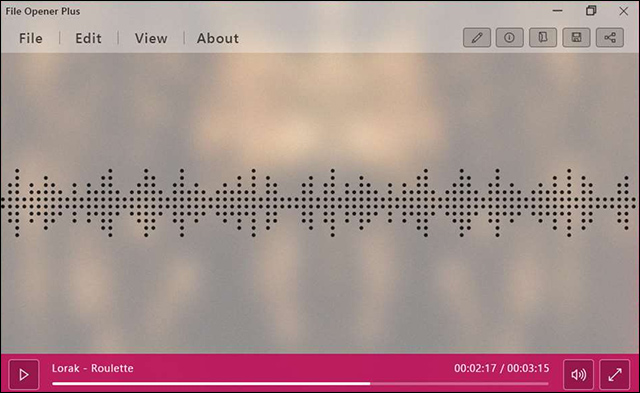
In addition, in the audio and video playback interface, File Opener Plus application also provides additional drawing tools to annotate on a video, image. Click the pen icon on the toolbar. Enter the note content and press the Save button to save it.
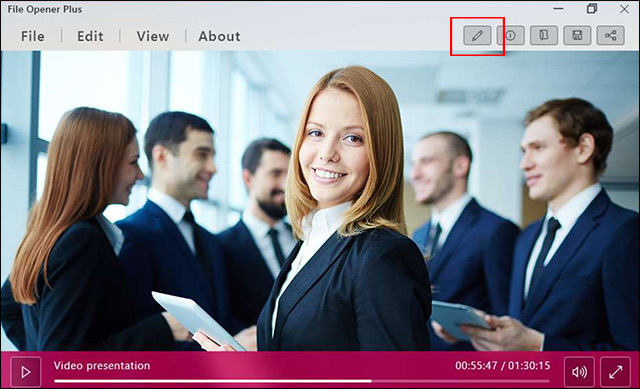
PDF documents are also opened on File Opener Plus very easily. Below are the custom icons for browsing PDF files such as page turning, zooming, PowerPoint slide viewing mode. Each tool is divided into 3 different groups.
With the ability to read PDF, the application will only provide features to add captions to the file as with images. If users want to edit a deeper PDF file, it is necessary to have other professional PDF editing tools such as PDFescape, Infix PDF Editor or FormSwift, .
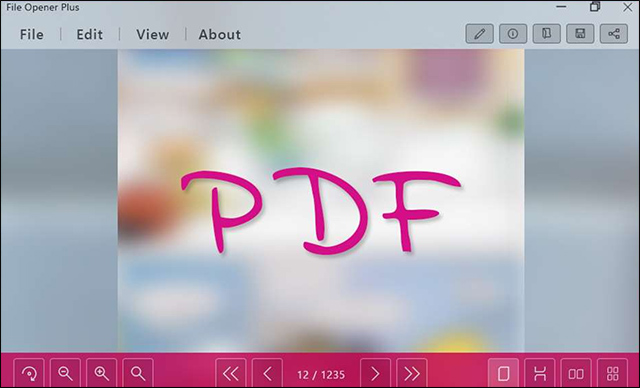
It can be seen that File Opener Plus application has very useful file browsing capabilities. Users can open a lot of file formats right on File Opener Plus. Besides, the application also brings some other special editors on the image.
I wish you all success!
 How to look up ViettelPost shipping application
How to look up ViettelPost shipping application How to print documents in addition to a photo shop without USB or Email
How to print documents in addition to a photo shop without USB or Email Instructions for placing a car on Be, calling motorbike on Be application
Instructions for placing a car on Be, calling motorbike on Be application Ways to earn more coins in VN Today
Ways to earn more coins in VN Today How to change Discord language into Vietnamese
How to change Discord language into Vietnamese Instructions for purchasing and canceling orders on Zalo Shop
Instructions for purchasing and canceling orders on Zalo Shop