Useful Tips on How to Fix CenturyLink's Slow Internet Problems
Many customers have encountered problems with their internet connection and are in need of a CenturyLink service troubleshooter. In this guide, we will provide you with the ultimate tips and tricks to fix CenturyLink's slow internet problems and other common issues that you may encounter. Whether you're a new or long-time customer, this guide will help you to get your internet connection back up to speed. So, let's dive in and explore how you can troubleshoot your CenturyLink service issues.
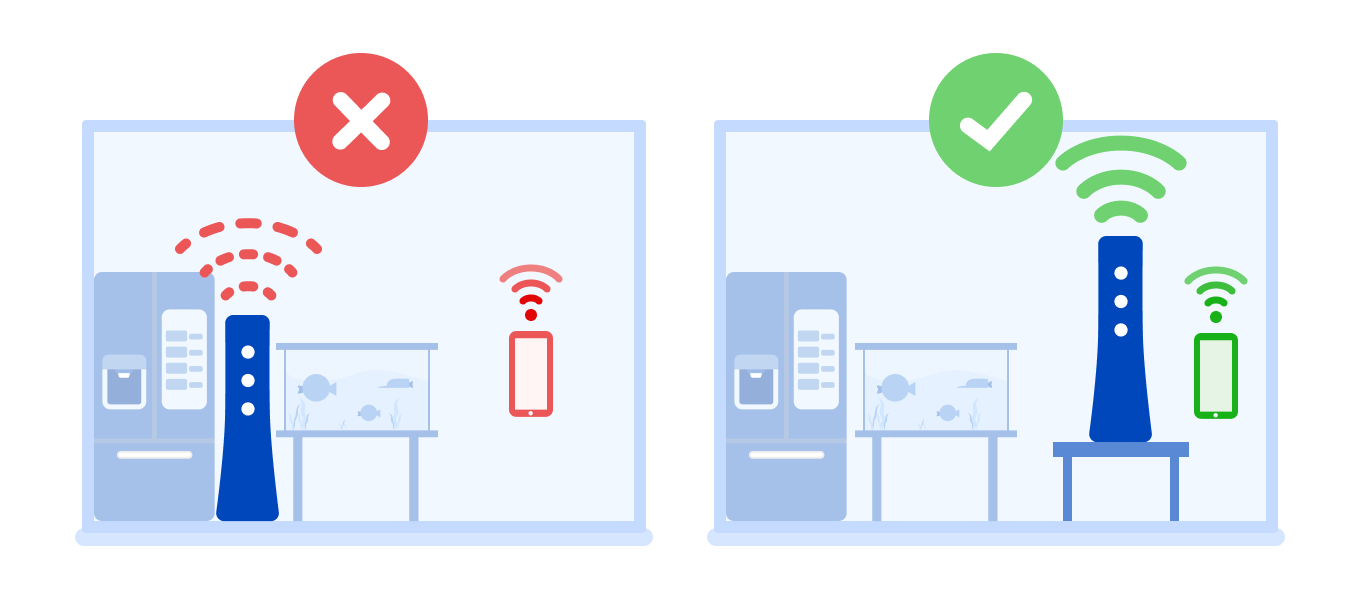 Picture 1 of Useful Tips on How to Fix CenturyLink's Slow Internet Problems
Picture 1 of Useful Tips on How to Fix CenturyLink's Slow Internet Problems
Step 1: Check Your Internet Speed
The first step to fixing your slow internet is to check your internet speed. You can do this by running a speed test on your computer or mobile device. There are several free speed test websites available, such as Speedtest.net or Fast.com. Make sure to test your speed at different times of the day to get an accurate picture of your internet speed.
If your internet speed is consistently slow, it's time to move on to the next step.
Step 2: Restart Your Modem and Router
Sometimes, all you need to do to fix a slow internet connection is to restart your modem and router. To do this, unplug your modem and router from the power source and wait for about 30 seconds. Then, plug them back in and wait for them to reboot. This should help to reset your internet connection and improve your internet speed.
Step 3: Check Your Equipment
If restarting your modem and router doesn't work, it's time to check your equipment. Make sure that all cables and cords are securely plugged in and that there are no visible signs of damage. If you suspect that your equipment is faulty, contact CenturyLink customer support for assistance.
Step 4: Check Your Wi-Fi Signal
If you're using Wi-Fi, your internet speed can be affected by your signal strength. Make sure that your modem and router are in a central location in your home, away from walls and other obstructions. You can also try moving closer to your modem or router to improve your signal strength.
If your Wi-Fi signal is still weak, you can try upgrading to a newer router or adding a Wi-Fi extender to your network.
Step 5: Upgrade Your Plan
If none of the above steps work, it may be time to upgrade your CenturyLink internet plan. Check with CenturyLink to see if there are any faster plans available in your area. You may need to pay more for a faster plan, but it may be worth it if you use the internet frequently or for work.
The Common Causes of Slow Internet with CenturyLink
There can be several common causes of slow internet with CenturyLink, including:
- Network congestion: When too many users are connected to the same network at the same time, it can lead to slow internet speeds.
- Old or outdated equipment: If your modem or router is outdated or not functioning properly, it can cause slow internet speeds.
- Distance from the network hub: If you are located far away from the network hub, your internet speeds may be slower.
- Poor wiring or connections: If the wiring or connections within your home are damaged or not set up properly, it can impact your internet speeds.
- Bandwidth usage: If you have multiple devices connected to the same network and are using a lot of bandwidth (e.g. streaming videos or playing online games), it can slow down your internet speeds.
Some Extra Tips
Clear Your Browser Cache
Sometimes, a slow internet connection can be caused by a browser cache that's filled with too many temporary files and data. To clear your browser cache, simply go to your browser settings and clear the cache and cookies. This will help your browser load pages faster and improve your overall internet speed.
Disconnect Devices from Your Network
If you have several devices connected to your network, they may be slowing down your internet speed. Try disconnecting devices that you're not currently using, such as smartphones, tablets, and gaming consoles. This will help to free up bandwidth and improve your internet speed.
Use Ethernet Cable Instead of Wi-Fi
If you're experiencing slow internet speeds over Wi-Fi, try using an Ethernet cable instead. Ethernet connections are faster and more stable than Wi-Fi connections, which can help improve your internet speed.
Update Your Router's Firmware
Your router's firmware is the software that controls the router's hardware. It's important to keep your router's firmware up to date to ensure that it's functioning at optimal speed. To update your router's firmware, simply go to your router settings and check for any available updates.
Contact Customer Support
If you've tried all of the above steps and you're still experiencing slow internet speeds, it's time to contact CenturyLink customer support. They may be able to troubleshoot the issue and provide a solution that's specific to your situation.
By following these tips, you can enjoy faster internet speeds and a smoother online experience.
In Conclusion
Slow internet speeds can be a frustrating issue, but there are several steps you can take to fix the problem. By following the tips and tricks outlined in this guide, including checking your internet speed, restarting your modem and router, checking your equipment, improving your Wi-Fi signal, upgrading your plan, clearing your browser cache, disconnecting devices from your network, using an Ethernet cable, updating your router's firmware, and contacting customer support, you can enjoy faster internet speeds and a smoother online experience. Whether you're experiencing slow internet speeds or other issues with your CenturyLink service, this guide has you covered with the ultimate tips and tricks for troubleshooting your CenturyLink service problems. So, don't hesitate to try these solutions and get your internet connection back up to speed.
You should read it
- Your Windows 10 computer is slow to connect to the Internet, this is a fix
- Warning: Global Internet may be interrupted in the next 48 hours
- Reveal Einstein's problem solving formula
- How to Speed Up a Slow Internet Connection
- How to Speed Up Slow Internet Connection
- How to Increase Internet Speed in Windows 7
- Causes and ways to fix external hard drive slow on Windows 10
- Sea cable incidents APG, IA: 3G / 4G mobile Internet users feel the most influential
- What should I consider when choosing to buy slow presses?
- How to Fix Internet Connection Errors
- Your computer is slow - Cause and an effective, simple fix
- Ways to uninstall Internet Explorer 8 on Windows XP / Vista / 7
May be interested

The Golden Rules of Data Migration - Tips, Processes & Best Practices

Tips to remove redundant people and replace them with any object on a simple image on your phone

iPhone 14 often freezes and here's how to fix it

3 limitations when using Windows 11 on Macbook M1 and M2

Does your iPhone charge longer than usual? Here's how to fix it

Do this once a month, it takes less than 5 seconds to make your home Wifi fast and stable


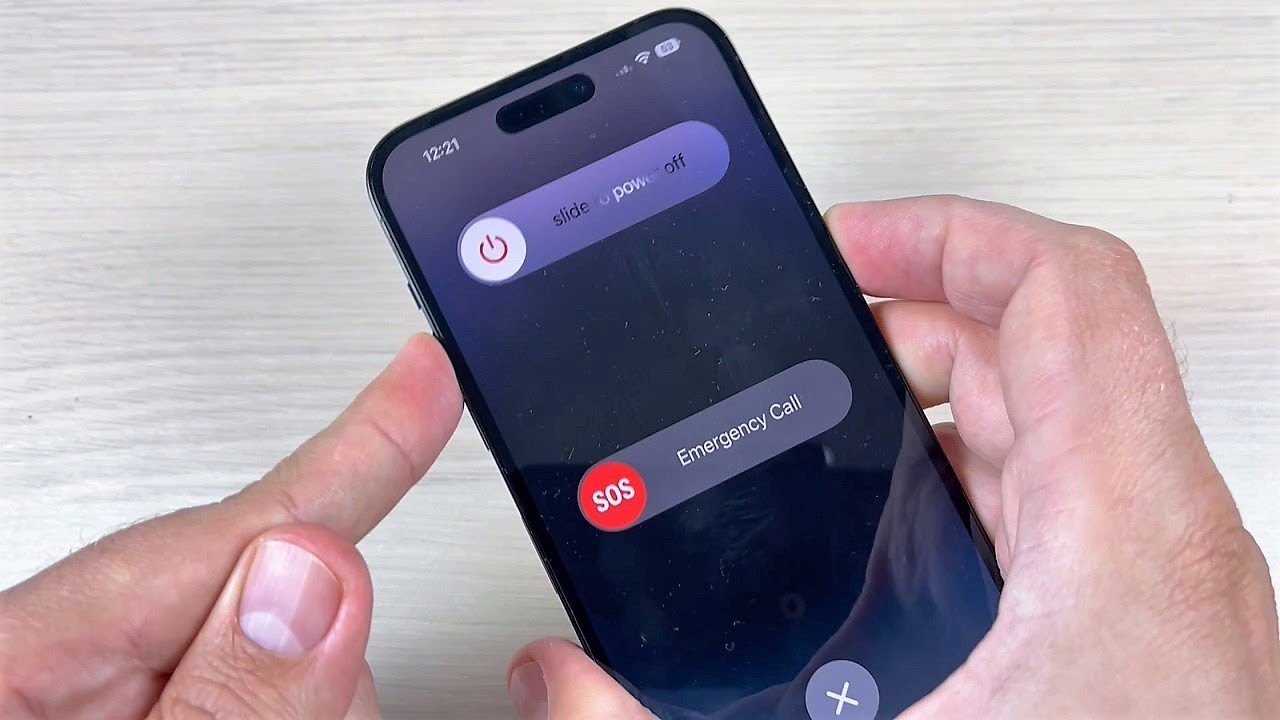



 Your Windows 10 computer is slow to connect to the Internet, this is a fix
Your Windows 10 computer is slow to connect to the Internet, this is a fix Tips to speed up the Internet, connect to the network faster
Tips to speed up the Internet, connect to the network faster Speed up Internet connection by using CMD command on WindowsXP / 7/8 / 8.1
Speed up Internet connection by using CMD command on WindowsXP / 7/8 / 8.1 Warning: Global Internet may be interrupted in the next 48 hours
Warning: Global Internet may be interrupted in the next 48 hours Why are some Internet service providers slow to adopt IPv6?
Why are some Internet service providers slow to adopt IPv6? Fix the problem of 'dead' Internet connection
Fix the problem of 'dead' Internet connection