TOP 8 simple PC brightness adjustment software
Below are simple, easy-to-use PC brightness adjustment software . You can change the color on your computer screen to match the surrounding light conditions, helping the screen display content more clearly, suitable for yourself and better protect your eyes. The following article will show you how to adjust the brightness of your PC or laptop screen simply, which anyone can easily do.
Desktop Lighter
Desktop Lighter is a PC screen brightness adjustment software that helps users adjust the brightness and contrast appropriately. You can easily adjust it using the display slider or the program's shortcut keys Ctrl + and Ctrl + >, helping to save energy and protect your eyes when working for a long time in front of the computer.
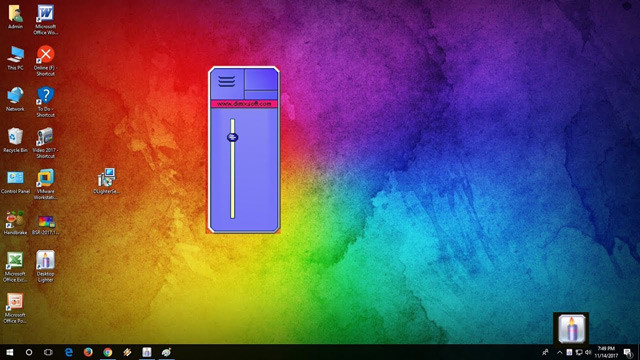
Iris
This software has the ability to automatically adjust the brightness and contrast of the screen day and night to protect the user's eyes. In addition, Iris software also has many light modes to suit the user's needs. Iris is considered one of the best blue light filtering software to avoid eye strain.
Adjust Laptop Brightness
This software helps you to adjust the screen brightness easily through the program icon on the system tray. Adjust Laptop Brightness software sets the program to adjust the screen brightness as soon as the system starts.
Gamma Panel
Gamma Panel is a popular PC monitor brightness adjustment software. It is a good choice for users who want to change more than the standard brightness of their monitor. In addition to adjusting brightness, Gamma Panel can also adjust gamma and contrast with the added ability to allow Red, Green and Blue to be adjusted individually or all together.
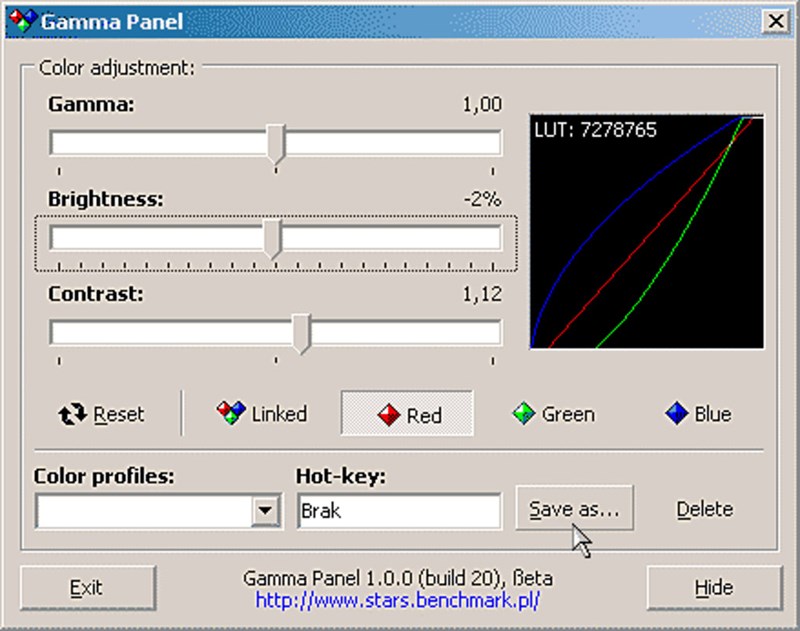
ClickMonitorDDC
ClickMonitorDDC is a powerful software for adjusting the light intensity and color of your monitor. By default, the interface displays sliders for brightness, contrast, saturation, monitor audio volume, and device volume. This can be expanded to include red, green, and blue sliders if your monitor has user profiles.
CareUEyes Screen Dimmer
CareUEyes Screen Dimmer is one of the easiest and simplest screen brightness adjustment software to use. In addition to being easy to use, it also comes with a number of additional features to care for and protect your eyes.
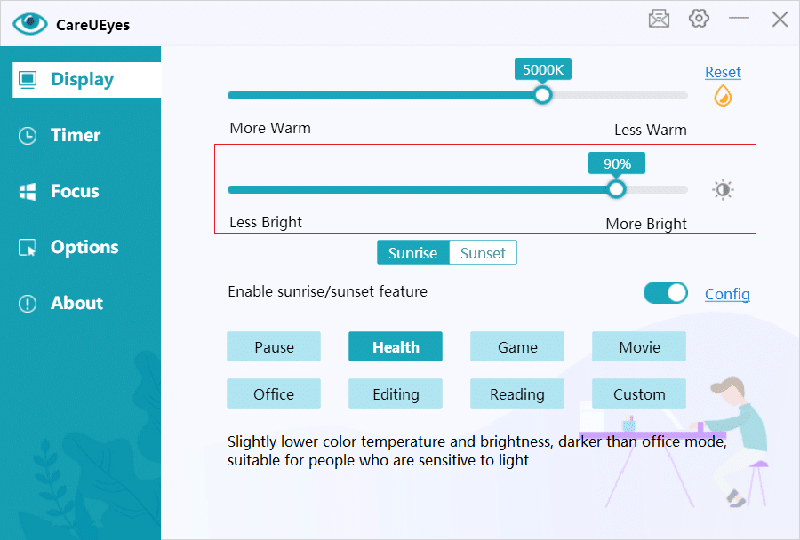
Dimmer
Dimmer is a simple, free PC screen brightness adjustment software. Screen Bright is the basic function of this software, you can reduce the brightness of the screen below the hardware control level. So, if your screen brightness level is not low enough, you just need to run the Screen Bright utility.
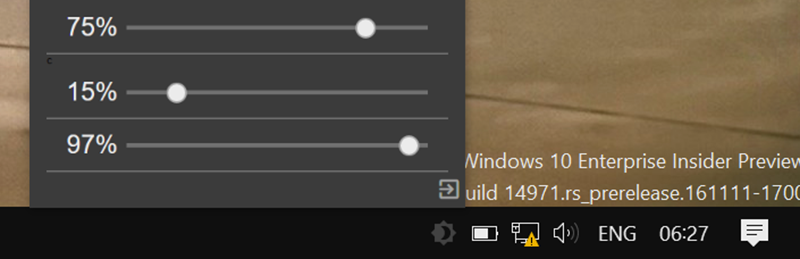
F.Lux
This software is very special, it can automatically recognize and balance the screen brightness with the surrounding light conditions, helping to protect the eyes of computer users better. F.Lux software supports color configuration to make the screen color softer, but still preserves the details of shadow, skintone and sky color.
In addition, F.lux also supports hotkeys so you can adjust brightness conveniently and easily.
ScreenBright
ScreenBright is a free screen brightness adjustment software. You can adjust the brightness, contrast, color saturation. on your screen. The downside is that the program requires a DDC/CI compatible monitor or USB driver to work, but not all monitors or laptop screens have one.
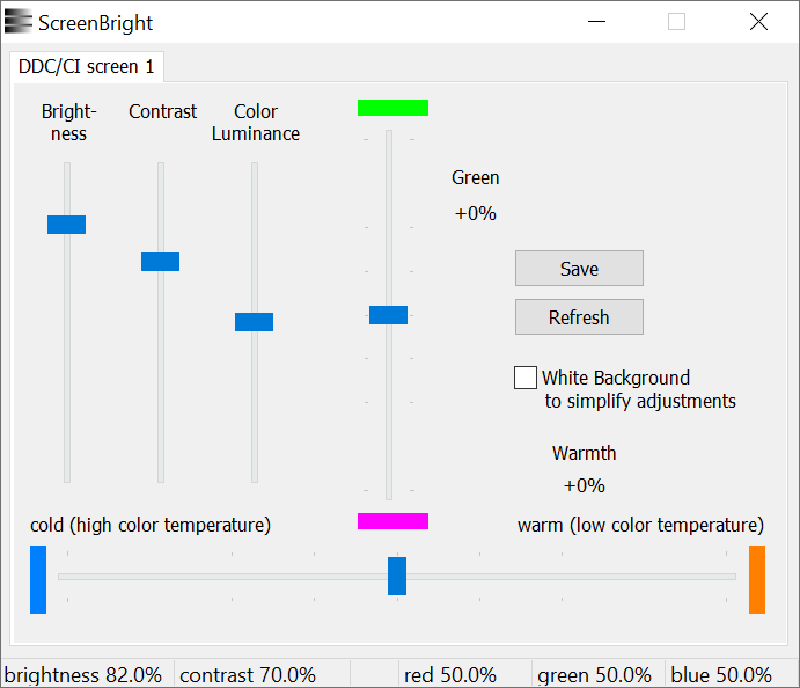
Adjust PC screen brightness using Control Panel
An overly bright screen is one of the hardware that drains the laptop's battery . The brighter the screen, the less battery life it will last. Therefore, it is necessary to adjust the screen brightness appropriately to optimize the battery. In addition to adjusting the brightness using the software, you can also use the Control Panel. You can adjust the screen brightness using the Control Panel according to the following instructions:
Step 1: First, open the Run window to run the command (Press the Windows R key combination).
Step 2: Enter the command control panel into Run and press OK.
Step 3: Click on Hardware and Sound > Power Options > Change battery settings > Change plan settings > Set the parameters you want > Save changes.
Above are the TOP 8 software to adjust PC brightness. These software will help you adjust the screen to suit the environment and more specifically protect your eyes from negative effects when having to work regularly in front of the computer screen . If you have any questions, please contact the hotline 19001903.
You should read it
- Experience choosing to buy the best computer monitor
- These software change the brightness, contrast the most effective computer screen
- How to adjust brightness always displayed on Samsung running Nougat?
- Turn off Windows 10 screen brightness auto-adjustment
- Adjust screen resolution on Windows 10/8/7
- How to turn off the feature automatically adjusts screen brightness on iPhone
 How bright should your laptop screen be? How to adjust brightness
How bright should your laptop screen be? How to adjust brightness Instructions on how to rotate laptop and macbook screens in the most detailed way
Instructions on how to rotate laptop and macbook screens in the most detailed way TOP 6 effective ways to adjust laptop screen brightness
TOP 6 effective ways to adjust laptop screen brightness 6 ways to cool down your PC this summer
6 ways to cool down your PC this summer How to clean your computer keyboard simply and incredibly clean
How to clean your computer keyboard simply and incredibly clean How to make Chrome consume less RAM on PC, laptop
How to make Chrome consume less RAM on PC, laptop