Top 5 How to reduce CPU temperature of laptop computers
CPU stands for Central Processing Unit, also known as central processing unit. CPU works similarly to the human brain, all information and data is processed through it.
That's why in a computer the CPU is the area that consumes the most performance. Means that quickly gets hot, if the temperature is high continuously, the computer will quickly fail.
Before starting to reduce CPU temperature you need to install temperature monitoring software for it.
I often use software to measure CPU temperature Core Temp
Then turn it on to see what the temperatures of Core # 0 and Core # 1 are
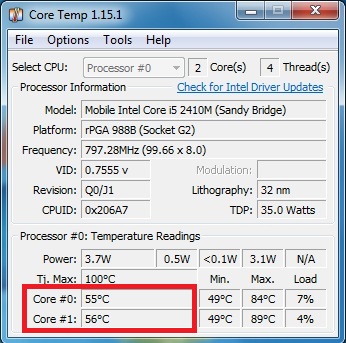
My current machine is 55 degrees C and 56 degrees Celsius.
This is quite fine. Usually the CPU temperature will fluctuate in the range of 50 to 70 degrees Celsius, while more than 70 degrees the computer is too hot.
To reduce CPU heat, do the following:
1. Turn off unnecessary programs
With low-profile laptops, when you turn on too many programs at once, it is easy to get hot. Get even hotter when running heavy software like Photoshop, Ilustrator .
To turn off applications running in the background right-click on the sidebar => Start Task Manager
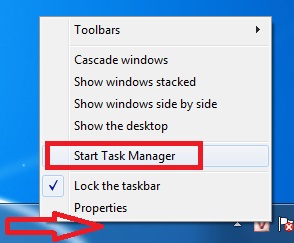
Click the tab Processes => Right-click the program you want to shut down => End Process
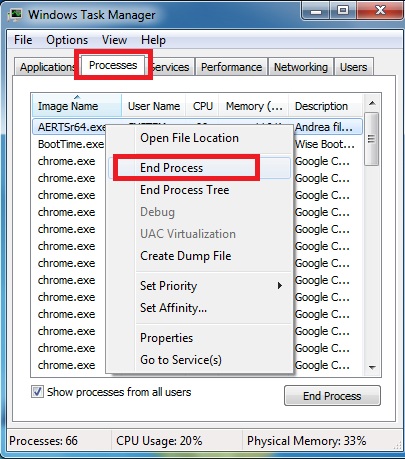
Note: Be careful not to turn off some computer programs by mistake!
This way also reduces the temperature significantly. It helps to remove applications running in the background for better performance.
2. Save energy for CPU, graphics card
The default in the computer would be 100% in the Maximum processor state. It will consume up to 100% of the energy, thus causing the computer to overheat. You will adjust to a lower level
Right click on the battery icon => Select Power Options
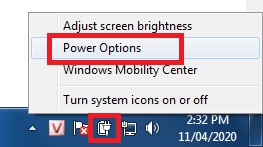
Select Change plan settings
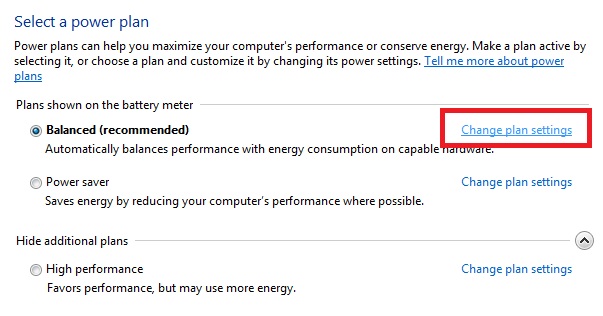
Continue to select Change advanced power settings
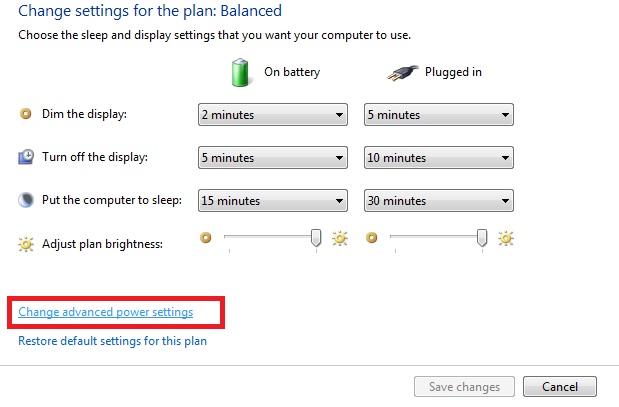
Navigate to Processor power management => Maximum processor state => Set the parameter between 30 and 80
But consider when you put the lower the lower the computer performance
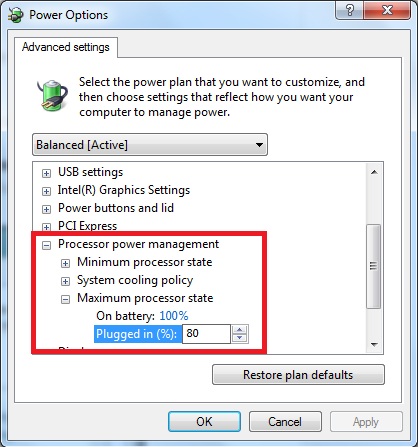
3. Turn on tabs sparingly when browsing the web
When working if you have too many tabs turned on at once, your computer can quickly become hot. If you must use multiple tabs then you should use Addon The Great Suspende to freeze the browser. When the time is over, the browser will automatically disconnect.
Download The Great Suspender on Chrome here
After applying this method, I found that the CPU temperature also decreased significantly.
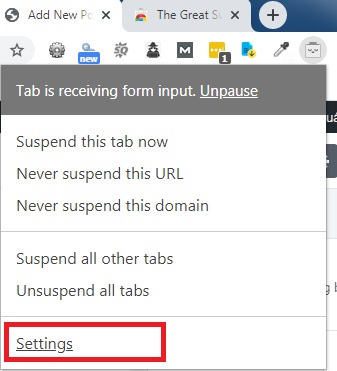
Next set the freezing time
I usually set it to 1 min or 5 mins
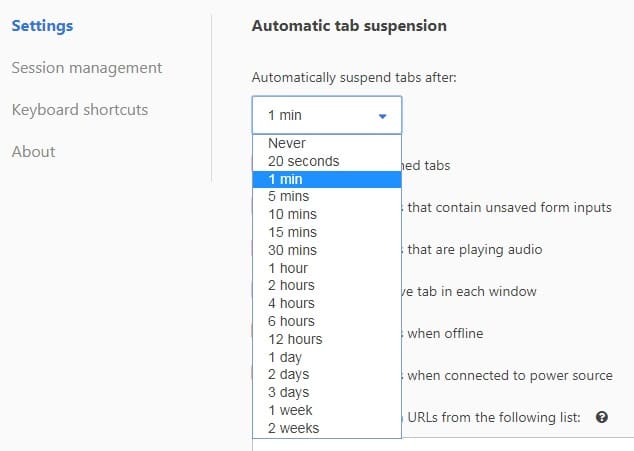
So every 1 minute if you don't go back to the tab it will automatically close the connection. To reopen a tab just left-click on the browser.
4. Regularly clean the computer
During the use of dust, dirt will creep into the computer's components. You need to keep fans clean and sanitized regularly. This way also helps to reduce the temperature quite effectively.
5. Place the laptop computer in a well-ventilated place
Before, I did not know, so I always put on blankets and pillows to prevent the ventilation fan from pushing hot air out. In order not to get too hot, it's best to place the computer on or you can use a heatsink.
Conclusion: Above are 5 ways to make CPU less hot while working quite effectively. As for those who like to play heavy games like League of Legends, raid, you should upgrade RAM and CPU. It is very difficult for a weak configuration to reduce the temperature in heavy games.
In addition to the above methods, you should also learn more about software to speed up your computer to improve efficiency. Fix sluggishness, lag or crashes.
You should read it
- 9 facts about body temperature anyone should know
- What is the normal body temperature? What temperature is abnormal need to see a doctor?
- How to check the computer's CPU temperature?
- How much CPU temperature is overheating?
- Instructions for checking the temperature of CPU, VGA, hard drive of computer, laptop
- What is the ideal GPU temperature? How to check GPU temperature?
 3 ways to update the NVDIA video card driver on the computer
3 ways to update the NVDIA video card driver on the computer 2 ways to connect wireless mouse to Windows or Mac laptop
2 ways to connect wireless mouse to Windows or Mac laptop Instructions to install driver for Lenovo Laptop by downloading from the homepage
Instructions to install driver for Lenovo Laptop by downloading from the homepage How to install driver for Dell laptop, download directly from Dell homepage
How to install driver for Dell laptop, download directly from Dell homepage What's new on Intel's 10th generation CPUs?
What's new on Intel's 10th generation CPUs? When to upgrade RAM for computers and laptops?
When to upgrade RAM for computers and laptops?