Instructions for checking the temperature of CPU, VGA, hard drive of computer, laptop
When using computers, all components produce a certain amount of heat. If the time to use the computer and laptop lasts, the temperature will not stop increasing. Leaving the temperature too high will also lead to some conditions such as slow machine, error screen, automatic restart. Especially high temperatures will affect CPU life and other parts in the machine. Therefore, it is necessary to measure the temperature of CPU, hard drive and VGA card on the computer and laptop.
In the article below, we will guide you how to check the temperature of CPU, hard drive, video card on the computer with the software HWMonitor completely free. HWMonitor has a very simple way of using, but extremely light capacity does not take up too much computer resources.
1. Measure CPU temperature with HWMonitor:
First, download the HWMonitor software according to the link below:
- Download the HWMonitor software for free
Step 1:
Next, we click on the exe download file to launch the HWMonitor program. The installation is very simple because the software does not have many options, as well as the accompanying programs. You just need to click Next . Install to install is done.

Step 2:
When you click on the HWMonitor icon, the program interface will look like the image below.
To check the CPU temperature , go to the Temperatures section with 2 items Core # 1 and Core # 2. According to the picture, the current CPU temperature of the laptop is about 50 degrees.
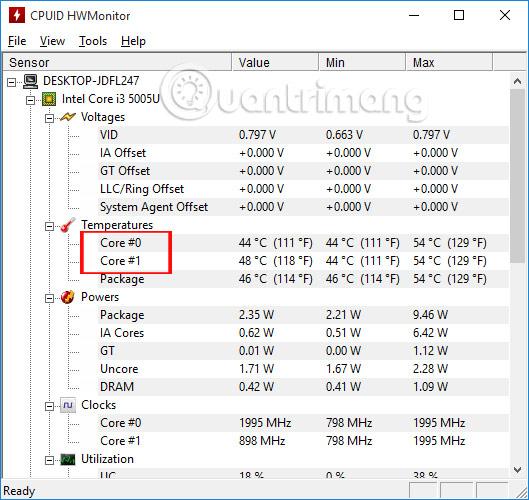
Step 3:
To check the hard drive temperature , find the Temperatures item as shown below. As shown in the figure, the hard drive temperature is 36 degrees.
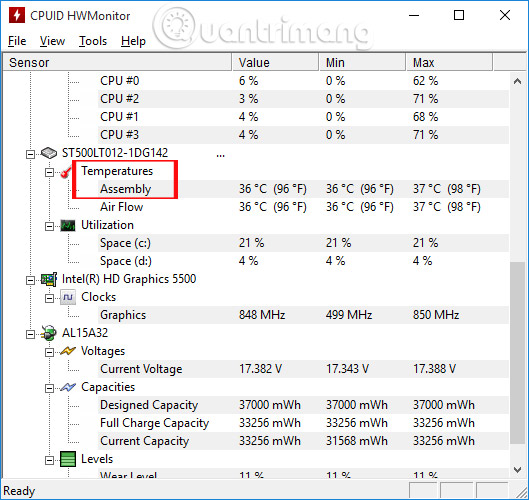
2. Notes on CPU temperature and hard drive:
As said when the computer temperature is too high, it will affect the performance of the device, CPU as well as the components in the machine. So how much is the "ideal" temperature for the device to operate stably? Depending on the device, the thermodynamically safe operation of the computer is different, but you can refer to the appropriate temperature as follows.
With the CPU , the most suitable operating temperature is within 50 degrees . The case below 70 degrees is in the temporary stable level. However, when you measure the CPU temperature above 70 degrees, we need to check the computer, apply heat sink glue, or use a cooling fan, . Read more about some of the cooling methods in the computer. 5 ways to cool the laptop simple and effective.
Hard drive temperature will be below 50 degrees . And the video card will be in the range of 70-80 degrees .
Above is how to measure the temperature of CPU, VGA and computer hard drive, laptop using HWMonitor tool. Through this software you will check the current temperature of the CPU, hard drive, . so that there are timely remedies if the computer falls into a state of overheating.
Refer to the following articles:
- 2 simple ways to update VGA driver for computer monitor, laptop
- How to automatically update drivers on Windows using SnailDriver
- 5 basic ways to update, update drivers for computers
I wish you all success!
You should read it
- How to measure body temperature correctly
- How to check the computer's CPU temperature?
- How much CPU temperature is overheating?
- 9 facts about body temperature anyone should know
- Top 2-in-1 thermometer - Measure body temperature, measure bath temperature, drink milk for your baby
- 9 best PC and laptop temperature monitoring apps
 Computer power source: More important than you think
Computer power source: More important than you think This is a list of all CPU sockets
This is a list of all CPU sockets Which CPU is faster: old but 'quality' or 'popular' but new?
Which CPU is faster: old but 'quality' or 'popular' but new? Two ways to pair the screen in Windows 7
Two ways to pair the screen in Windows 7 5 hard drives with the best reliability
5 hard drives with the best reliability The best online tools to help you assemble and build your computer
The best online tools to help you assemble and build your computer