Top 5 best screen brightness control apps on Android
Eye fatigue is a problem that many use desktops, TVs or even smartphones. Setting the screen brightness to the wrong level can cause your eyes to be stressed out and tired, while looking at the bright screen at night can make it difficult to sleep.
See also: 4 simple ways to protect your eyes when working long in front of electronic devices
Research has shown that exposure to blue light (the type of light emitted by electronic screen devices) at night can disrupt your circadian rhythm, a biological process involving cycles. sleep. This article will introduce some applications that control screen brightness for Android phones, making your eyeballs not blind by screen brightness when used in the dark.
That's why you should start using one of the following Android screen brightness adjustment apps, you'll be amazed at how helpful they are.
1. CF.Lumen application

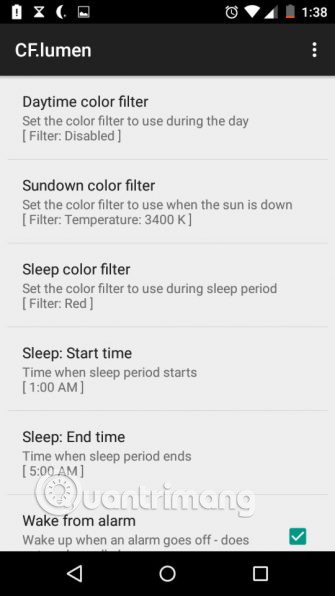

If there is one thing that makes CF.Lumen stand out from other screen and temperature control applications, it adjusts color by directly manipulating gamma values instead of using transparent overlay (wear Although this overlay option is available in settings).
All brightness adjustments are automatically performed according to the user's location and time. You can customize this setting and turn on some options such as Force sleep mode in the dark or Force day mode in bright ambient light . These options are useful when in the bright room at midnight.
The Pro version of CF.Lumen adds new features such as a quick on / off button, notification options, etc. but if you want you just need to switch the Freeload settings to receive all Pro features without paying money.
Download : CF.Lumen (Free with in-app purchases to upgrade Pro)
2. Lux application
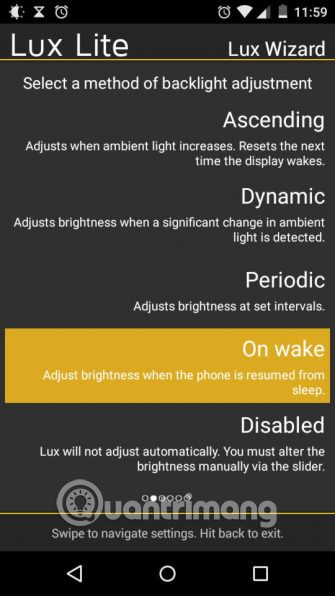
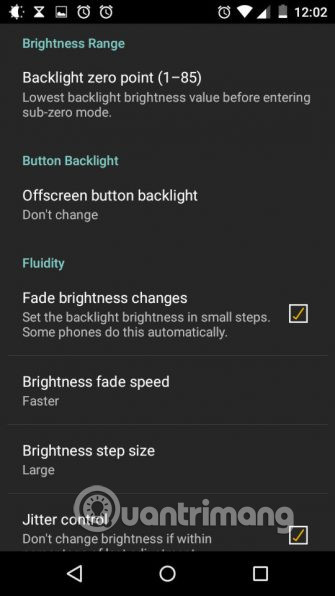
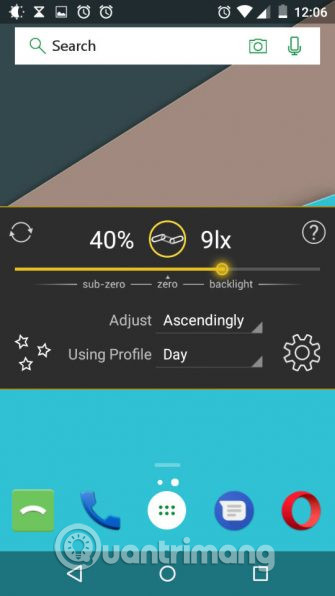
Lux is one of the best Android brightness change apps available. It is simple and instructs you to install with Lux Wizard, making it easier to set up. To adjust the screen brightness of Android phones with Lux Lite you perform as follows:
Step 1:
Click on the link below to proceed to download and install the Lux Lite application for your device.
- Download: Lux Lite for Android
Step 2:
Complete the above step, open up the Lux Lite application and confirm Settings from the app notification screen.
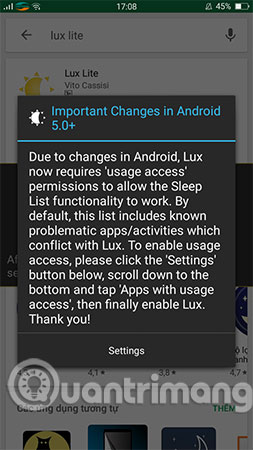
Step 3:
To adjust the screen brightness of your Android phone, click the icon to activate this feature .
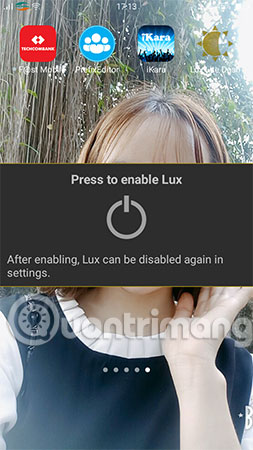
Step 4:
At this point, you will see a screen on the screen that shows the brightness level to suit your surroundings when it is too dark or too bright.
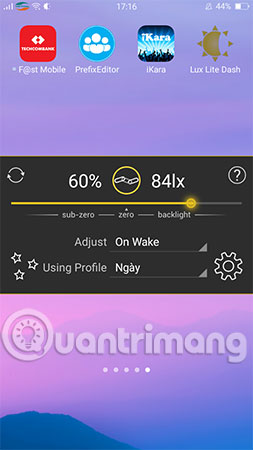
Here, you can also click on the star icon and activate Night Mode light mode as shown below.
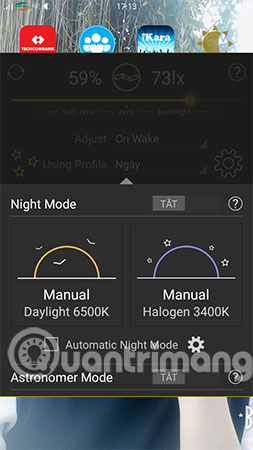
Step 6:
Using Lux Lite for Android, you are also allowed to set up the depth of Android phone screen brightness adjustment. Just click the Settings icon, then click the Brightness light item and customize the appropriate light on the screen to suit the device environment.

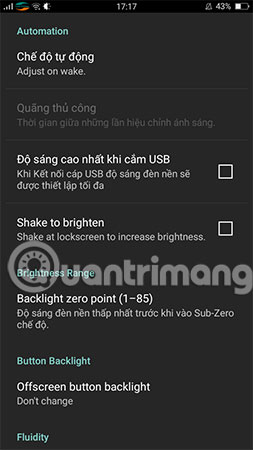
3. Twilight application
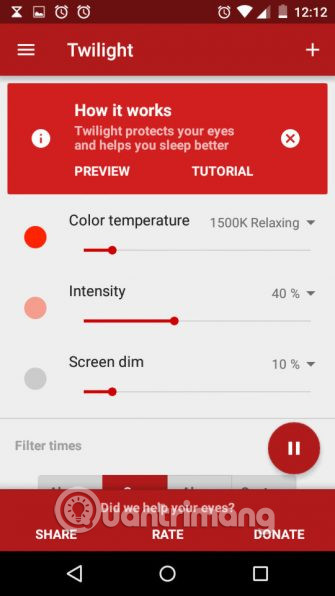
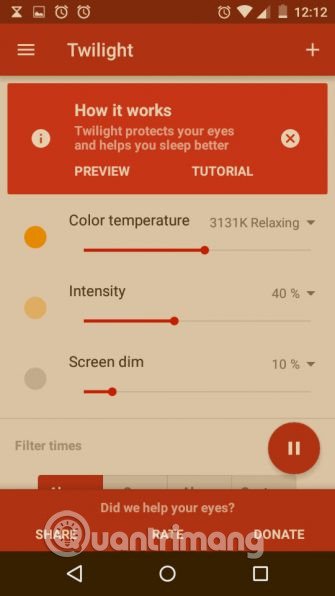
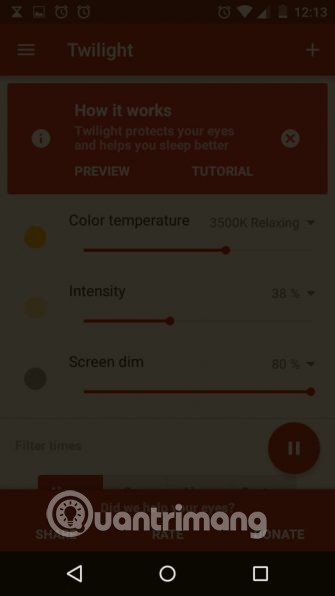
Twilight is an application that performs the same function as F.lux, the famous blue light filter application for PC: using time at sunrise and sunset as an indicator, Twilight automatically adjusts the screen temperature ( green light emitted) to minimize disruption of your circadian rhythm. After sunset, Twilight reduces the screen temperature by using blue light filters and warm intensity.
If you don't mind the blue light, Twilight is also capable of blurring, so you can skip all temperature and warm controls, just adjust the screen dimmer automatically according to the sun settings. grow and dive.
There is an optional Pro version with additional settings: sunrise time, sunset time, conversion time (the time it takes to fade when you press the sunrise or sunset setting) and many Other features too.
Download: Twilight (Free)
4. Velis application
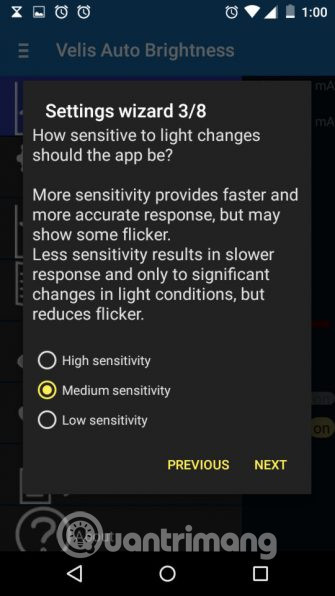
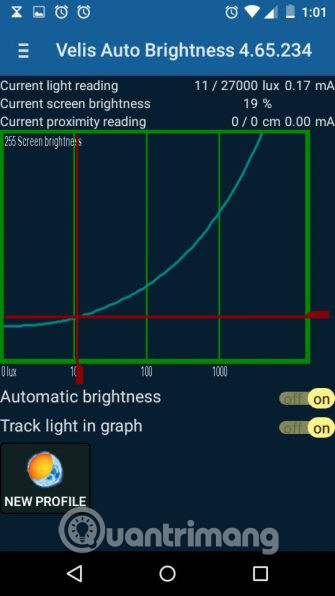
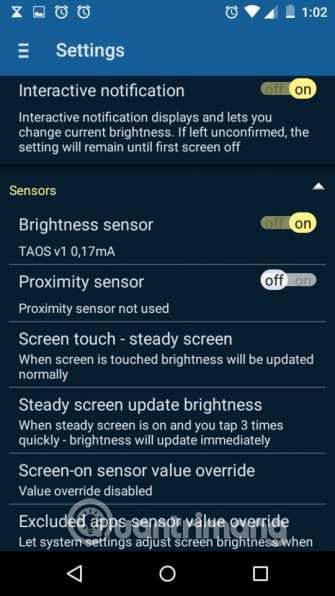
Velis is an alternative to Android's default auto-brightness feature and has great features of a brightness management application. Usage is a bit complicated because it allows users to adjust to the maximum. However it comes with a wizard that helps you to install quickly in a minute.
Velis provides users with a chart (showing ambient light in the X-axis, screen brightness on the X-axis) and gives you full control over the automatic brightness graph at every point.
Other great features you can find in Velis are superdimming (even darker than the default Android minimum brightness), many configurations for different automatic brightness charts.
Download: Velis (Free)
5. Brightness Widget application
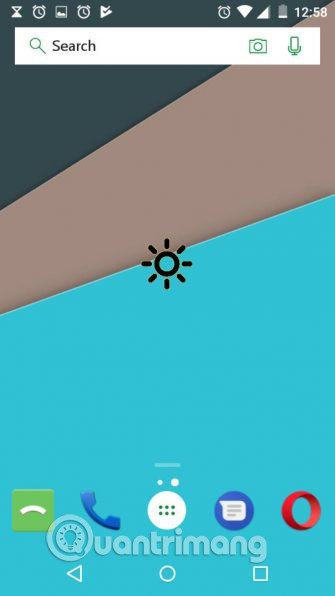
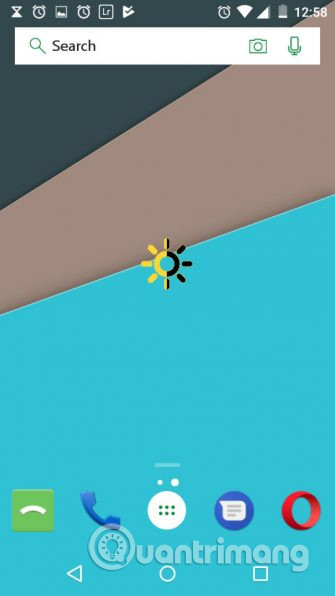
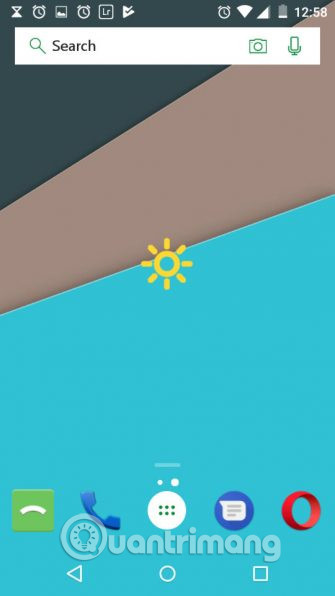
If you want to own an application to adjust the screen brightness is not complicated, can be changed at will quickly, best in the form of widgets, you should use Brightness Widget. This lightweight application is just under 1MB allowing users to place a simple widget on the home screen. When you want to adjust the brightness, simply touch the widget circle with three brightness settings: minimum, medium and maximum. It is very simple, even without the installation page.
Download: Brightness Widget (Free)
Screen brightness is one of the factors affecting your eyes. If the brightness does not match, you will notice that your face over time will be more tired and affect sleep. Don't underestimate the useful features of these applications, use them today.
See more:
- Tutorial 4 ways to adjust the screen brightness of Windows 10
- What is the best color correction for the screen?
- 11 eye protection tips when using the phone
You should read it
- Manual manual and automatic computer screen brightness adjustment
- What is Nit screen brightness?
- Adjust screen brightness of Windows 7 on PC, laptop
- How to disable automatic screen brightness adjustment on Android
- How to adjust the screen brightness of Windows 10 on the desktop
- Steps to change screen brightness on Windows 11
 How to activate the new navigation bar on Android P
How to activate the new navigation bar on Android P Top 5 screen sharing applications between two Android devices
Top 5 screen sharing applications between two Android devices How to set up Alexa virtual assistant as the default assistant on Android
How to set up Alexa virtual assistant as the default assistant on Android Automatically change the Android navigation bar according to the running application without root
Automatically change the Android navigation bar according to the running application without root Create funny virtual Home keys on Android
Create funny virtual Home keys on Android Siro - Vietnamese virtual assistant exclusively for Android smartphones, download and experience
Siro - Vietnamese virtual assistant exclusively for Android smartphones, download and experience