In the process of using the phone, every user must have encountered an error when downloading apps on the Play Store. Maybe the error is full of memory, the error of alphanumeric characters such as 4xx, 5xx, 9xx . or the server error, manually exit the store to the main screen . Often in such cases many people do not know. how to handle the standard and most effective.
The main reason may be that the phone's time is set incorrectly with Google's system time (wrong with the actual time). This error can also be caused by a DNS error when using Freedom. Whatever the cause, first of all, according to the Mobile World technology experts, users should try to refer to a few tips below:

Clear the Play Store data and cache
When there is an error that cannot be used for the Play Store app, just clear the cache and data of the Play Store app to fix the problem. To do this, go to Settings> Apps> Play Store> tap on "Clear cache" button and Clear data. Then try opening Play Store again for normal use.
Uninstall CH Play updates
Maybe because the version of CH Play that the user is using has an error, so uninstall the update of Play Store to return to the original version (this is the version from the time you bought the device is available) for Play Store. Then open this app and update again normally.
Clear the Google Play service cache
In case users try the above tricks that don't work, try clearing the cache by going to Settings> Apps> Google Play Services> tapping on the "Clear Cache" button.
Delete Google account on your device
If the problem still persists then Delete your Google account on your device and sign in again by going to Settings> Accounts> Add account> Google.
Restore factory settings
In fact, the factory reset trick is your last resort if all of the above steps have failed. To restore the original user settings go to Settings> Backup and reset. Here you select Factory Reset. Note to remember to back up important data before restoring settings so you don't lose all your data.
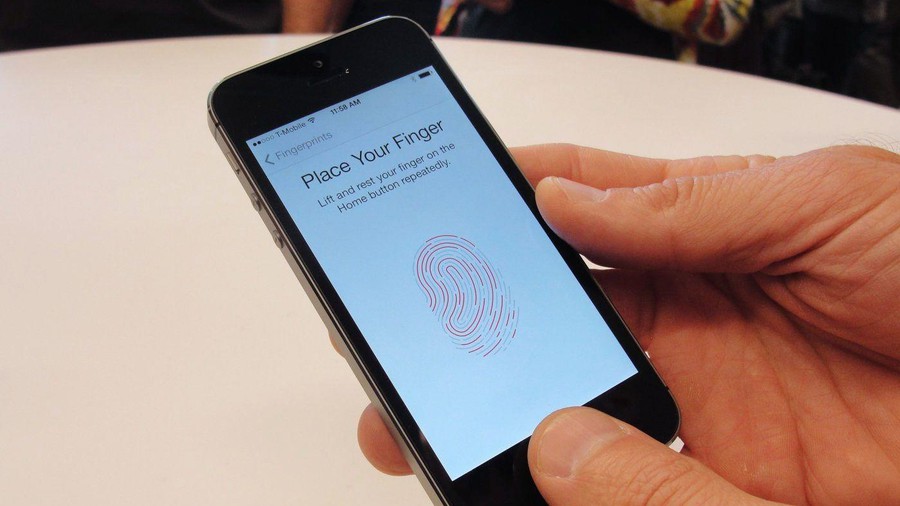 4 ways to fix Touch ID on iPhone not working
4 ways to fix Touch ID on iPhone not working Official iOS 13.7: COVID-19 exposure detection works independently, no need to download third party apps
Official iOS 13.7: COVID-19 exposure detection works independently, no need to download third party apps How to check the battery charge on iPhone
How to check the battery charge on iPhone How to fix Android device not connecting to the computer
How to fix Android device not connecting to the computer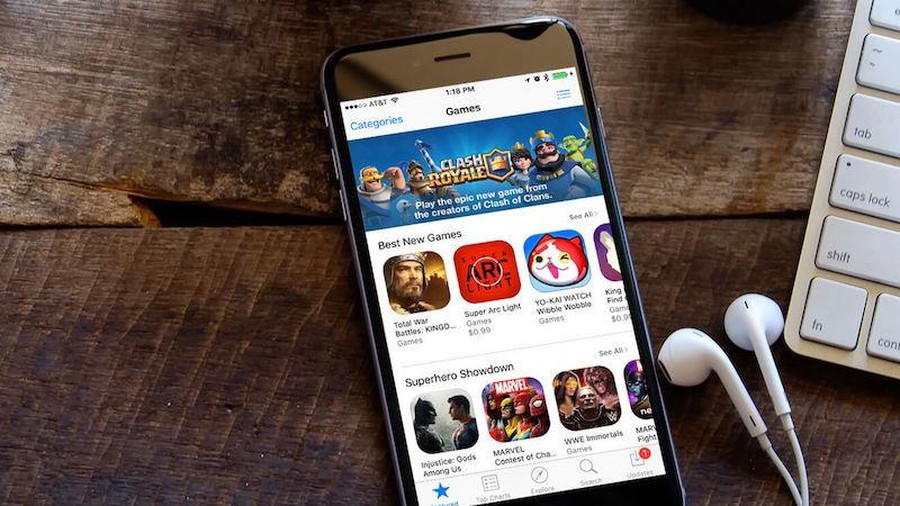 How to fix iPhone not install apps
How to fix iPhone not install apps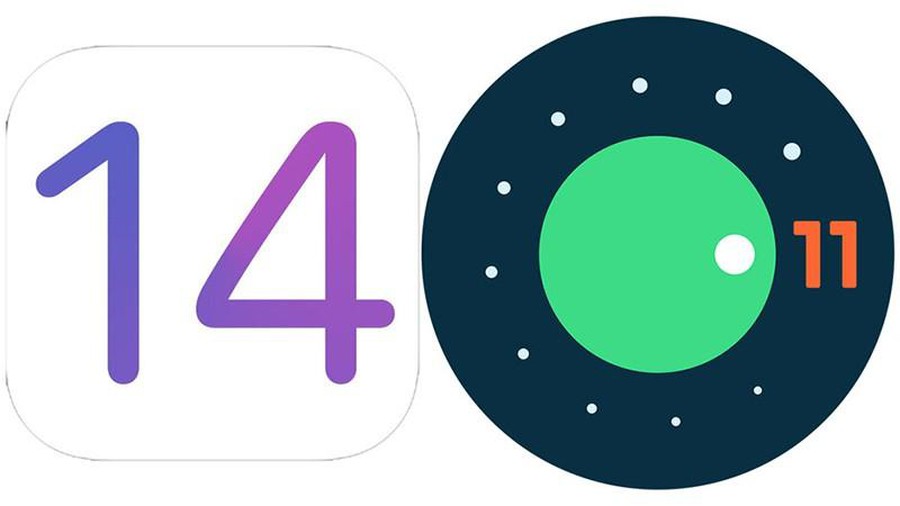 Instructions to bring some of the features of iOS 14 to Android
Instructions to bring some of the features of iOS 14 to Android