This feature makes Adobe's new AI app a must-try tool.
Mobile photo editing has always been a compromise—you either settle for basic tools or struggle with apps that are too clunky for your phone. Adobe's new Firefly app turns that on its head. It comes with a feature that makes photo editing faster, simpler, and surprisingly fun.
Adobe's New AI App Brings Generative Fill to Mobile

Generative Fill was once locked away in Photoshop 's desktop interface and Adobe's web tools. Now it's been unleashed in a mobile app you can use anywhere, even while waiting in line at the coffee shop.
The Firefly mobile app brings the same powerful AI editing to your phone. The process is simple: Highlight what you want to change, describe what you want to change, and let the AI do the rest.
What makes this especially appealing on mobile is how fluid the workflow is. You don't need layers or masks. You don't even need precision. Adobe has simplified the interface to make it feel more like sketching with a finger than editing with a mouse. There's enough power under the hood to produce high-quality results, but the barrier to entry is low enough that anyone can pick it up in minutes.
Unlike Google's Magic Eraser and Apple's Clean Up, which require specific hardware or subscriptions, Adobe Firefly runs on any modern smartphone. Adobe includes 10 free uses of Generative Fill each month, so you can try the tool without committing to a subscription.
If you need more, you can subscribe to a Creative Cloud plan or a Firefly credit plan. And since it's linked to your Creative Cloud account, anything you create syncs instantly across devices. This cross-platform integration gives it an edge over alternatives that are limited to a few platforms.
- Get Adobe Firefly for iOS | Android (Free, in-app purchases available)
How to use Generative Fill
Using Generative Fill is simple. You don't need to understand layers, masks, or technical settings. Just tap, describe, and wait a few seconds.
Here's how it works in practice:
- Open the Firefly app.
- Select Generative fill from the tools list.
- Upload photo.
- Once the image is on the screen, tap the Insert icon .
- Use your finger to highlight the area you want to change.
- A text box will appear asking what you want to add, remove, or replace.
- Enter your prompt and Firefly will generate results in seconds.
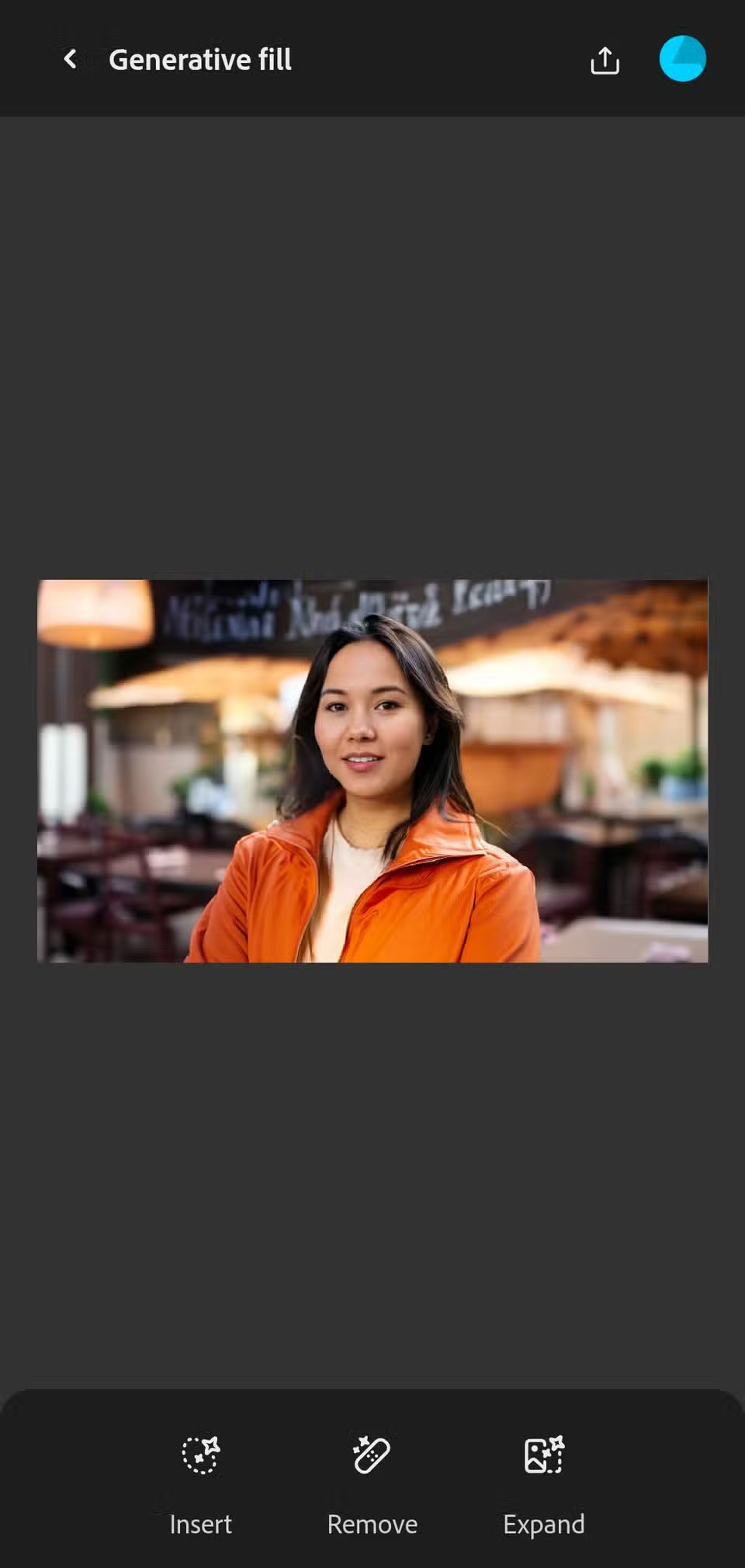
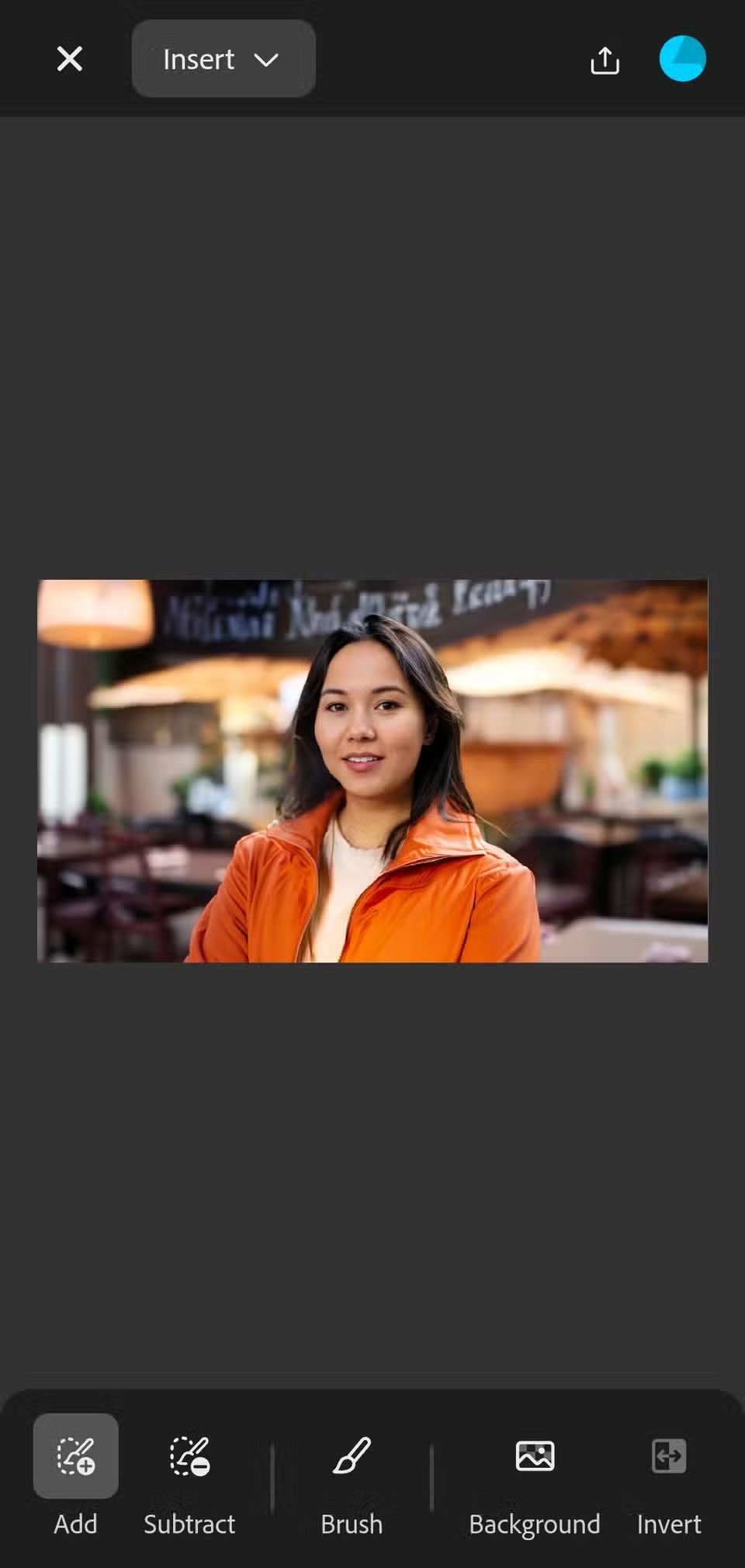
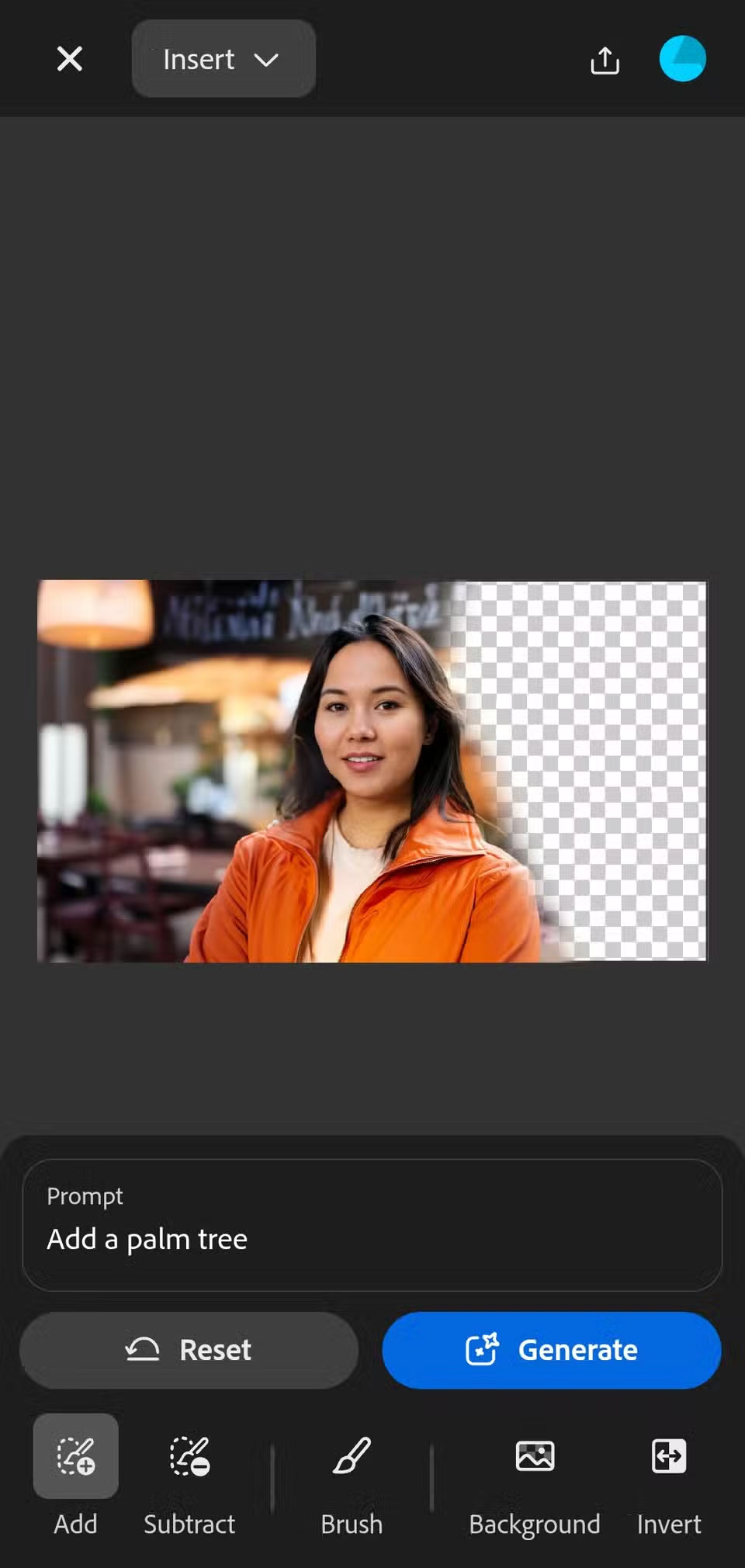

Let's say you're editing a beach photo and there's a stranger walking across the background, you can swipe over them and type: "Remove person, replace with sand" . The app processes in a few seconds and gives you a few variations to choose from. Pick the one you like best, and you're done!
Same goes in reverse. Want to add something? Just highlight the space and type 'add a palm tree' or 'place a surfboard against the wall.' No matter how precise you are, Firefly's model will automatically fill in the surrounding details, incorporating lighting and perspective better than most other mobile editors.

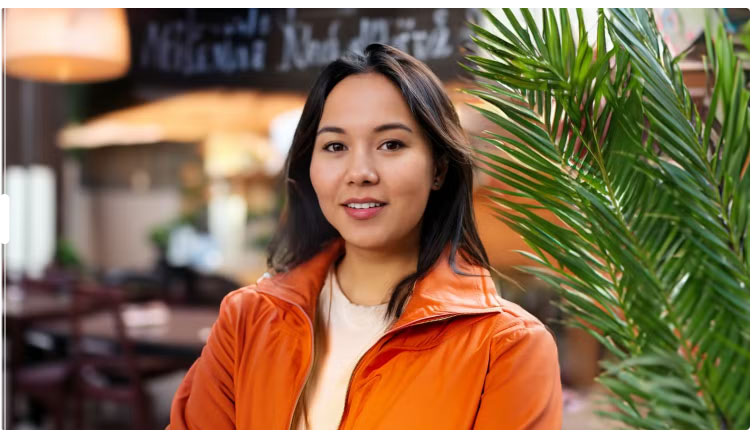
This is also where Firefly really excels over simpler tools like Magic Eraser or Clean Up. While those tools focus primarily on removing objects, Firefly's Generative Fill can erase, replace, and add elements with a sophisticated understanding of context. Instead of simply erasing unwanted shots, you can replace them with a brush that perfectly matches the lighting of the scene.
Processing usually takes 5-10 seconds per creation, depending on your Internet connection and the complexity of the edit.
You should read it
- Turn photos into works of art using Generative Fill in Photoshop
- Photoshop for editing photos with text thanks to AI integration
- How to turn a photo into a painting using the Generative Fill function in Photoshop
- What is Generative AI?
- Photoshop beta 25.0 supports creating AI images in Vietnamese
- Adobe Photoshop launches a series of AI tools
 Don't click 'Unsubscribe': This is how spam is actually stopped!
Don't click 'Unsubscribe': This is how spam is actually stopped! How to Share Spotify Songs to Instagram Notes in Real Time
How to Share Spotify Songs to Instagram Notes in Real Time How to secure Google Drive with password, Face ID
How to secure Google Drive with password, Face ID How to Create AI Videos on Canva Using Veo 3
How to Create AI Videos on Canva Using Veo 3 Instructions for exporting text in photos using AI with extreme accuracy
Instructions for exporting text in photos using AI with extreme accuracy How to Share Spotify Songs to Instagram Story
How to Share Spotify Songs to Instagram Story