Meet Firefly Boards: Free AI That Generates Pinterest-Like Images From Your Photos
People take a lot of photos, but most of them never leave their photo library. They're pretty good — just not quite Pinterest- worthy . Luckily, there's a free AI tool that can turn your boring photos into images that are actually Pinterest-worthy.
Firefly's Remix feature lets you combine photos in seconds
In June 2025, Adobe expanded the Firefly Boards feature into public beta. If you're not familiar with it, Firefly Boards is an AI-powered mood and idea board creation tool.
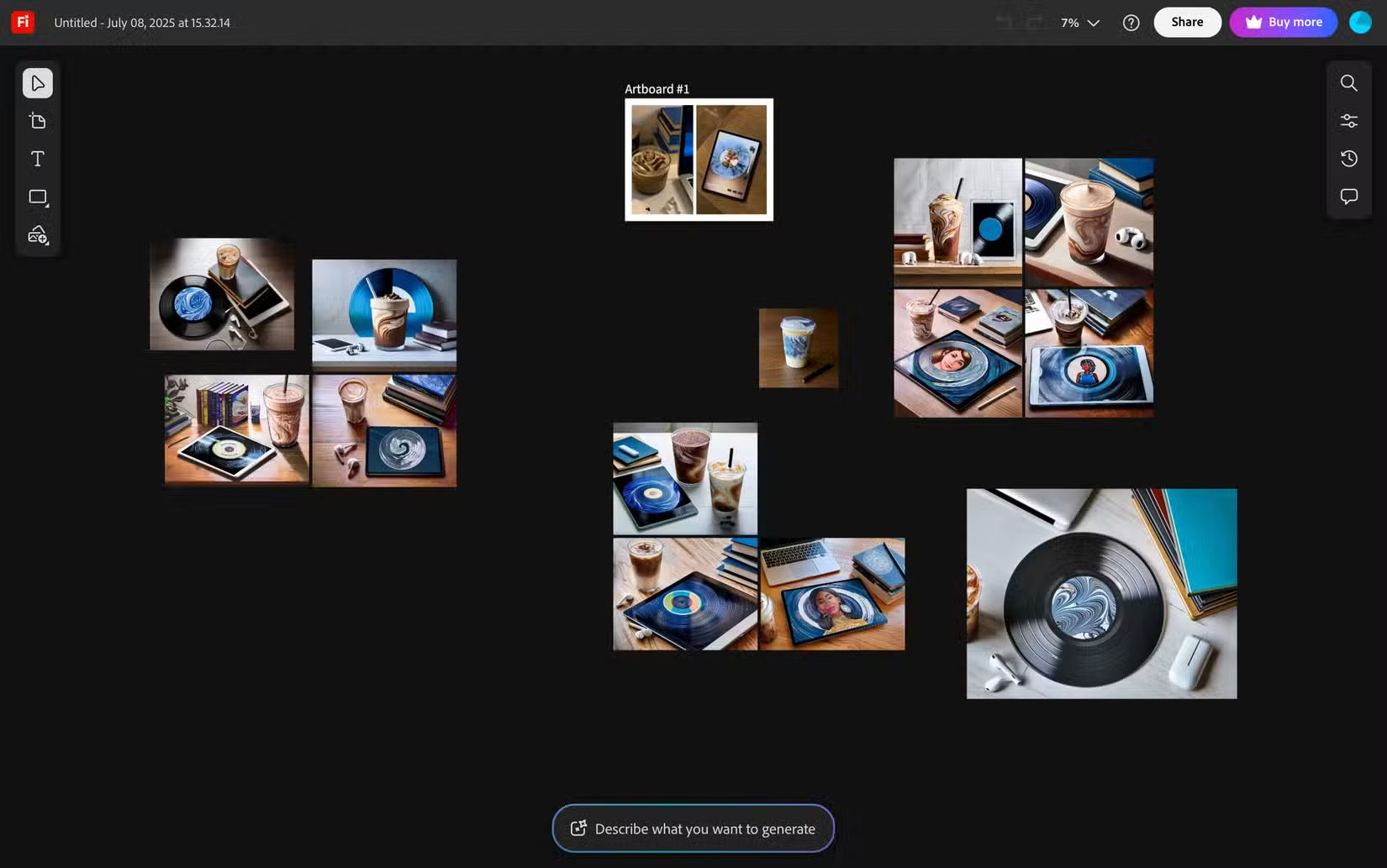
All you need to access it is an Adobe account. Since it's currently in beta, you can create unlimited canvases. However, you'll need generative credit to use any of the AI features, including background removal, generative fill or image enlargement, and photo and video creation.
While the Firefly Boards feature lets you do a lot of cool things (we'll talk more about this below), my favorite feature is Remix . It does exactly what it says: Blends elements from two or more images you've uploaded to the canvas and creates a new set of images.
One thing people constantly complain about with AI tools is that it's hard to control the output once it's generated. You often get a few variations and just have to pick the least bad one. While most tools let you re-generate a few versions, that's usually where the control ends. Even then, you're stuck iterating over random outputs until you find something that's okay.
Firefly's Remix feature, on the other hand, gives you more control by tweaking how different elements blend together. So instead of constantly hitting "create" and hoping for the best, you can actually take a bit of creative direction. For example, here are two example images uploaded to the Firefly Board. The one on the left is a reference image taken from Pinterest, and the one on the right is a photo I took.
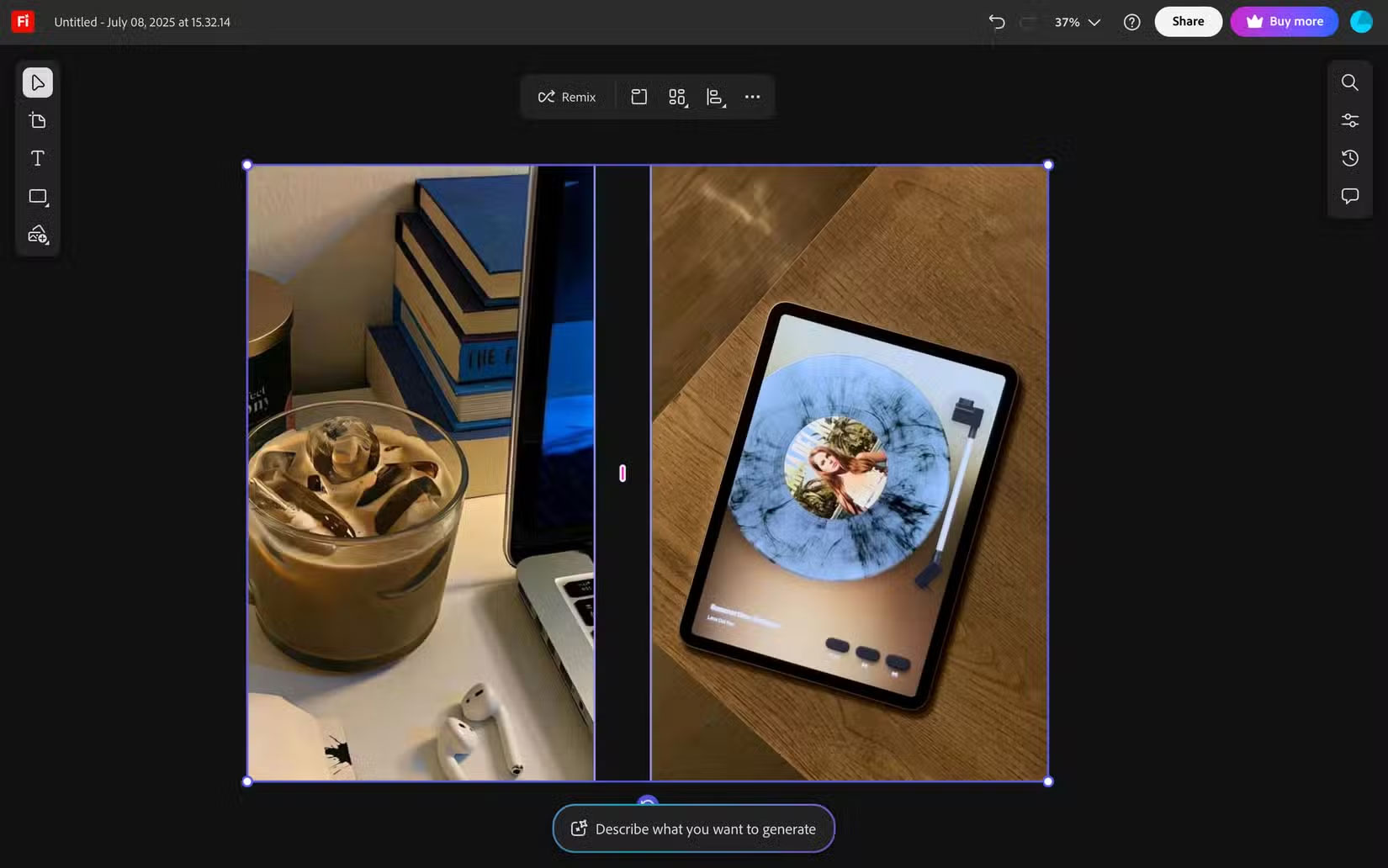
Once you add them to the Board, all you need to do is select both and tap the Remix icon . In just a few seconds, the 4 versions of the reference photos are merged and displayed in a grid.
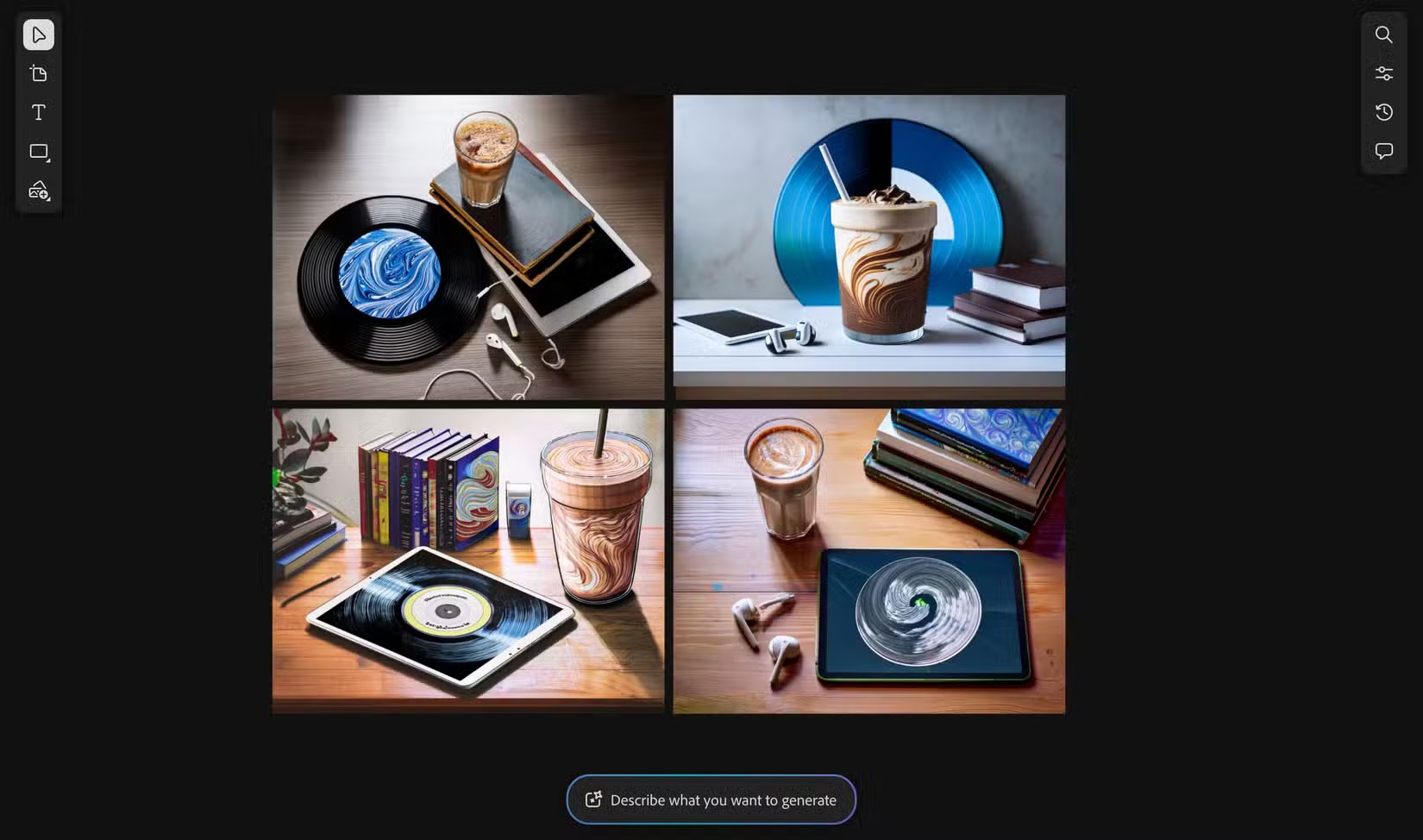
As you can see, all of the images created use elements from both sources, blended together in slightly different ways. All include the iced coffee cup from the Pinterest image and the vinyl record in the author's photo.
Other things you can do in Firefly Boards (besides remixing)
Firefly Boards' capabilities extend beyond photo collages. Once you've created a result you're happy with, you can take it a step further by tweaking it to better suit your ideas.
In this example, the author likes the image in the upper left corner the best, but wants to tweak it a bit. One can start by selecting the image and pressing the Load button , which will automatically populate the prompt with the basic instructions used to create the image.
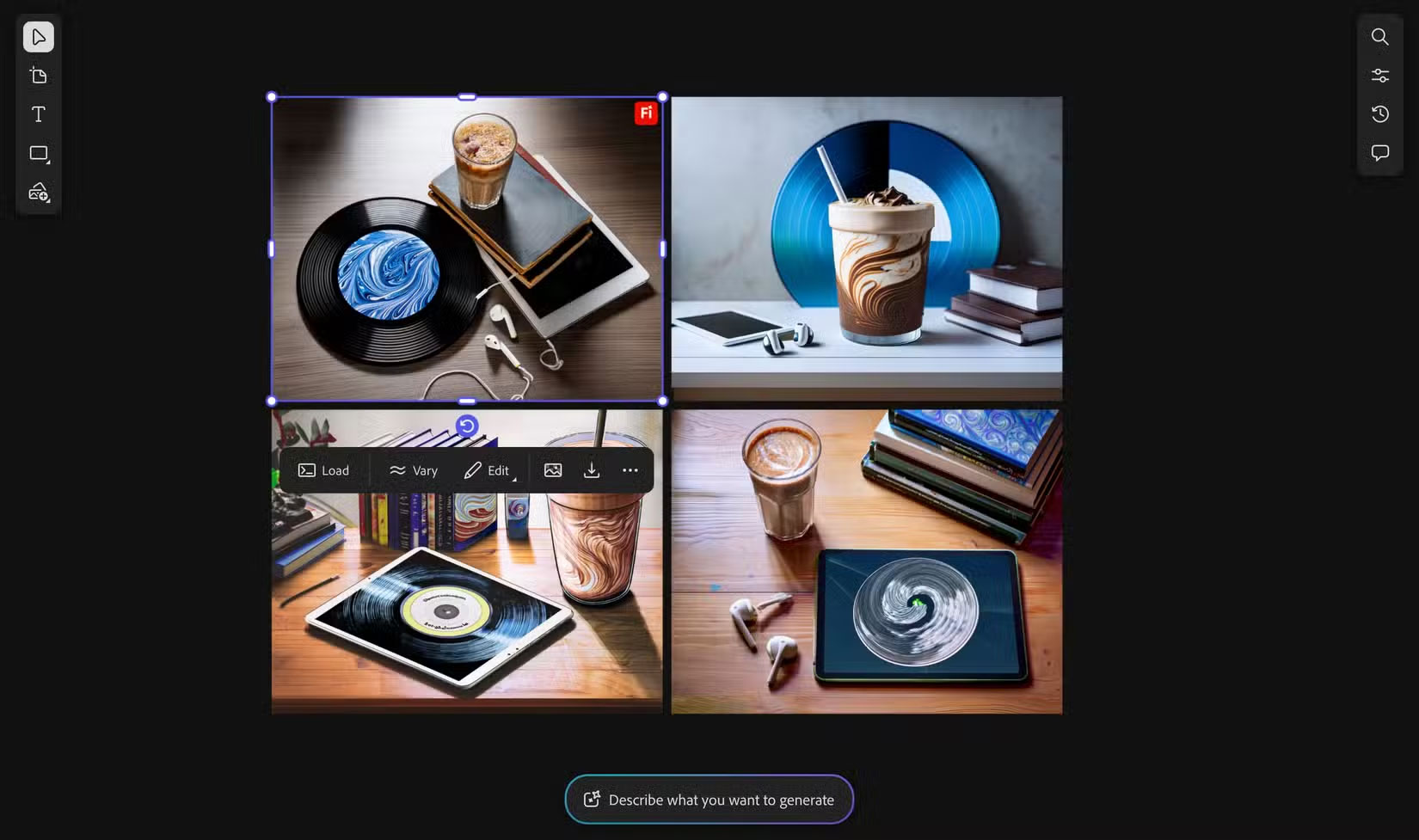
You can see the components taken from both images in the Sub Prompt section .
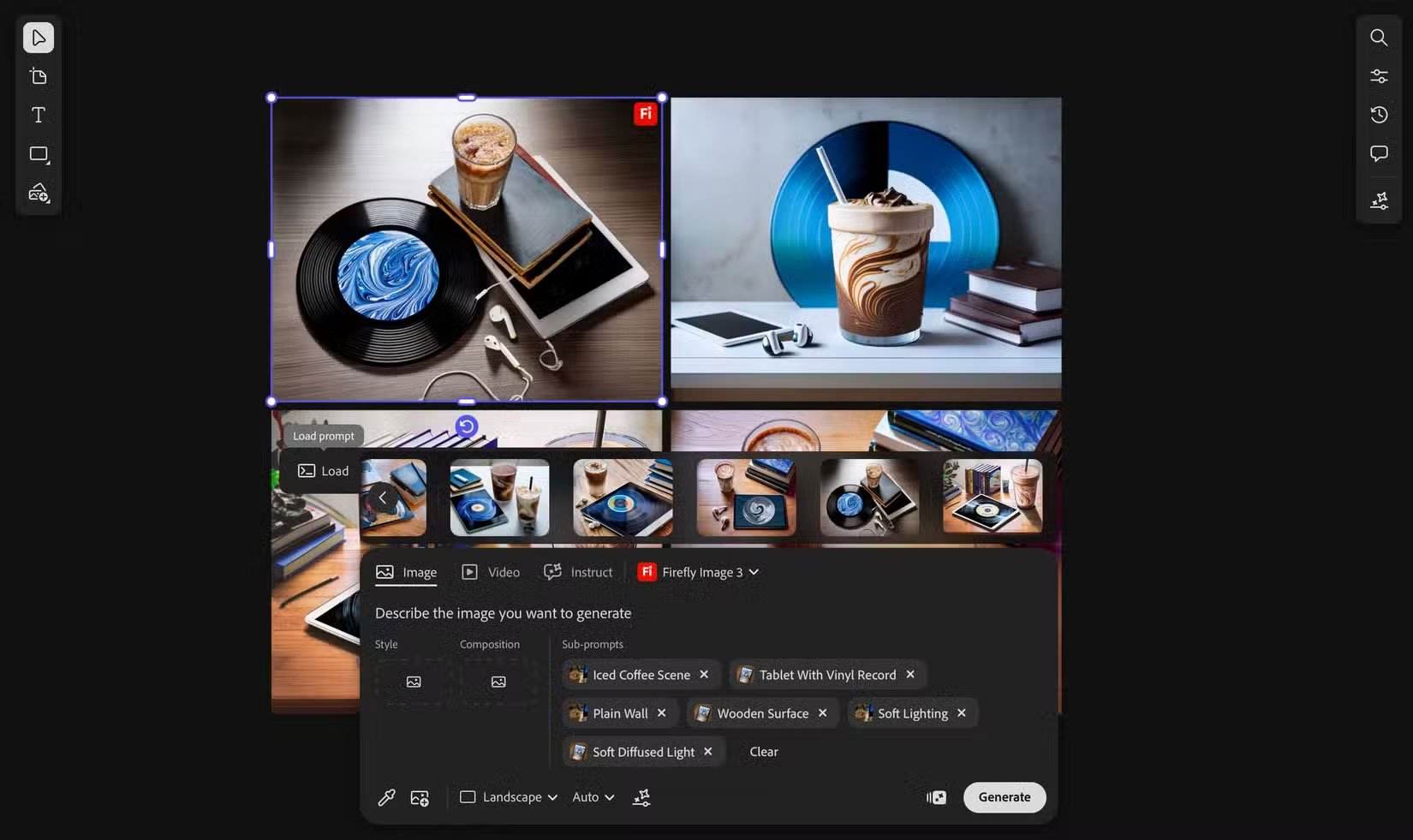
You can now remove any elements you don't like from the generated image, or even add a completely new prompt to take your remix in a different direction. You can also use a custom image (even one of your generated images) as a style or layout reference by using the Sample from canvas feature (the eyedropper icon) and then selecting the image you want to reference.

A pop-up will appear and you can choose to use it as a style reference or a layout reference. This will tell Firefly to prioritize the aesthetics or layout of that image when generating subsequent images.
Similarly, you can use the eyedropper icon to extract a secondary prompt from an image. For example, let's say you want to see an iced coffee in your generated images, like the one in a reference photo from Pinterest. By clicking the eyedropper on that particular image, Firefly will extract relevant elements like the iced coffee scene, and selecting them will add them directly to the prompt bar as a secondary prompt.
In Firefly Boards, you can also tap into many of your favorite Adobe Firefly AI features that are already available in other Adobe apps, like Express. For example, many people swear by Adobe Express's Remove Background feature to quickly remove backgrounds from smartphone photos.
When you want to achieve a Pinterest-like aesthetic in your Firefly Boards and want to remove the background for whatever reason, you can do it right in the Board without leaving the canvas. All you have to do is select the image and tap the Remove background icon , and you're good to go.
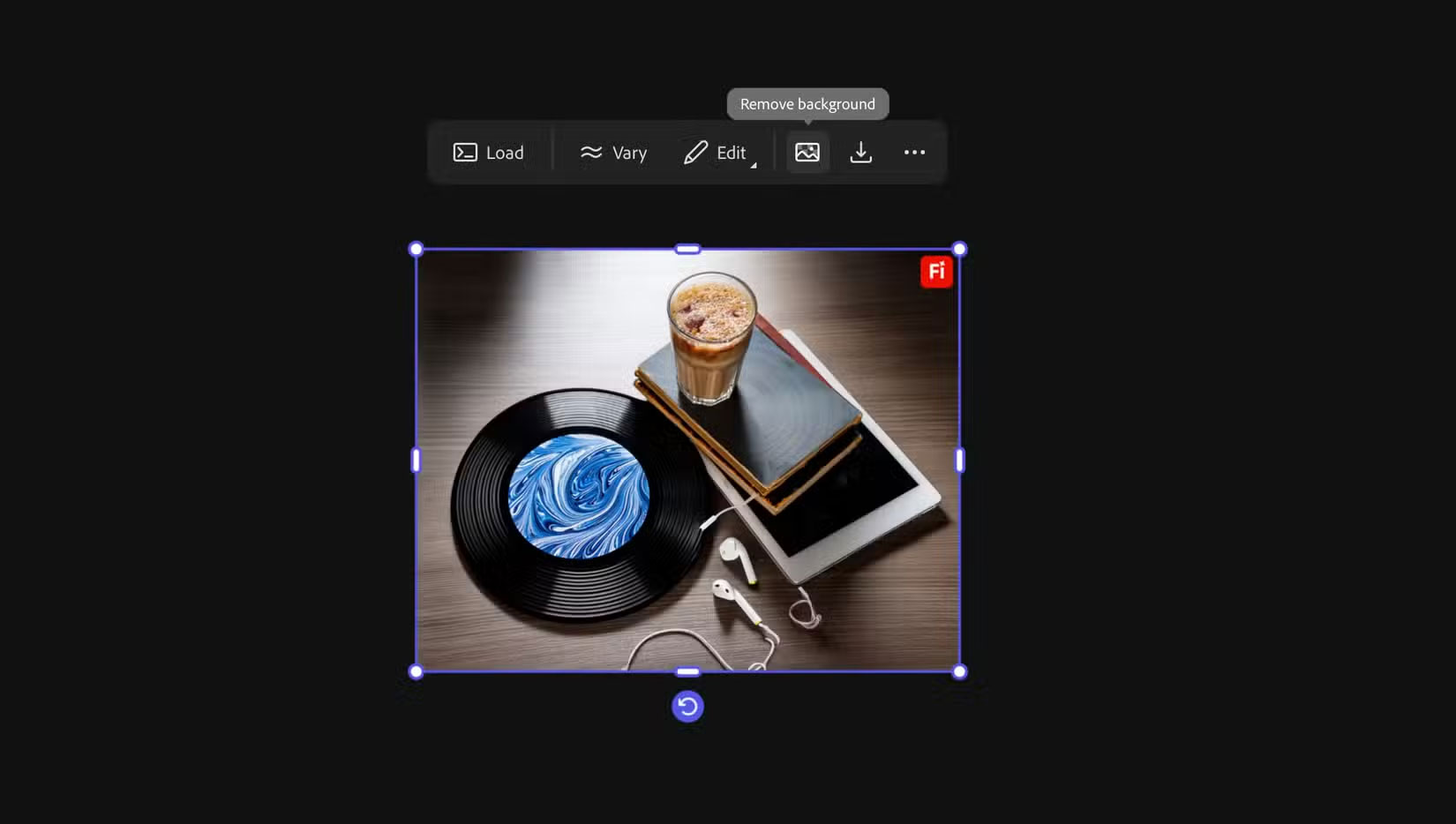
With the number of AI tools available, you can find one that can merge two or more images, similar to the Remix feature in Firefly Boards. But what people love most about Firefly Boards is that you don't have to do any prompting. Even if you're not completely satisfied with the output, the amount of manual input required is minimal. In fact, it's optional. An eyedropper icon and a few buttons are often all you need to guide the AI in a new direction.
 11 Super Simple ChatGPT Prompts That Help With Your Daily Work
11 Super Simple ChatGPT Prompts That Help With Your Daily Work Movies that changed the world in amazing ways
Movies that changed the world in amazing ways What's so special about Demon Slayer: Infinity City?
What's so special about Demon Slayer: Infinity City? Why is Cupid the symbol of Valentine's Day?
Why is Cupid the symbol of Valentine's Day? Bandcamp
Bandcamp Harry Potter TV will have 2 seasons, initially consisting of 6 episodes
Harry Potter TV will have 2 seasons, initially consisting of 6 episodes